General Description #
The API users in Qbil-Trade allow you to add API users and generate tokens for these users in order to integrate with other applications to access and manipulate data. The API users screen allows users of other software to integrate Qbil-Trade with their applications. Users can retrieve data from Qbil-Trade without actually logging in. This can help them with various reporting and decision-making processes and derive various insights from their data.

Adding a new API user #
Below are the steps to add a new API user.
- Go to the API users option in the administration menu.
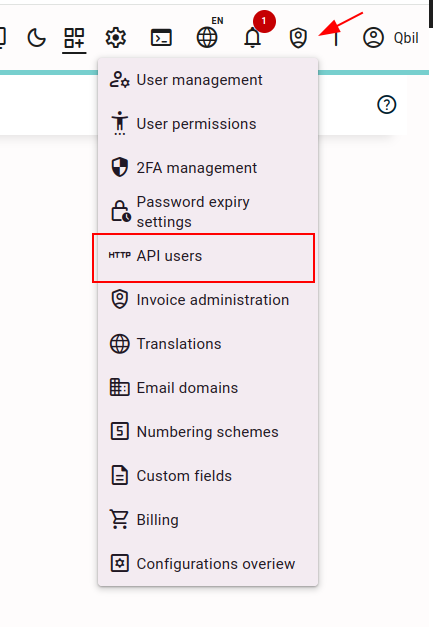

- Click on “Create new api User” button. This will open a form where you can input the details of the API user.

- Enter the username of the user. This is the unique identifier of the user for the third party application from which the Qbil-Trade data will be accessed.
- Select the subsidiaries whose data will be accessed by the user in the Allowed subsidiaries.
- Add the Expiry date. This is the date when the API user’s access will expire.
- Set the permissions using the Permissions checkboxes as per the access you want to give to the user. For example, if you want to give the user read-only access to contracts, you can enable the checkbox “read: contracts” and so on.
- You can enable the webhooks for the API user using the webhook checkboxes. Webhooks allow real-time notifications to the specified Webhook URLs when selected events occur, like changes in relation.
- Enter the URL where the webhook notifications will be sent. After setting the webhooks for the API user, it is mandatory to specify the webhook urls to receive notifications. The URL should be in a valid format, like
https://qbilsoftware.com/. Otherwise, you will not be able to create an API user and a warning will be thrown.

- Click on the “create” button after adding all the details.

- The access token will be generated after creating an API user. This token can be used to access the Qbil-Trade data from a third-party application.
Make sure to copy this access token on generation, as it won’t be visible again.
You can also revoke the access of a user using the button “regenerate access token,” as the already generated token will be cancelled.

- All the other details will be also displayed for the added API user.
Additional information #
- The screen will be available for users with access rights to the permission “Adminstrator.”
- You can remove an API user using the “remove” button.

- The status whether the API user has accessed the data from the third party application or not can be checked using the API users overview screen.

- The overview screen also displays the other significant information like expiry date of an API user.



