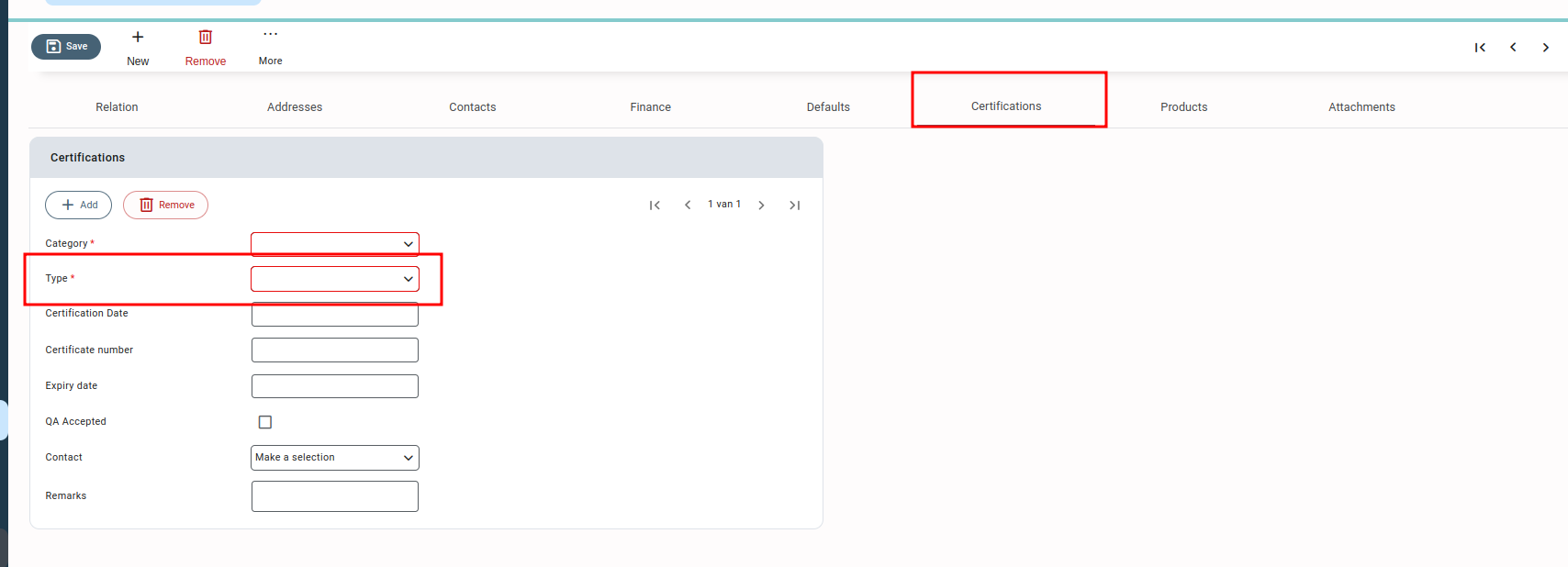Certificate category #
The certificate category forms a component of the quality assurance module, allowing you to enter the necessary certificates needed when buying products from suppliers. These certificates are associated with the relation root data in the certifications tab, confirming that the supplier is certified to sell products with the specified certifications.
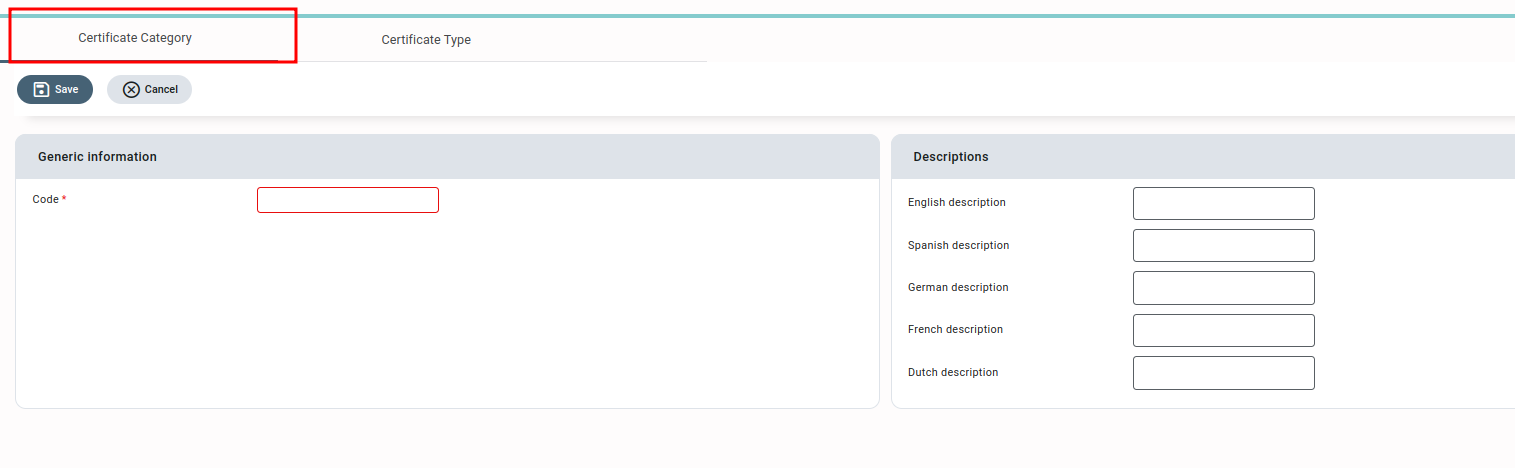
When creating purchase contracts with the supplier, the appropriate certification category must be chosen to indicate the required certificate for selling the product. If the contract’s supplier lacks the selected certificate category, the contract is locked and can only be used after approval from the quality assurance user.
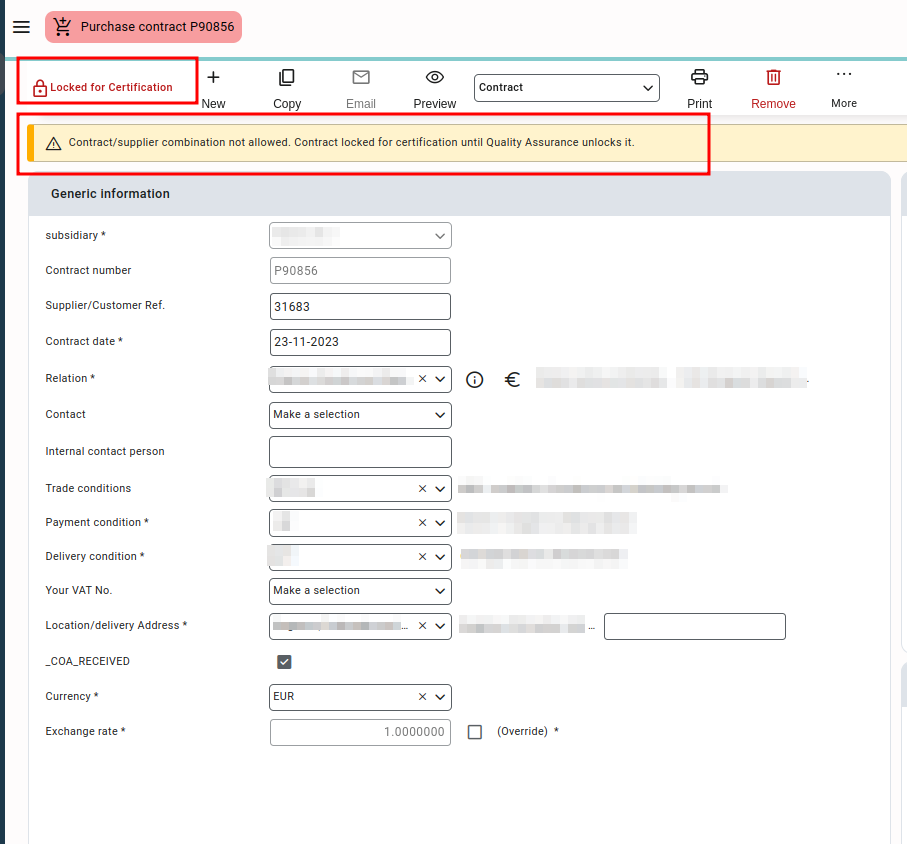
The user with the required access right of permission “quality assurance” can access and make changes to the certificate type in rootdata.
Add a new certificate category #
- Press or click on “New”.
- Enter the “code” of the certificate category.
- Enter the multilingual description of the certificate category.
- Press or click “save” to save the added certificate category.
Please note that “descriptions” in each language are ultimately being printed on documents generated in and from Qbil-Trade.
Screens where certificate category is used #
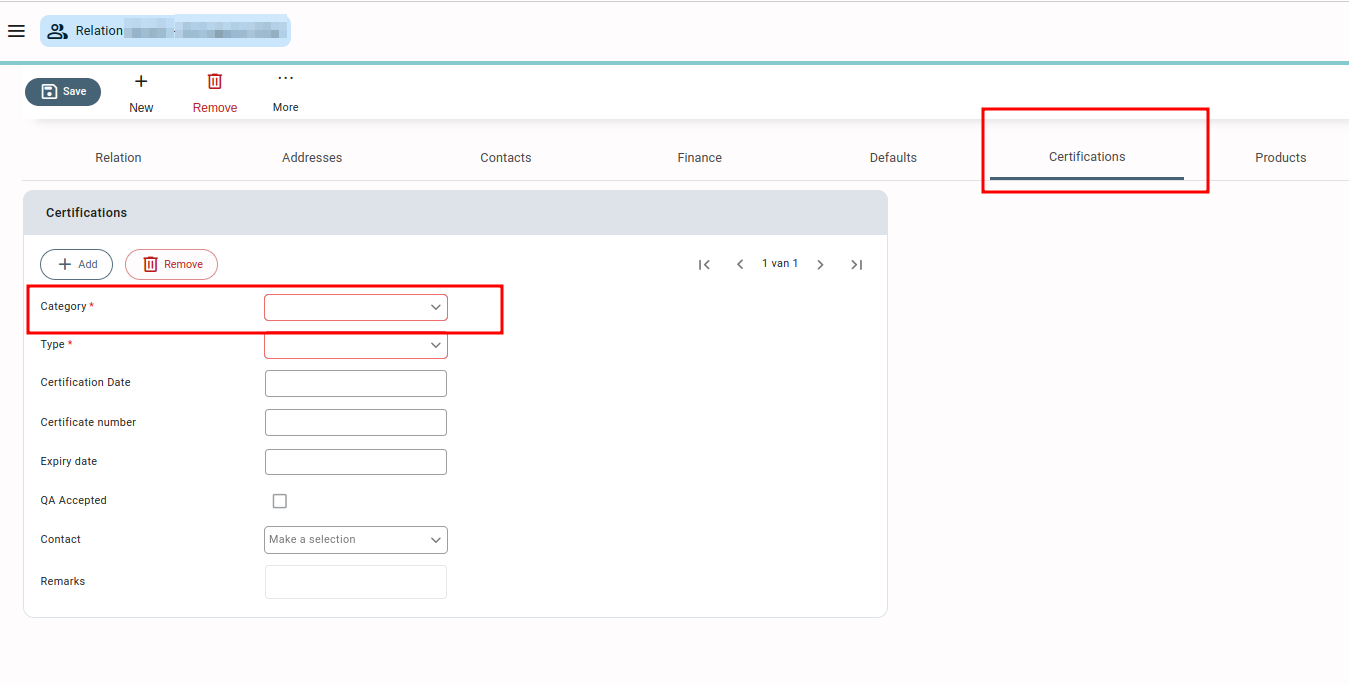
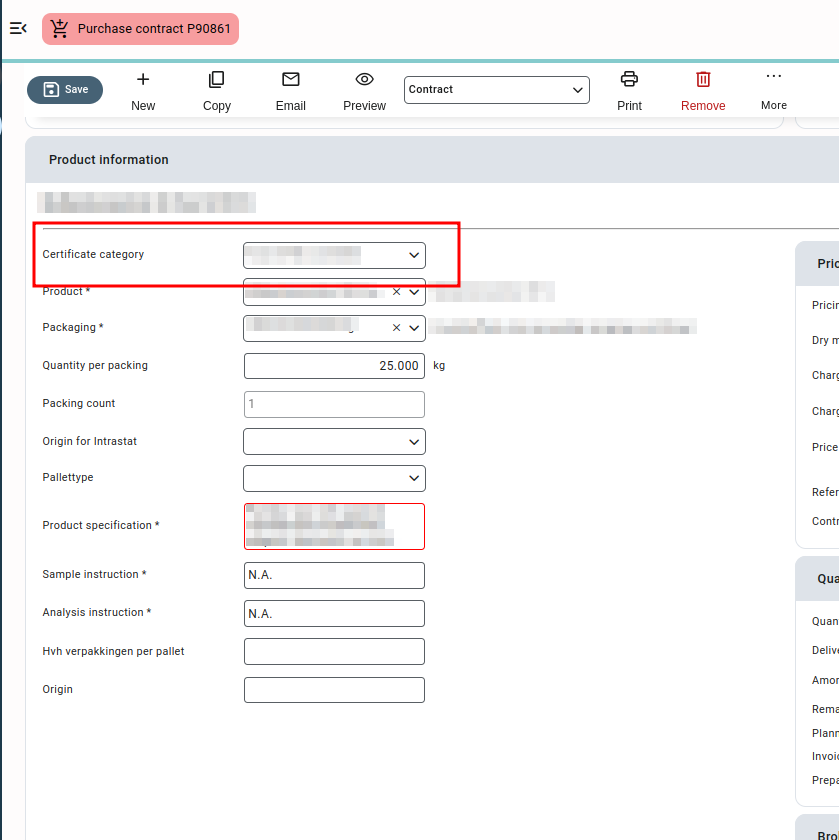
Certificate type #
The certificate type is part of the quality assurance module. These are the various certificate types or standards that are associated with the products supplied by a supplier. In addition to certificate categories, the certificate type is also associated with the relation in the certification tab of relation root data.
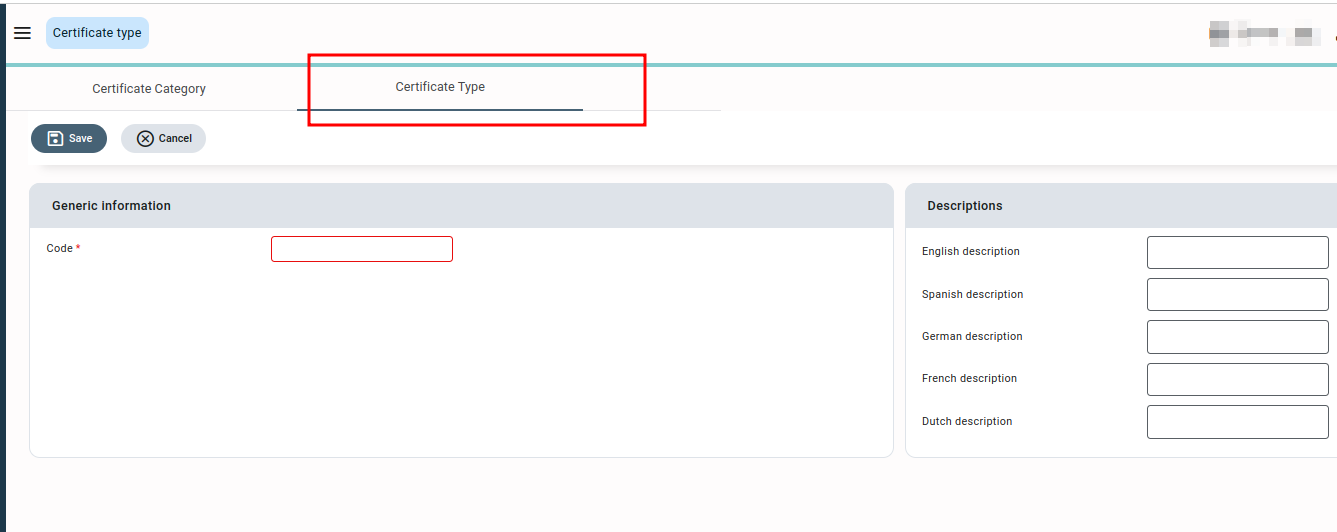
The user with the required access right of permission “quality assurance” can access and make changes to the certificate type in rootdata.
Adding a new certificate type #
- Press or click on “New”.
- Enter the “code” of the certificate type.
- Enter the multilingual description of the certificate type.
- Press or click “save” to save the added certificate type.
Please note that “descriptions” in each language are ultimately being printed on documents generated in and from Qbil-Trade.
Screens where certificate type is used #