Sometimes you export the web reports locally into the excel version for easy access and usage. You might notice that some columns in these exported reports have the date column’s data type exported as text rather than a date. You can change this and convert the data type of date columns into the date in the excel file by following the given steps:
- Open the exported report.
- Apply filters to the columns as explained in the article.
- Select the column for which you want to change the type into the date.
- Click on the “Data tab” on the menu bar Excel report.
- Click on the “Text to columns” in the Data tools section of the data menu.

- A wizard will appear, click “Next” twice until you see the window with the “Column Data format” section.
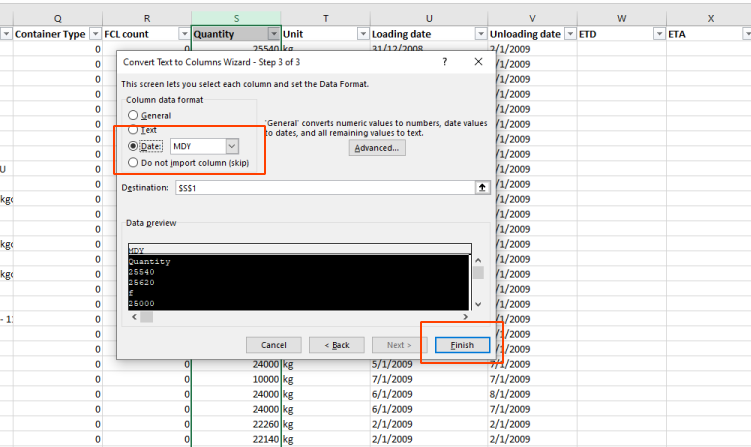
- Click the radio button next to the “Date” option, and select the format(e.g., DMY, YMD, etc) in the drop-down next to the date.
- After choosing a format, click “Finish” and the changes will be applied to the column.
- The selected column’s data type will now be changed to “Date.”



