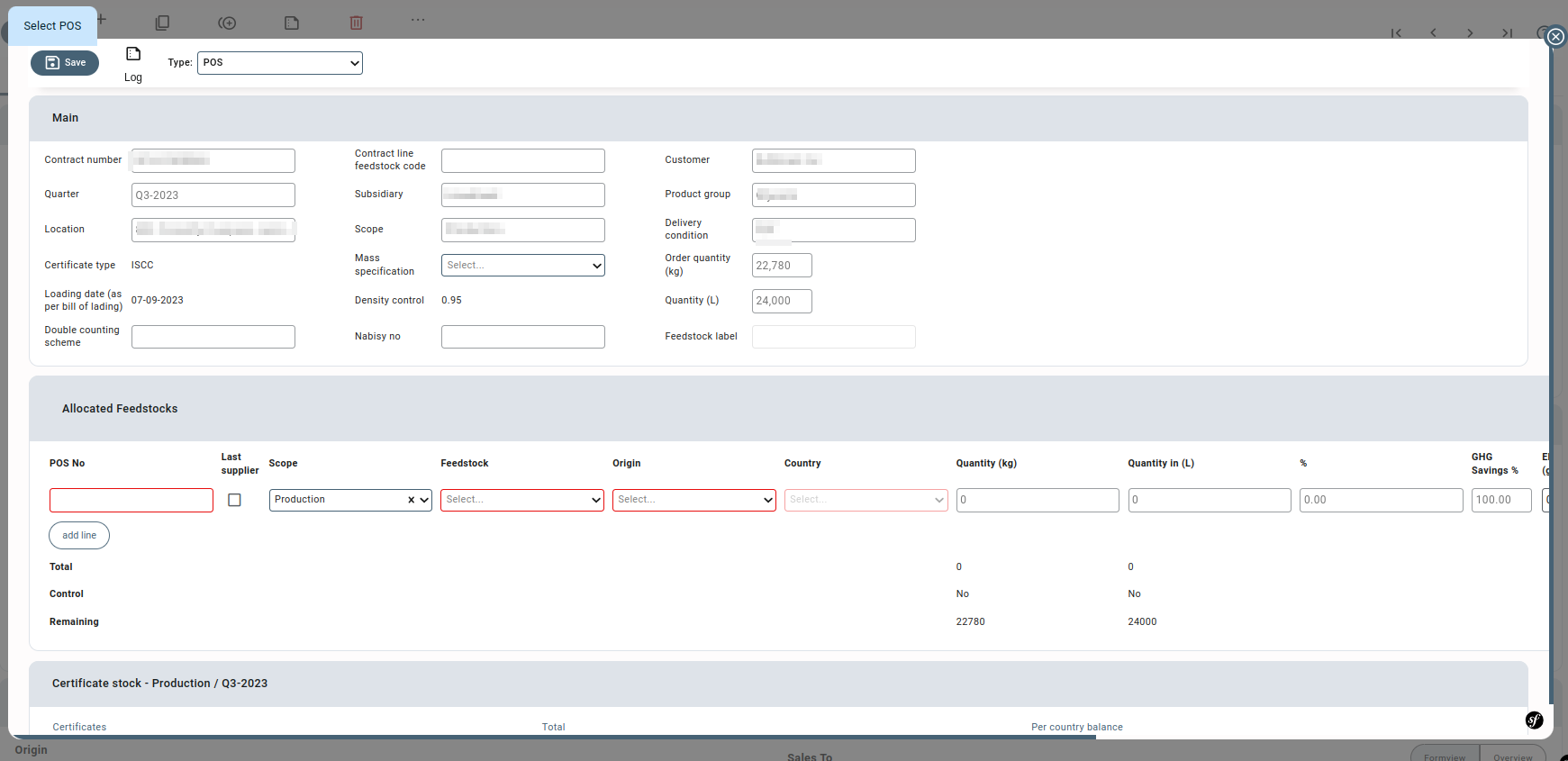General Description #
Feedstocks in Qbil-Trade are simply the certificates assigned to the products during purchase and sale. The feedstocks associated with products make it simple to track the position of a specific feedstock (certificate) and the flow of a certificate in the company (from purchase to production to sale). The information about the origin and the entire flow of feedstocks (certificates) in the company makes it easy to sell the end products.
Adding a new feedstock #
- Click or press the “+” button on the feedstock overview screen.
- Add the mandatory details, “code,” and “label” of a feedstock.
- Click or press “Save,” and the new feedstock will be saved.
You can disable a feedstock using the disabled checkbox adjacent to the feedstock label. A feedstock can also be deleted, but only if the feedstock has not been used in any contract or order (product percentage).
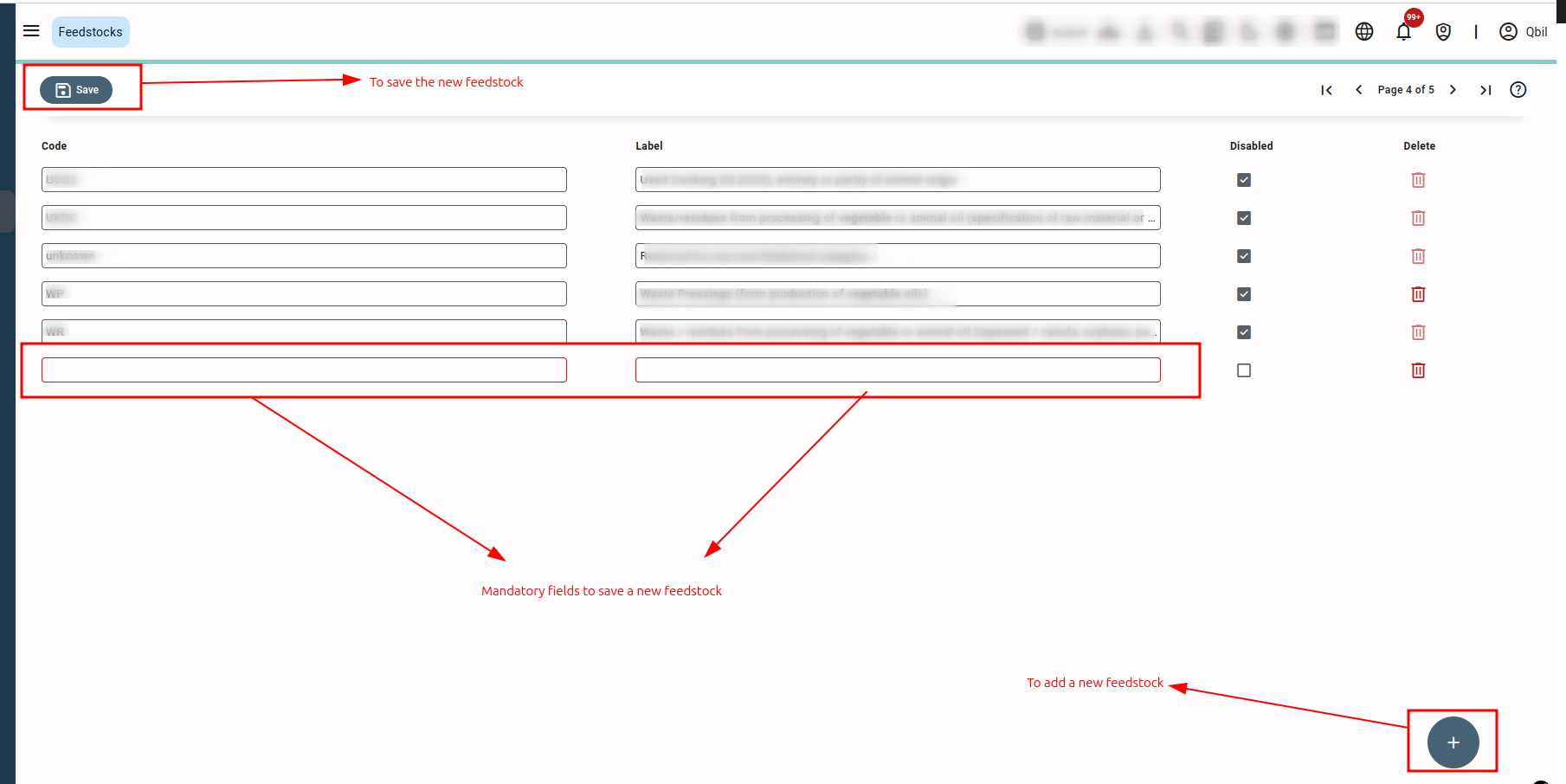
Associating feedstock in a purchase or sales contract #
While creating a purchase or sales contract, you associate a feedstock with a product in the product information section. This allows your company to keep track of all the incoming and outgoing certificates (feedstocks).
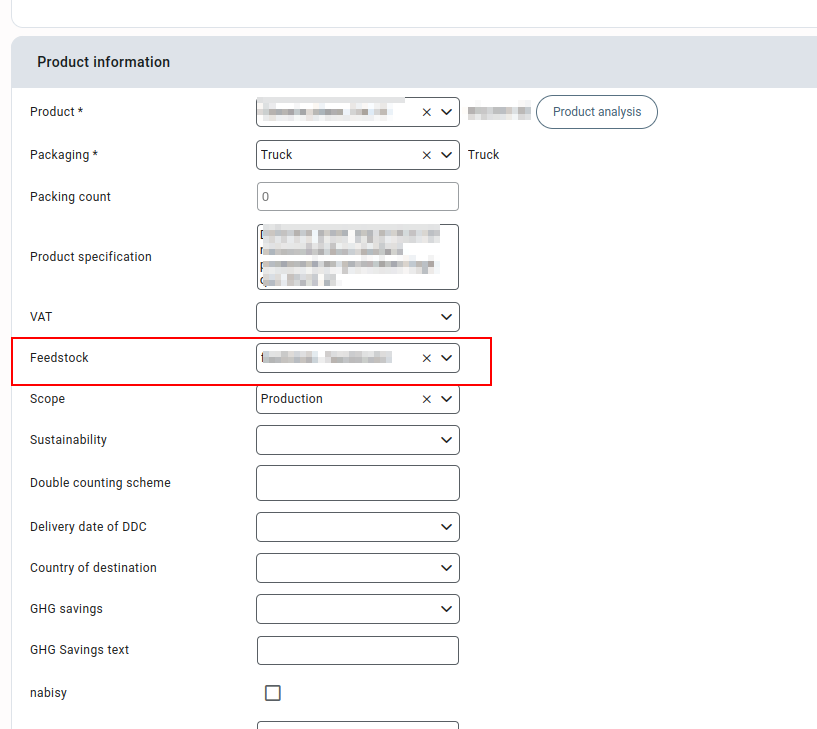
Adding feedstock details in the Order screen #
After an order is finalized or pre-finalized (from the own factory screen), details like country of origin, percentage, and quantity of feedstock (certificates) purchased or sold are added to the product percentages button on the order screen.
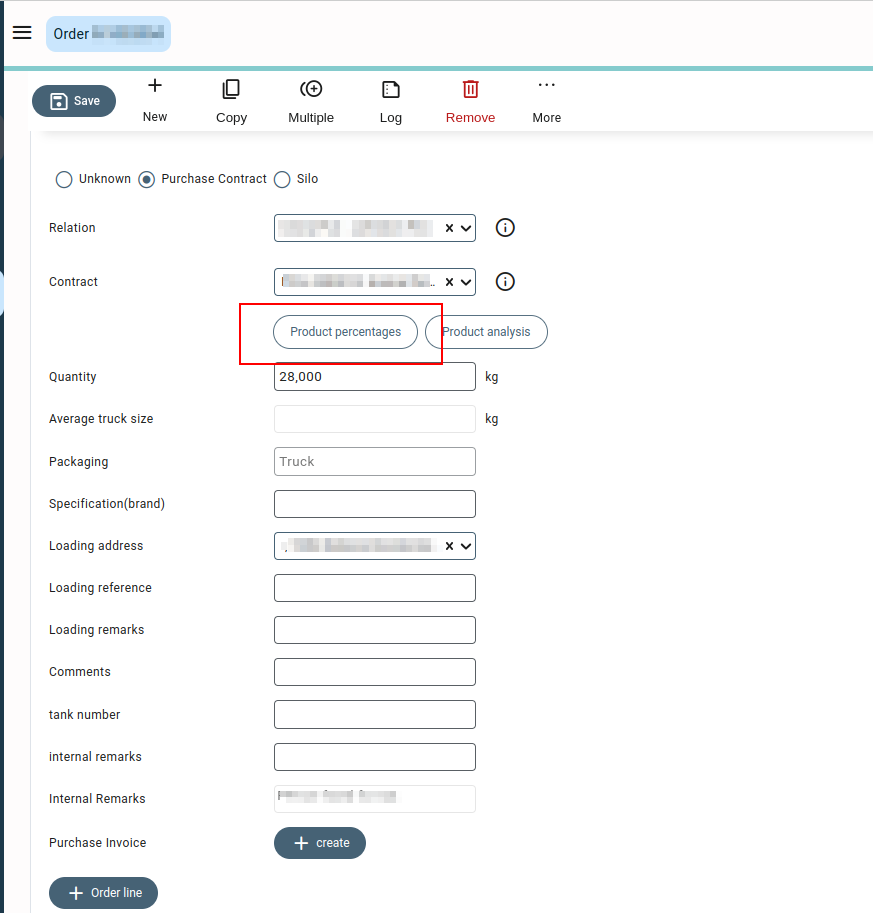
For purchase orders, in the product percentages, you can specify the country and percentage of the feedstock received from the country or countries in one or more lines according to the details provided by the supplier. Please note that you cannot allocate and save less or more than 100 percent of the feedstock in the product percentages pop-up.
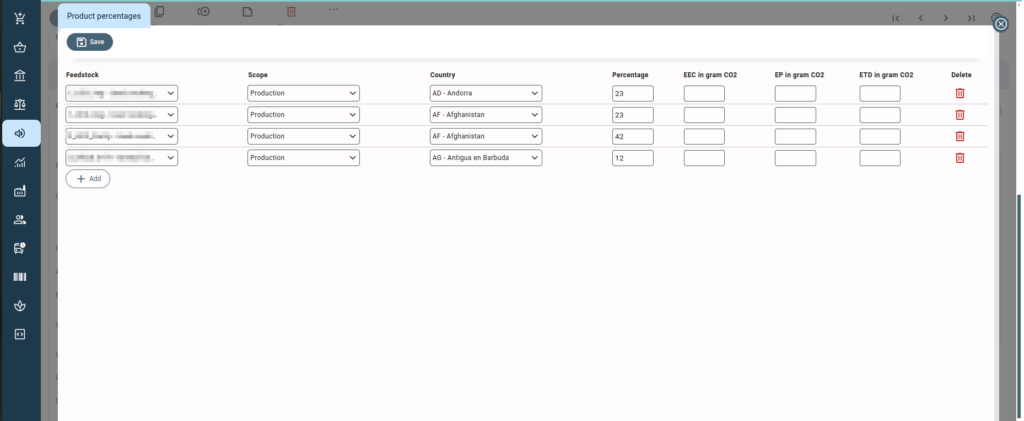
For sales orders, the product specifics are added as per the POS/SD details in the product percentage pop-up. There can be more than one POS/SD number for an order, depending on the product’s origin and the same can be added in multiple lines. The sales order product percentage pop-up also displays the per-country balance of various certificates.