Did you know you can set default product properties to save input time when creating contracts? In the product root data, you can set defaults such as packing, specification, and description, but you can also set these per supplier and customer/buyer.
If you have a supplier who always supplies a product in the same way, or nearly always, you don’t want to have to type the same information over and over. It’s much more convenient to have this data prefilled in the contract, and if anything deviates from the supplier for that specific contract, you adjust manually. The same principles apply to sales of products going to a customer/buyer.
To do so, follow the next steps:
- Go to the product root data screen.
- Scroll down to the “details per supplier” and “details per customer” sections.
- Press “+Suppliers” and “+Customers” and fill in the relevant details.
- Press Save.
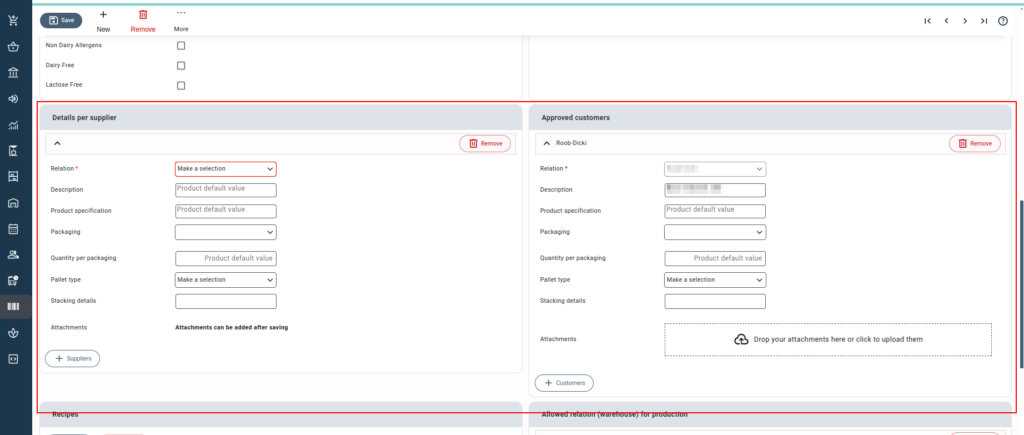
Now, each time you create a contract and select this relation-product connection, Qbil-Trade will automatically fill in the predefined relation-product root data.
You can also do this in a reverse way by looking up a relation and adding the product details there. If you want to go through several products for a specific relation, this is a faster method than doing this via the product root data screen.



