Whenever a colleague leaves the organization, it is good practice to make sure to deactivate the user account. Not deactivating the user account means a former employee would still be able to access company data.
To deactivate a user account, a Qbil-Trade administrator must take the following steps:
- Hover the mouse-pointer over the administration icon in the Top bar menu..
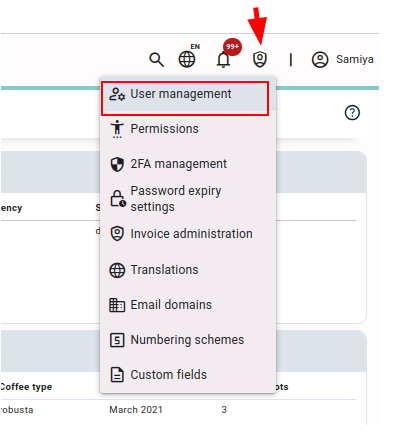
- Click on “User management” in the expanded administration menu.
- In the user management screen, find the user account you wish to deactivate and press “deactivate” in the “action” column.
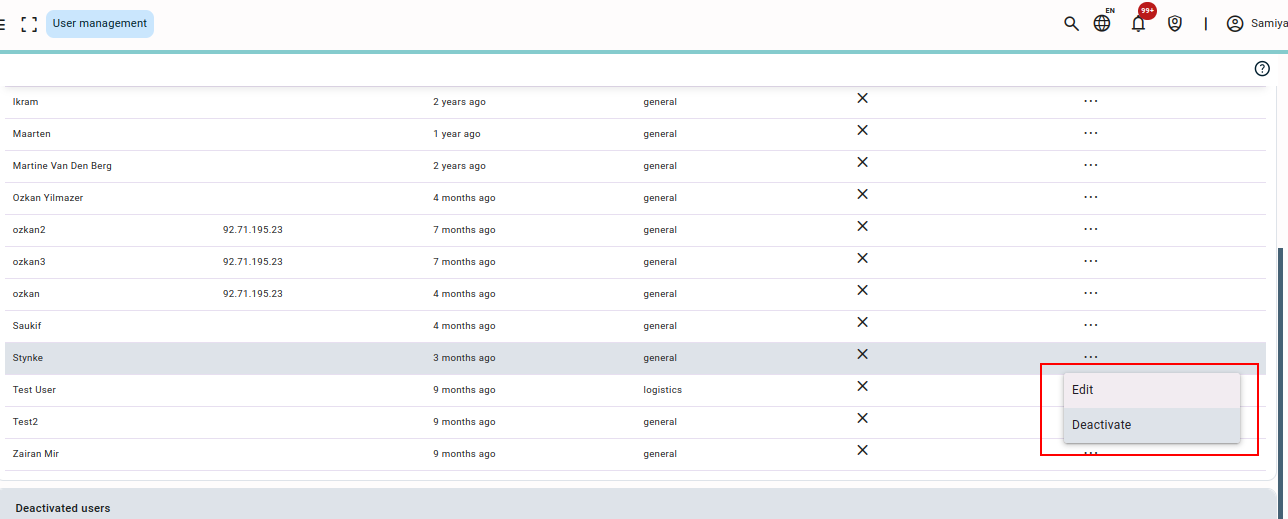
The user account is now fully deactivated and the user will not be able to access Qbil-Trade unless a Qbil-Trade administrator reactivates the account.



