General description #
Position overview is also known as a position list in Qbil-Trade. Position overview reports provide the most important and useful data, as they help you to make decisions about purchasing and selling the products. The main purpose of this report is to display the position of the products in the upcoming months. The report is mostly used by traders to plan the contracts as per the position of the products. This report illustrates data in terms of the quantity, that is, how much quantity is left in stock or the status of product quantity still available or planned.
The Position Overview report provides details of the trade you have planned over the months in a contract. The value will indicate whether you should sell more or plan to purchase more to be able to fulfil the planned sales. The position overview report also provides and groups the information per product group, per product with subtotals, and total contract quantities, to be delivered and yet to be received. The purchased quantity is displayed in positive and sales quantity is displayed in negative in the report.
The following illustration will help you understand this:
For example, suppose you purchased 5,000 kg of milk powder from customer A and planned to receive 1,000 kg on the 15th of each month for the next five months.
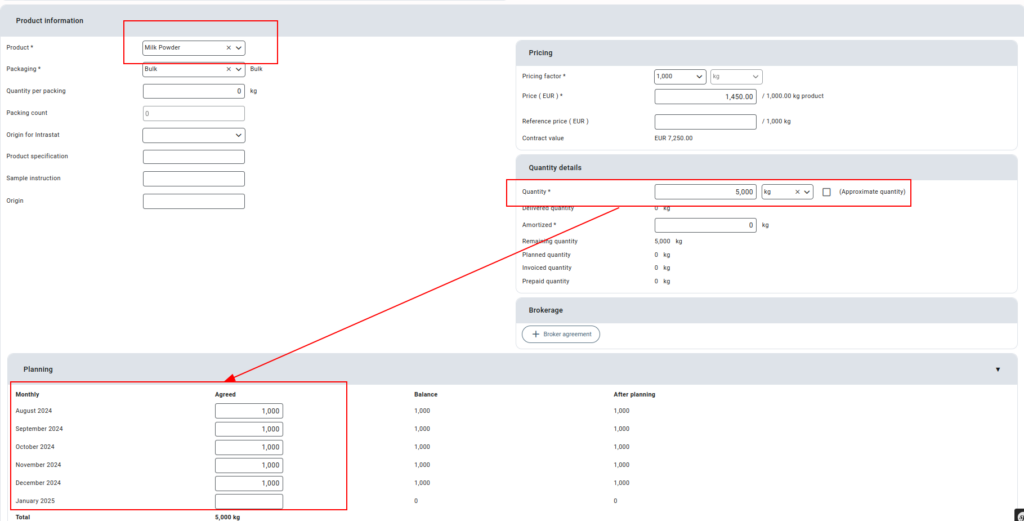
With the quantity in hand, you must sell this 1,000 kg of the product; otherwise, you would be stuck with 1,000 kg of milk powder in your warehouse each month. This also implies that you are purchasing 1,000 kg of the product for the following five or planned months.
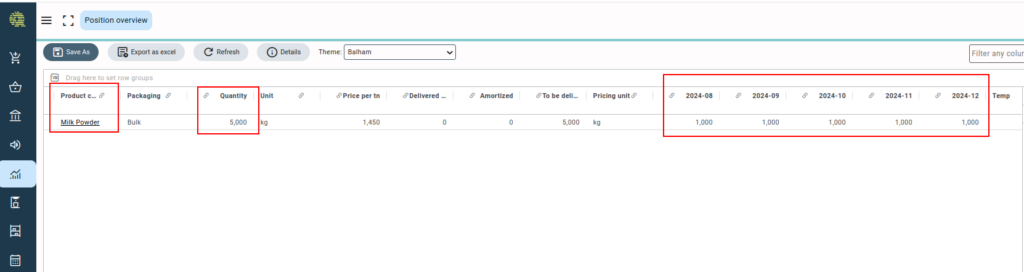
At this step, you need to find a seller for the product. For example, if you find someone who wants 500 kilograms, you are selling 500 kg of milk powder per month for 5 months, and you now only need to sell the remaining 500 kg of milk powder each month. Assume you discover another seller who will buy 600 kg of milk powder from you per month for the next five months.
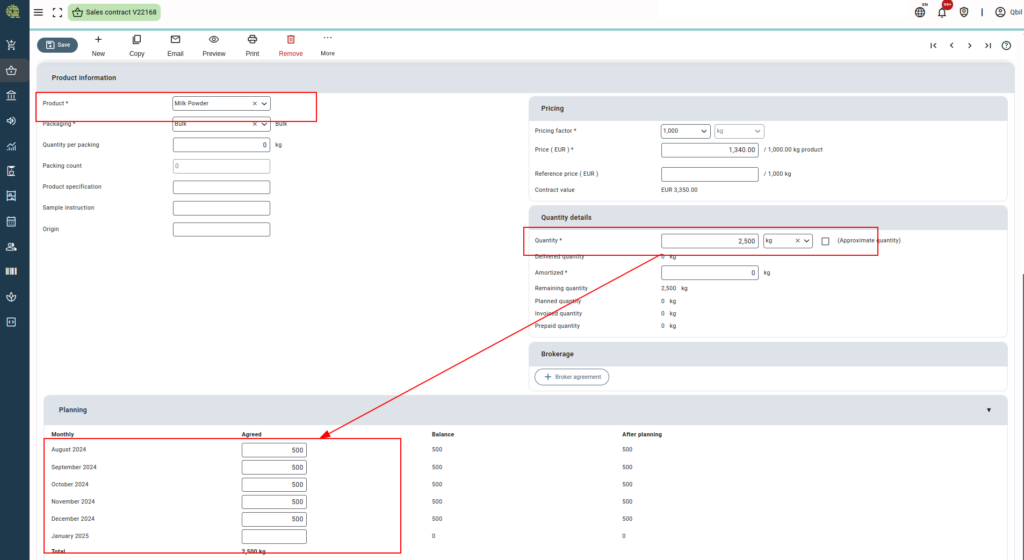
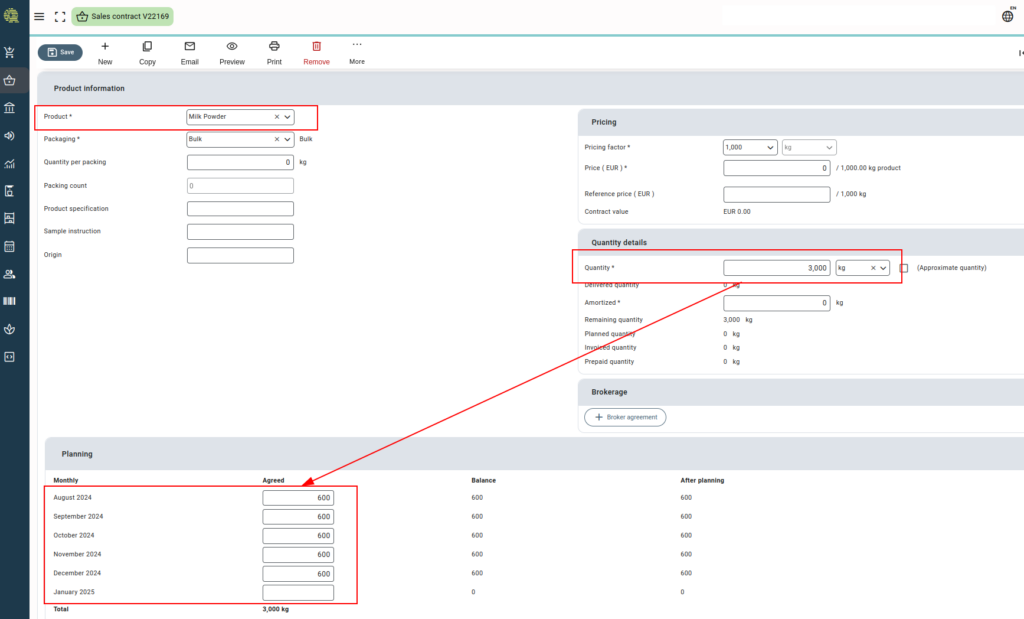
According to the above purchases and sales, now we are selling more than we are buying. We sell 1,100 kg every month for 5 months, but we only buy 1000 kg per month for the same period, so we are 100 kg short of the product every month. Thus, you need to find the seller who will sell the remaining quantity of milk powder so that you can deliver the contracted quantity to your buyer on time.

Based on the example given above, you can deduce that you currently hold a short position (-100) for the milk powder product.
However, if you have some quantity of the product available in your stock from any previous purchase order (purchase to stock). For example, if you have the 200 kg of milk powder already available in your stocks from a previous order, you won’t be short of the product. The stock available (if any) can be checked using the “stock” column in the report.

Also note that once the full quantity of stock is delivered, the stock is no longer available in the report, as shown in the below screenshot, where the 200 kg of milk powder has been sold to other buyer(via sales contract).
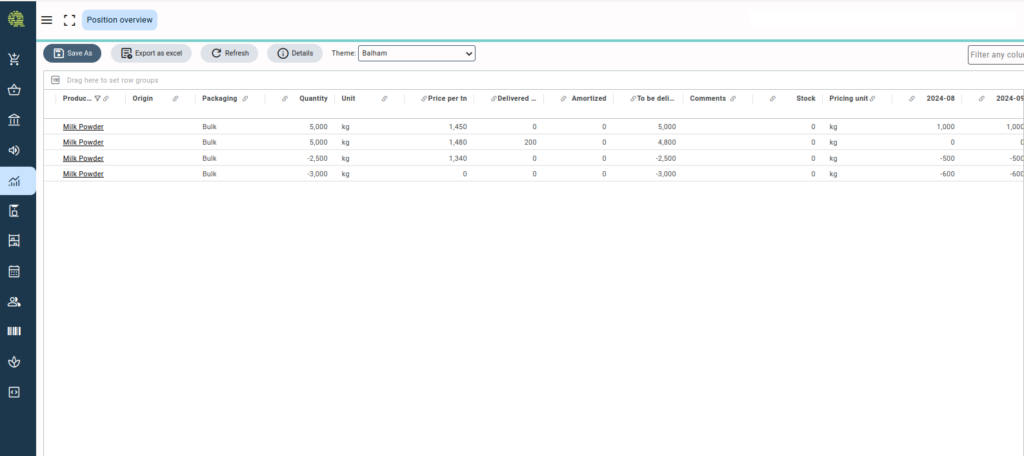
This information can be used to plan your trade accordingly. Essentially, the purpose of the position list is to determine whether you have a long or short position for each product and then use this information to plan your trades accordingly. But it’s more than that; you also need to account for the stored stock of these products in your warehouses, among other things.
Qbil-Trade provides various customized position lists serving different purposes per our customers’ needs. Some of the available customized position list reports in Qbil-Trade are:
Simple/Economical Position: This report reflects information on economical stock, which accounts for finalized and planned orders.
Position list print: The report is designed so that the user can print the position of each product group separately, and the totals will be shown per product group. In the web reports, this grouping can be accessed using the filter on the column “product group.”
Position list commercial: This report shows the position of your products based on the non-delivered quantities. The report includes delivered quantities based on finalized and pre-finalized order lines. Monthly column values are calculated by subtracting delivered quantities from previous months’ values, not planned quantities. The report includes both open and closed contracts.
Technical Position list: This report provides information about only finalized orders.
Below are the columns available in the simple position list:
Columns #
- Subsidiary: This column shows the subsidiary for which this contract has been made. The user chooses this manually in the subsidiary drop-down. On hover, it displays the info text “Subsidiary that owns the contract/lot.”.
- Warehouse reference: The reference number of the lot is known by the Warehouse. This is the reference number entered by you in the order line or production order. This number is supplied by the Warehouse at which the lot is being stored. On hover, it displays the info text “The reference number of the lot as known by the warehouse.”
- Supplier: This column will display the relation’s name in the purchase contract from which this lot comes. On hover, it displays the info text “The supplier”.
- Contract number: This column shows the contract number entered by the user. The column value is obtained from the contract. On hover, it displays the info text “Contract number”.
- Relation Name: The relation here can be the buyer or the seller of the product used in the contract. On hover, it displays the info text “Buyer/seller of the product”.
- Product code: This column will display the shortcode of the product. On hover, it displays the info text “Short code of the product”.
- Product group: This column displays the group of the product. On hover, it displays the info text “The product group the product belongs to”.
- Packaging: This column displays the packaging of the product. On hover, it displays the info text “Packing of the product”.
- Incoterms: This column will display the delivery conditions applied in the contract/warehouse. On hover, it displays the info text “Incoterms”.
- Age: This column will show the age of the product. This value is obtained from the product information section in the contract. On hover, it displays the info text “Age”.
- Country of origin: This column will display the product’s origin country and where the product is. On hover, it displays the info text “Country of origin”.
- Producer: Displays the relation used in the purchase contract. On hover, it displays the info text “Producer”.
- Brand: This column value is the brand of the product specified in the contract. On hover, it displays the info text “Brand of the stored lot or production order”.
- Currency: The currency in which the contract has been made. On hover, it displays the info text “Currency”.
- Price per MT: Displays the price per metric ton of the contract. On hover, it displays the info text “Price per 1000 units”.
- Reference Price: The reference price of the product added to the contract is displayed in this column. On hover, it displays the info text “Reference price”.
- Quantity: Displays the total quantity of the contract. On hover, it displays the info text “Quantity per contract line”.
- Delivered quantity: Displays the delivered quantity of the contract. On hover, it displays the info text “delivered quantity to stock”.
- Amortized: Display the amortized quantity of the contract. On hover, it displays the info text “Extra booked off quantity”.
- Free quantity: This is the quantity of a contract or a stock lot that has not been sold yet. On hover, it displays the info text “Free quantity”.
- If something is put into stock, this does not influence the free quantity. Based on the following scenarios, free quantity is calculated. If, however, the stock delivery is being finalized, then it does influence the free quantity. Because at this point, a new line appears in the position list of this stock lot with its quantity. At this point, the free quantity is reduced at the purchase contract line. As mentioned above, a new stock lot line appears, and this new stock lot quantity also appears in the free quantity column. So, when stock delivery is taking place, this does not impact the total free quantity of that product.
- If a sales order is being made via “verkopenplannen” in the contract UI, this will be planned/created with a 00-00-0000 order date, and the free quantity will be reduced. This quantity then moves from free quantity to the column “Gereserveerd”.
- In case an order is being made with sales planning, and an actual order date is being entered (or being changed from 00-00-0000), then the quantity of the free quantity (or from reserved in case it’s a 00-00-0000 order) moves to column “Planned”.
- Reserved quantity: Displays the order quantity with the order date 00-00-0000 will be shown as reserved. On hover, it displays the info text “Reserved quantity”.
- Planned quantity: This is the sum of all quantities of orders that are planned for purchase or sale. This does not apply to reserved orders with “destination: stock”. On hover, it displays the info text “Planned contract Quantity”.
- To be delivered: Quantity on a contract that is not delivered yet or planned. On hover, it displays the info text “Open contract quantity”.
- Warehouse: Displays the warehouse name of the stock lot. On hover, it displays the info text “Warehouse where the lot is stored”.
- Previous planning: On hover, displays the info text “Previous planning”. The planning quantity is distributed among months (starting from the month the contract is created). The sum of the quantity of all months that haven’t been delivered yet on a contract until the current month fills up the previous planning. Quantities in these months will only be reduced when planned orders are finalized.
- Planning current month: The planning of the current month is based on the input on the contract and what is still to be delivered/purchased.
- Planning month 2: The planning of month 2 is based on contract UI input and what still needs to be delivered.
- Planning month 3: The planning of month 3 is based on contract UI input and what still needs to be delivered.
- The planning of all the months entered in the contract is displayed in the same pattern.
- Next planning: The sum of all months on the contract that lies in the future beyond the 5th month. On hover, it displays the info text “Next planning.”
- Total Quantity: Purchase/sales contract balance + stock balance. On hover, it displays the info text “Total Quantity”.
- Remarks: This column shows the purchase/sales contract or stock remarks. On hover, it displays the info text “Contract remarks”.



