General Description #
The cut-off report provides an overview of all the expected purchase invoices. The report contains all expected cost invoices and cost types. Once costs have been fully assigned, they disappear from this report. Therefore, it only shows open costs, not paid ones. You can also use this report along with other reports, such as the stock report, to determine the financial position of the subsidiary at the end of the month.
Purposes/Objectives #
The report serves various purposes as per the user’s requirements. The main objectives of the report are:
- The report can track all non-assigned invoices for a period, so you can book them and later easily close the period.
- The report allows its users to get an overview of all the expected (non-assigned) invoices for the creditors using the filter in the column “Creditor.”
- You can easily track all the cost types and the expected invoices associated with the cost types using the report.
Additional filters #
The reference date filter in the report selects invoices and their unbooked amounts based on the chosen date. In other words, the report will display the unbooked amounts from invoices as of the date specified in the ‘reference date’ filter.
Columns #
- Type: This column provides information about the type of invoice whether commission, order, carrier, goods, etc. As mentioned above, the invoices with remaining non-booked amounts are only shown in the report. Once the full amount from the invoices is booked, they no longer appear in the report as explained in the below screenshots.

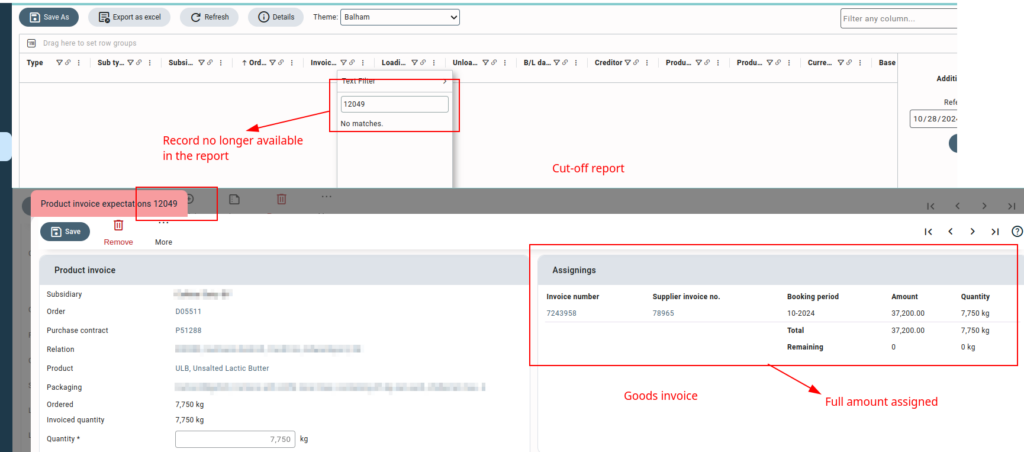
On hover, the column displays the info text “Type”.
- Sub-type: This column displays the type of cost like order cost, stock cost, etc. On hover, it displays the info text “Cost type”. An example depicting how the invoice with sub-type “documenten” is displayed in the cut-off report when only some amount is booked. As soon as the full amount from the invoice is booked, the invoice disappears from the report.
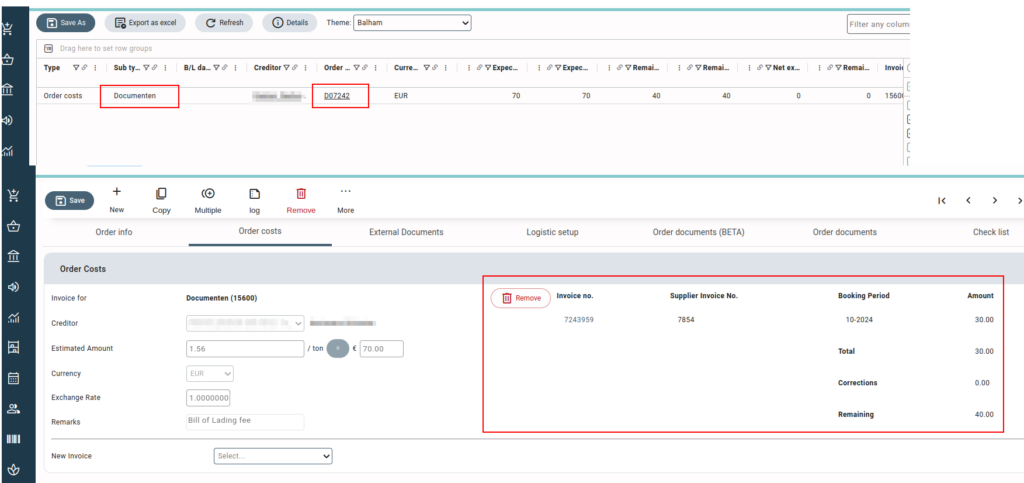
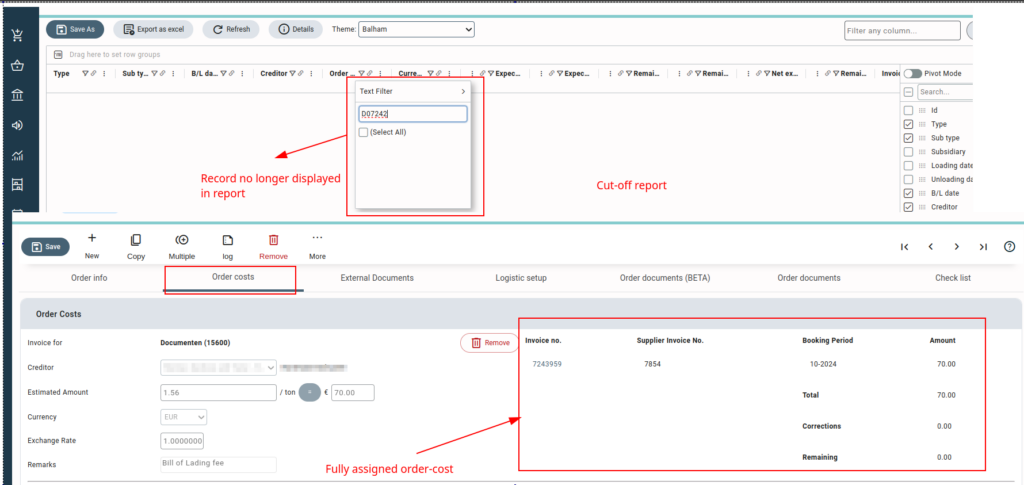
- Subsidiary: This column displays the name of the subsidiary that has created the contract. You select the subsidiary manually in the subsidiary dropdown of a contract. On hover, the column displays the info text “Subsidiary that owns the contract/lot”.
- Loading date: This is the loading date of the order on which the lot has been picked up before it was stored in the warehouse. On hover, it displays the info text “The loading date of the lot”.
- Unloading date: This is the unloading date of the order at the warehouse. On hover displays the info text “The unloading date for the lot”.
- B/L date: The column displays the bill of loading date of the order. On hover displays the info text “Bill of loading date of the order”.
- Creditor: The creditor (transporter/broker) used in the order is displayed in this column. On hover displays the info text “The transporter/broker used in the order”.
- Product code: The shortcode of the product used in the production order will be displayed in the column. On hover displays the info text “Short code of the product”.
- Product group: The column displays the product group of the selected product. On hover, it displays the info text “The product group the product belongs to”.
- Currency: The currency in which the contract has been made is displayed in this column. On hover displays the info text “Contract currency”.
- Base Currency: The currency of the operating subsidiary of the invoice is displayed in this column. On hover, it displays the info text “Base currency.”
- Our reference: The column displays the production order reference number. On hover displays the info text “The reference number of the lot as known by the subsidiary”.
- Exchange rate: This column shows the exchange rate with respect to the base currency used in the order. On hover displays the info text “Currency exchange rate”.
- Expected amount in F.C: Total Expected amount of the invoice in foreign currency is given in this column. On hover, the column header displays the info text “Expected amount in foreign currency”.
- Expected amount in base currency: Total Expected amount of the invoice in base currency is displayed in this column. On hover, the column header displays the info text “Expected amount in base currency”.
- Remaining expected amount in FC: This column displays the total remaining expected or unbooked amount in foreign currency. On hover, it displays the info text “Remaining expected amount in foreign currency”.
- Remaining expected amount in base currency: The column displays the remaining amount in the base currency of the operating subsidiary. On hover, gives the info text “Remaining expected amount in Base currency”.
- Net expected quantity: The column displays the quantity used in the order. On hover, it displays the info text “Net expected quantity”.
- Remaining net expected quantity: The column displays the invoiced quantity used in the order. On hover, it displays the info text “Remaining net expected quantity”.
- Order number: The column displays the order number associated with the contract. On hover, will display the info text “Order number”.
- Invoice number in QT: The column displays the invoice number or display number in Qbil-Trade. On hover, will display the info text “The invoice number in Q.T”.
- Price per MT: This column gives the price per 1000 units as per the invoice. On hovering, displays the message “price per 1000 units”.
- Quantity: The column displays the invoiced quantity. On hover, it displays the info text “Quantity per contract line”.
- Unit: This column gives the standard unit used for the measurement of the quantity of product. The unit is displayed for goods invoices and commission invoices only. On hover, it displays the info text “Quantity unit.”
- Pricing Unit: This column specifies the unit of measurement used when entering the price details for the product in the contract. The unit is displayed for goods invoices and commission invoices only. On hover, the column displays the short info text “Unit the contract is priced in.”
- Origin name: This column displays the name of the relation on the origin side of the order line. On hover, will display the info text “The name of the relation on the origin-side of the order line”.
- Origin number: This column displays the purchase contract number. On hover, will display the info text “The purchase contract number”.
- Destination name: The column displays the name of the relation on the destination side of the order line. On hover, will display the info text “The name of the relation on the destination side of the order line”.
- Destination number: The column displays the sales contract number (sales) or warehouse reference (to stock). On hover, will display the info text “The sales contract or warehouse reference number”.
- Sales invoice number: The column displays the sales invoice number (if applicable). On hover, displays the info text “Sales invoice number”.
- Expected Quantity: This column displays the expected quantity in the booked goods invoice. On hover, it displays the info text “Expected quantity”.
- Booking number: The column displays the invoice booking number in Qbil-Trade. On hover, it displays the info text “The invoice booking number in QT”.
- Remarks: The internal remarks column displays any internal remarks added to the related contract. On hover, it displays the info text “Remarks chosen in the contract or placed at stock/lot”.
- Destination Departure date: This column displays the departure date from the destination side. The column value is fetched from the ‘Arrival & departure date (at destination)’ field in order. On hover, it displays the info text “Departure date at destination.”.
- Definitive: The column displays the information, whether all the orderlines associated with the order are finalized or not. If all the orderlines of the order are finalized, the column displays “Yes.” If all or some orderlines of the order are not finalized, the column displays “No.” In cases where no orderline is associated with an order, it displays “No.” On hover, the column displays the short info text, “checks whether an order has all orderlines finalised.”



