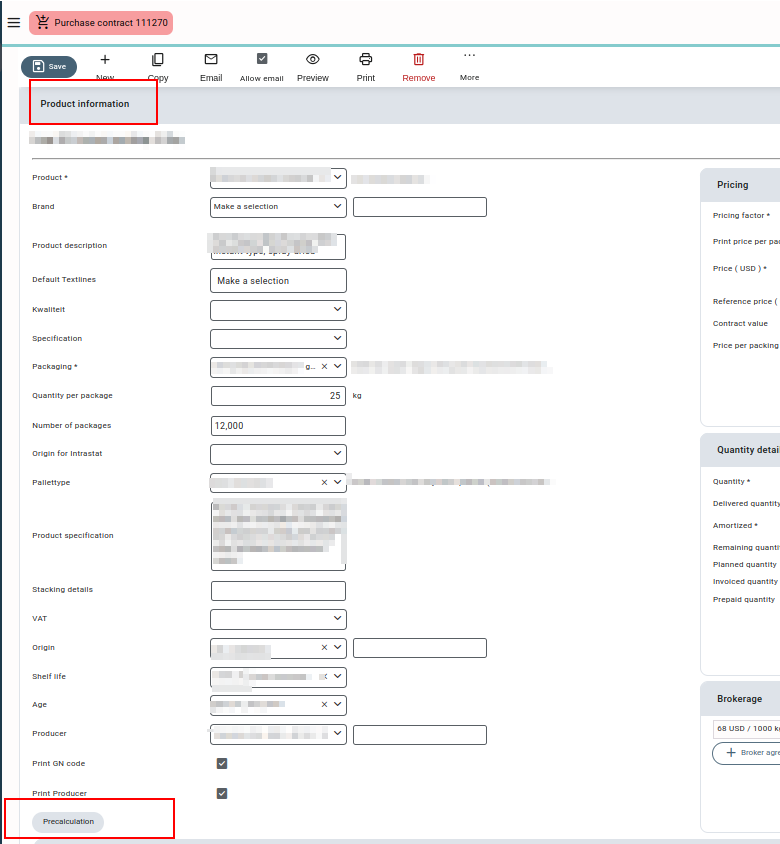General description #
Precalculation is used to calculate the cost related to the product. This module helps you check how much a trader is in profit or loss before the product is sold to the customer. Before trading any product, you can first calculate the product’s purchase price. Then, additional costs like storage, warehouse, labelling, transport-related costs, etc., are added. While selling the product, you can check the margins and get estimated costs that will provide the details of the profit or loss of the product. Some additional costs are added, and the total expected results are calculated. Precalculation prevents double data entries and saves valuable time. Acquisition and sales prices will be proposed based on your pricing procedure.
Create a new precalculation #
- Press or click on “Create precalculation”.
- Enter the relevant data. Make sure to at least enter the mandatory fields in general and the sales section.
- Press or click “Save.”
- Select a purchase contract or a lot.
- Click on “Get estimate,” and three different sections with costs will be shown in which the relevant costs are added:
- Purchase: These are the costs you have already paid while purchasing the products. These costs are excluded from sales(expected results) to get a better estimate and understand at what margin you should sell the product.
- Transit: These include the costs incurred after purchase and before selling the product to any buyer. These costs are usually paid for storage of products at the warehouse, production, repacking, etc., and are excluded from sales costs.
- Sales: These are the sales costs that the buyer must pay during the sale of the product. You can add multiple costs related to the sale, shipment, delivery, etc. here. These costs will add up to the expected results of the precalculation.
Some of these costs are made default or fixed and are added by default every time a precalculation is created. You cannot edit or override a fixed cost, but costs set to default can be edited.
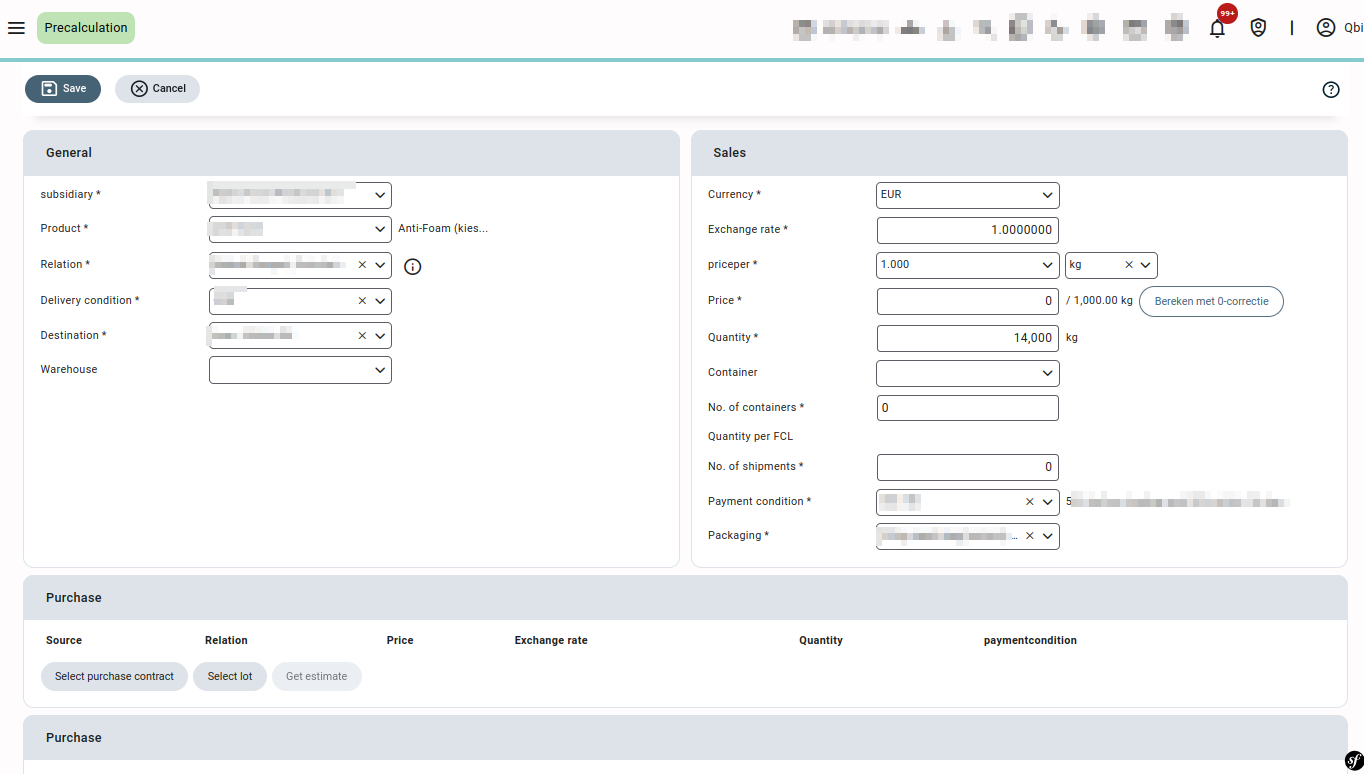

Expected results will calculate the above-entered costs and display the purchase, costs, sales, results and margin results. The result shows your profit or loss as per the contract selected and the costs added. The negative result represents the loss amount and percentage.

After saving a pre-calculation you can create a sales contract directly from the screen Using the “Create sales contract” button. The details from the pre-calculation will be auto-filled in the sales contract.
Adding precalculations from a contract #
You can also create a precalculation for a purchase or sales contract directly from the contract screen using the “Precalculation” button. Many details in the precalculation created will be auto-filled from the contract. You can add multiple costs to get the result of expected costs.