You want to edit an already existing email signature added to a document but don’t know how to do it. Well, we have got you covered. Below are the steps to edit an already existing email signature.
Let’s assume you want to edit an already existing email signature added for a sales invoice in English for a subsidiary demo. Below are the steps to follow:
- Navigate to the email signature in the root data.
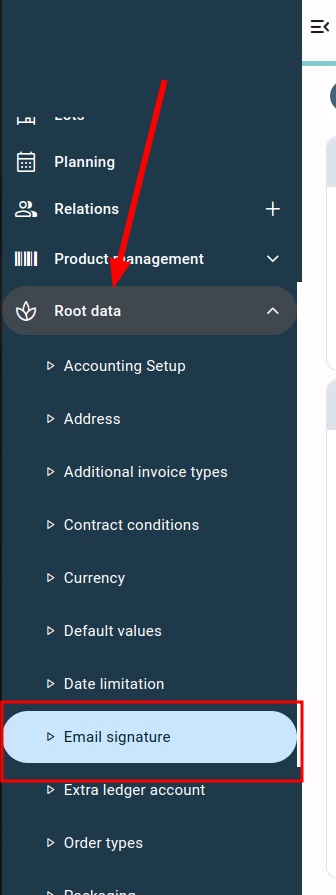
- Select the subsidiary using the drop-down subsidiary. Wait for the page to reload after making the selection.
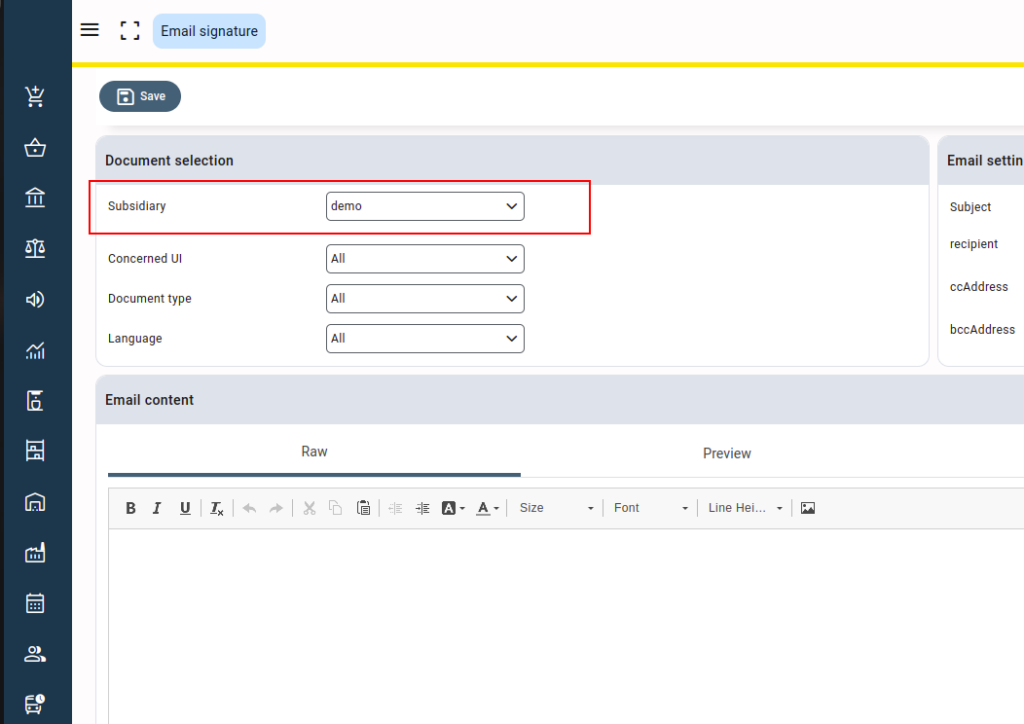
- Select “Sales Invoice” in the concerned UI drop-down. Wait for the page to reload after making the selection.
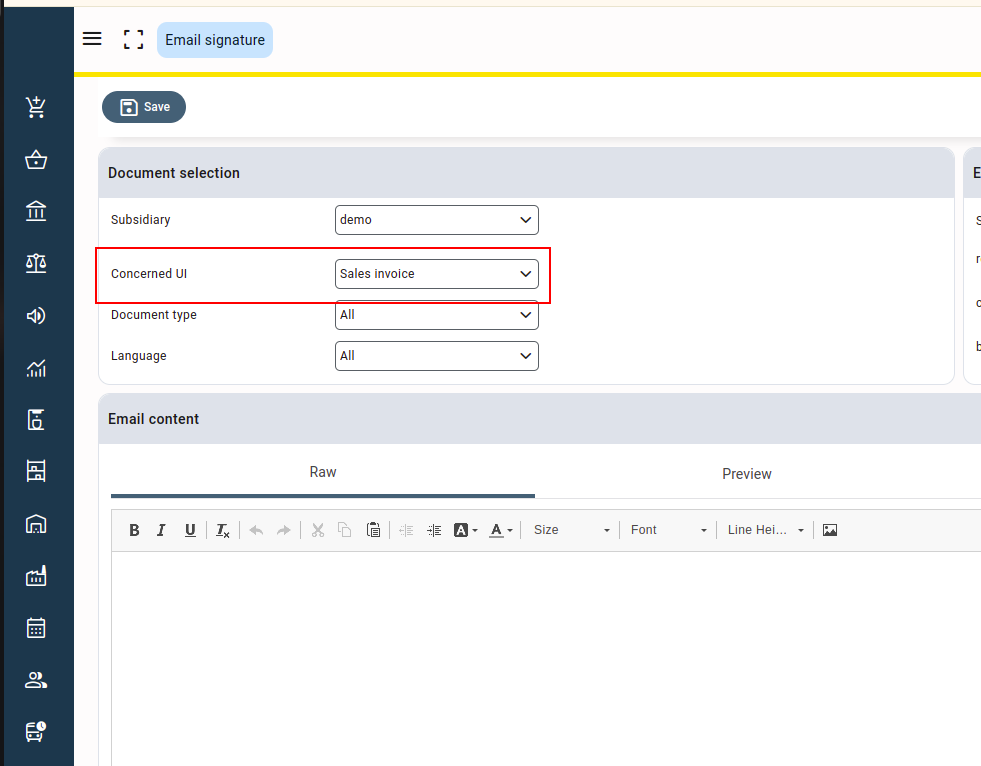
- In the language dropdown, select the language of the email signature you want to edit, for example, English.
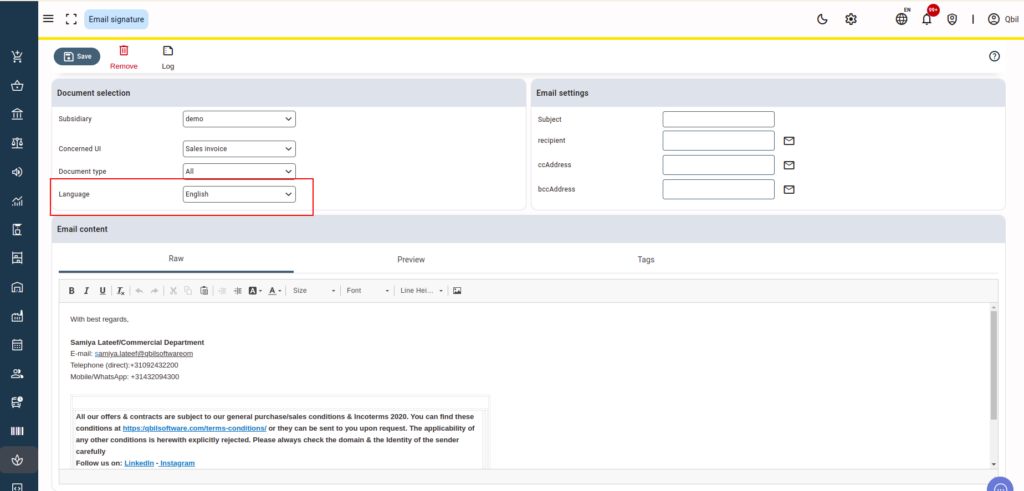
- You can start editing the signature in the Raw section. The sales invoice’s existing email signature will be displayed in the Raw section of the email content.

- To add an image to a signature, you can copy and paste the image in the raw section or via a URL using the image icon in the raw section. Click the image icon and paste the image address in the URL field.
You can also adjust the image’s width, height, border, and other settings to customize it for your signature.
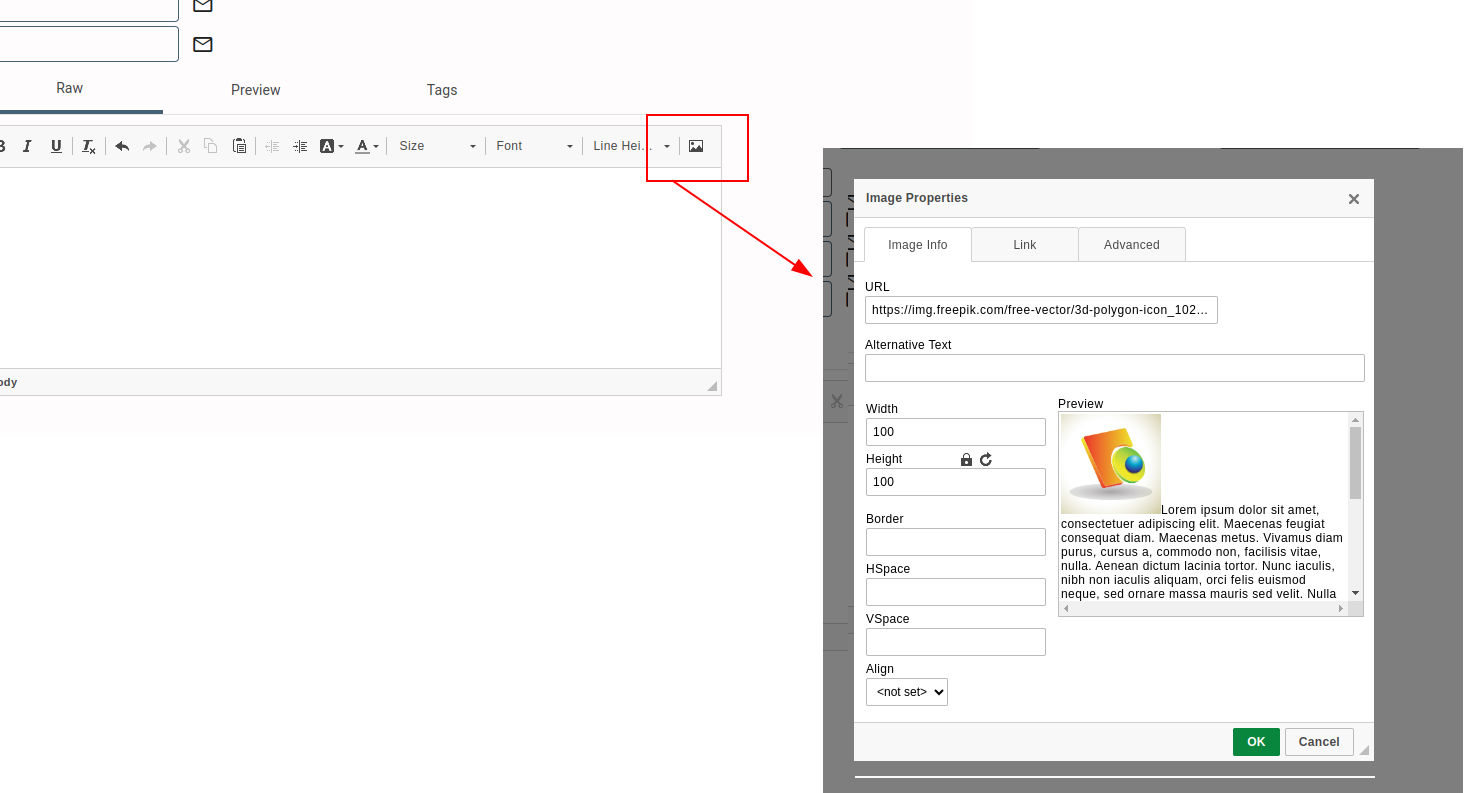
- Any dynamic data to be used in the email signature, like username, user phone, etc., can be added by copying the tags from the tags section and pasting them into the raw section. Dynamic data is data that can vary across various documents or different users, like display numbers, usernames, etc.
Dynamic data like document display number, etc. can also be added to the subject field of the email signature from the tags.
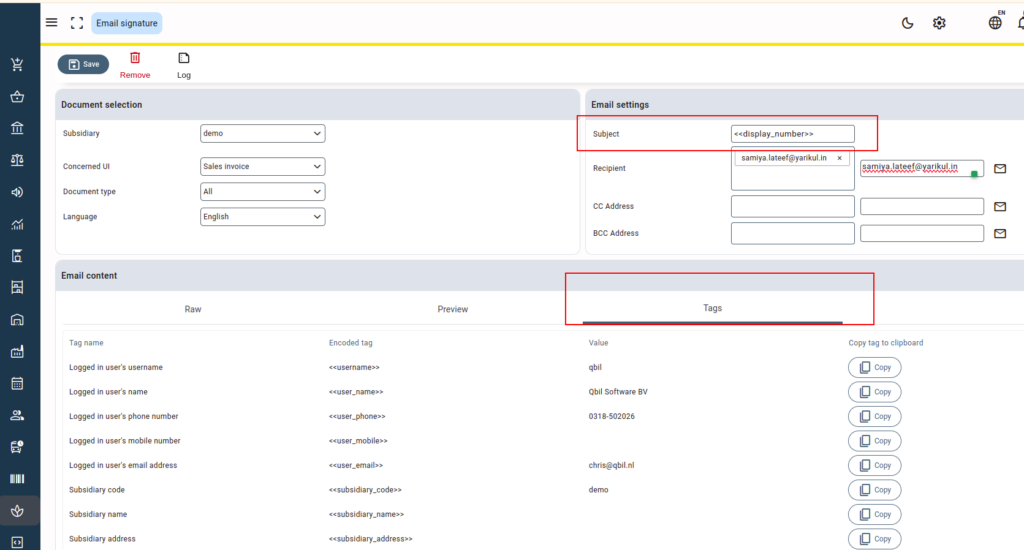
- You can also add the default recipient(s), CC addresses, or BCC addresses for the email signature in the “Email settings” section. These email addresses will be automatically included when mailing the document.
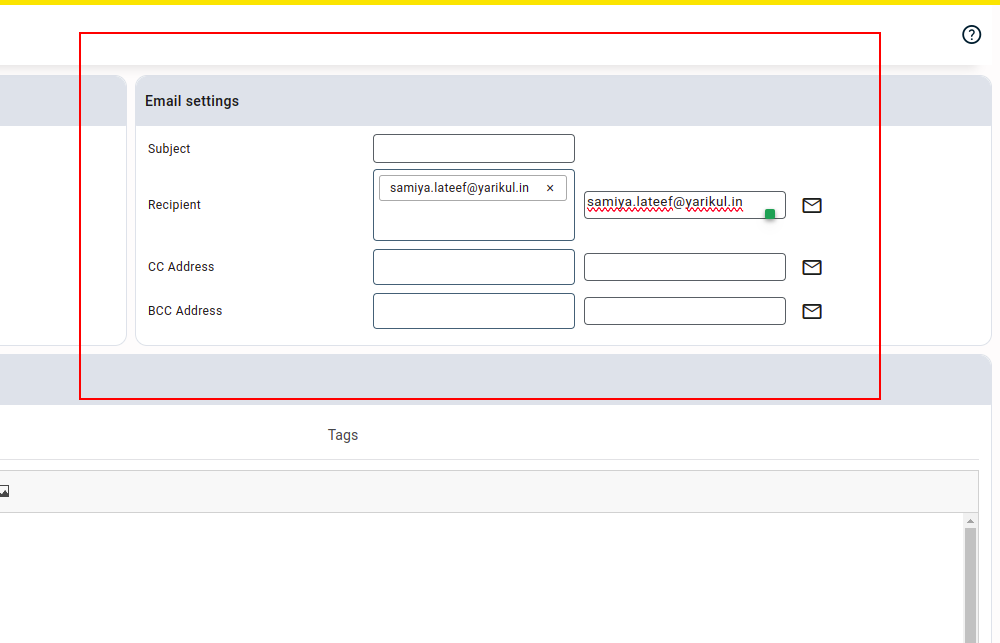
- Click on the preview section to preview the email signature.
- Click on the save button to save the changes.
If multiple signatures are linked to a specific document type, the signature used for emailing depends on how well it aligns with the document’s attributes. The signature that matches the most relevant attributes is given priority over others.
For example, when emailing an order-type document, the signature that best fits the selection criteria—such as “subsidiary,” “concerned UI,” “document type,” and “language”—will be applied.



