General description #
The Export module in Qbil-Trade provides a convenient and efficient way to export all the invoices to your accounting system. This can be done effortlessly with a single button push or automatically without requiring user intervention. By exporting the invoices, you ensure that they are securely transferred to the accounting system and prevent any further changes to them.
Furthermore, apart from exporting purchase, sales, pre-paid, and miscellaneous invoices, the export module in Qbil-Trade also enables the export of relation data to your accounting system. This includes crucial information such as creditor and debtor numbers of relations, which are utilized in your accounting system for proper tracking and management of invoices.
The invoices and relations from Qbil-Trade can be exported using separate tabs on the export screen.
Invoices #
You can export all the invoices, including purchases (fully assigned), sales, miscellaneous sales and prepaid invoices, that are ready to export from Qbil-Trade.
Invoices provide the buyer and seller of the goods with a description of the products, their value and the terms or proposed terms of the trade.
The invoices ready for export sometimes depend upon the various conditions or checks, which can vary from customer to customer as per their business requirements.
Exporting an invoice #
- Select the Subsidiary and period.
- Click “Preview,” and an overview of all the invoices that are ready for export will be displayed in the preview. Here you can see all the invoices (purchase, sales, pre-paid and misc. sales).
The various details of these invoices, like invoice date, due date, supplier/buyer associated, the amount in base and foreign currencies, etc. are displayed on the preview.
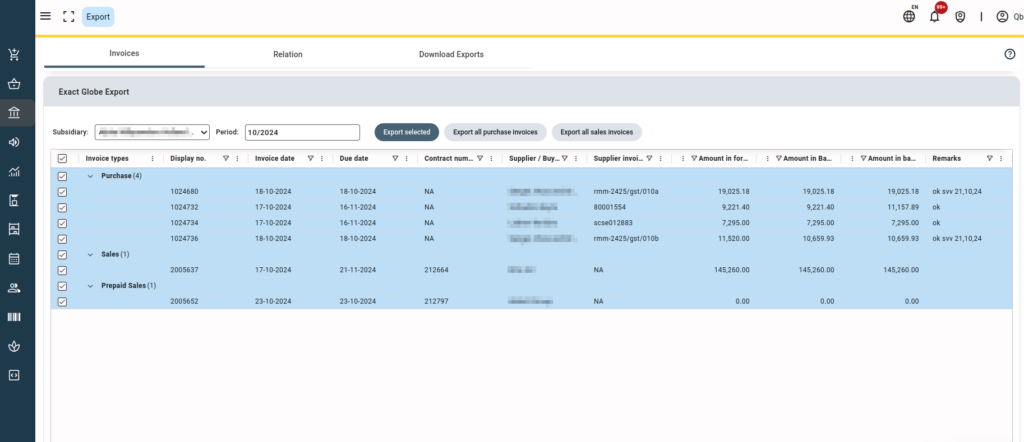
- You can select the invoices you want to export by clicking on the invoice line.
- The selection made can be exported using the “Export Selected” button and the file in .xml format will be downloaded.
To export all the purchase invoices at once, you can use “Export all purchase invoices”. Using “Export all sales invoices,” you can export all the sales and miscellaneous sales invoices at once.
To avoid any unwanted bulk export of invoices, you are prompted with a pop-up message, making sure to export all the invoices, sales, or purchases at once.
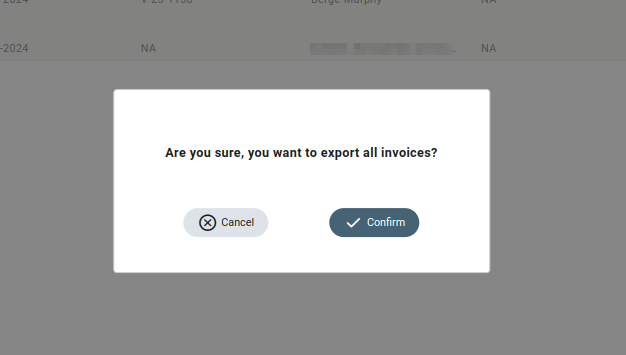
The downloaded exported file is also available in the Download Exports tab.
Relations #
The different relations and data related to the relations can be exported from this tab. The relation is available for export only when it is newly created or any changes have been made to the relation.
It is important to export the relation data before invoices to track and match the creditors or debtors of the invoices accurately.
- You can export the relations as creditors or debitors separately or combined, depending upon the settings of the accounting software used by your company or subsidiary.
Note: Some accounting software supports the export of debtors and creditors only and not as relations (combined), while others support exporting the relations as debtors, creditors as well as relations.

- An overview of all the relations ready for export is displayed after making the selection in the subsidiary and relation drop-downs.
By default, the creditor selection is set in the relation drop-down.

- To export the relations, click “Export,” and the export file will be downloaded with all the selected relations in .xml format.
The downloaded exported file is also available in the Download Exports tab.
Automatic export of invoices for Exact online #
Qbil-Trade offers automatic export of invoices (purchase, sales, and miscellaneous . sales invoices) for companies using “Exact online” accounting software. You can enable this setting after linking Exact Online with Qbil-Trade. Once linked, all invoices (for all subsidiaries) that are ready for export will be automatically exported without any manual intervention required. And the relations (changed or newly created) used in the invoices ready for export are also automatically exported before the invoices. The invoices ready for export are then queued and exported periodically as per your setting in Qbil-Trade. You can also download these exported files from the Downloads Exports tab.
However, whenever required, you can manually export and download the invoices without waiting for the automatic export.
This automation reduces the need for manual efforts, streamlines the export process, and maintains a record of exported invoices for easy access and reference.
The exported files are also automatically imported to the exact online account if you have checked the “Automatically send to accounting software” checkbox in the finance tab of the subsidiary.
Download exports #
You can locally download the files of a particular period that are exported using the tabs of Export (invoice, relations) manage periods and Intrastat. The details related to the exported files like file size, date and time of export are also displayed.
Downloading an export file #
- Select the subsidiary from the drop-down.
- Select “From date” & “To date”.
- Click or press “Submit“. All exports for the particular duration of the selected subsidiary (in the list view) will be displayed.
- You can download the exported files locally by clicking on the file name and later export them on your accounting software.
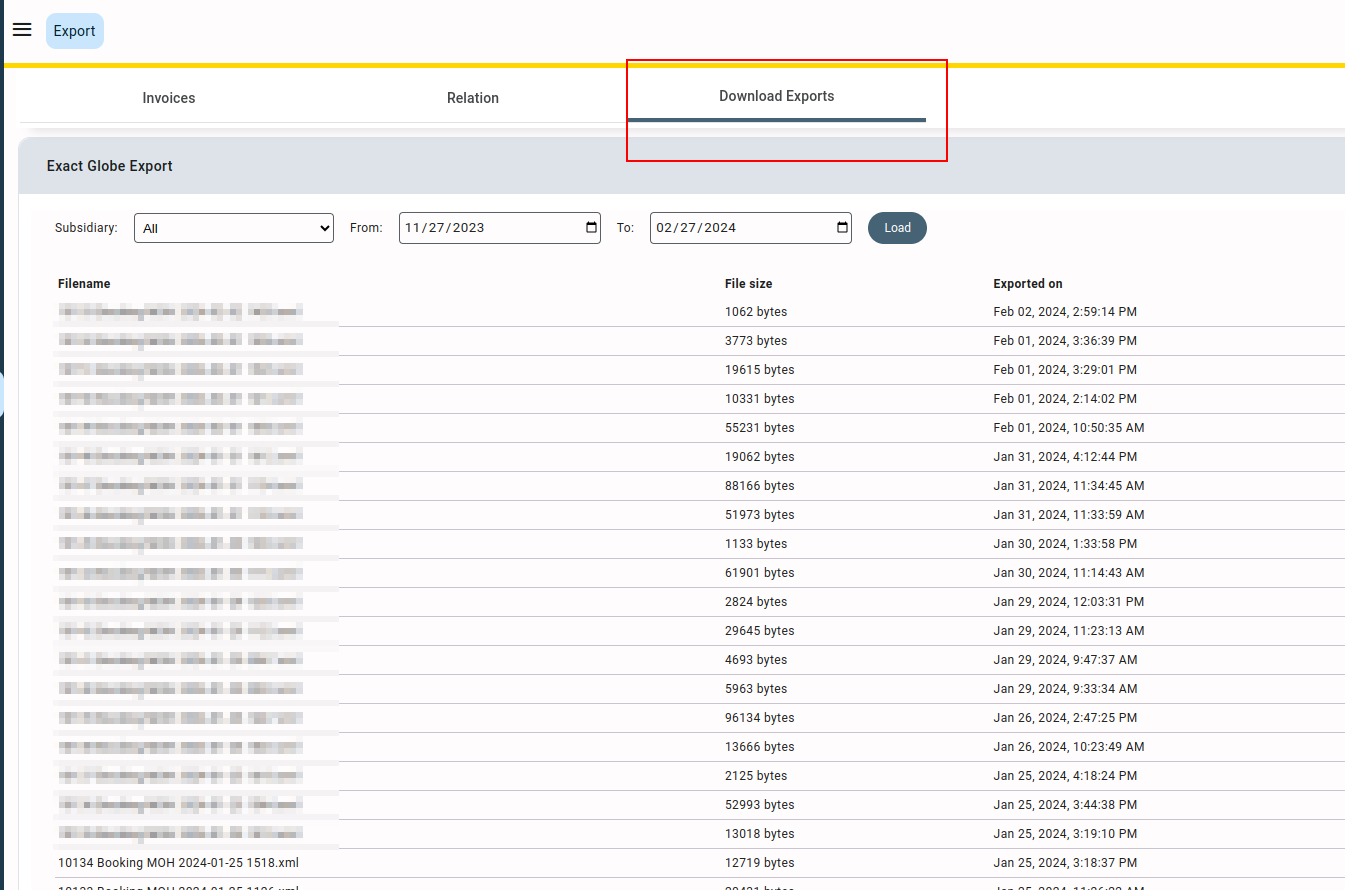
Automatic Import into accounting software #
You can enable automatic data import of the exported files from Qbil-Trade to the accounting software by checking the box “Automatically send to accounting software” on the Finance tab of your Subsidiary screen. Qbil-Trade currently provides this feature only for customers using Exact Online.
Enabling this option ensures that your exported invoices are automatically imported into your accounting software without any human intervention required. The status of the imported data is displayed in the “Result” column. If the import was successful for an exported file, the “Result” field will display a tick mark. However, if the import is unsuccessful, an error message will be shown, providing details about what went wrong.
The Result “Not applicable” is displayed when the files are imported manually.
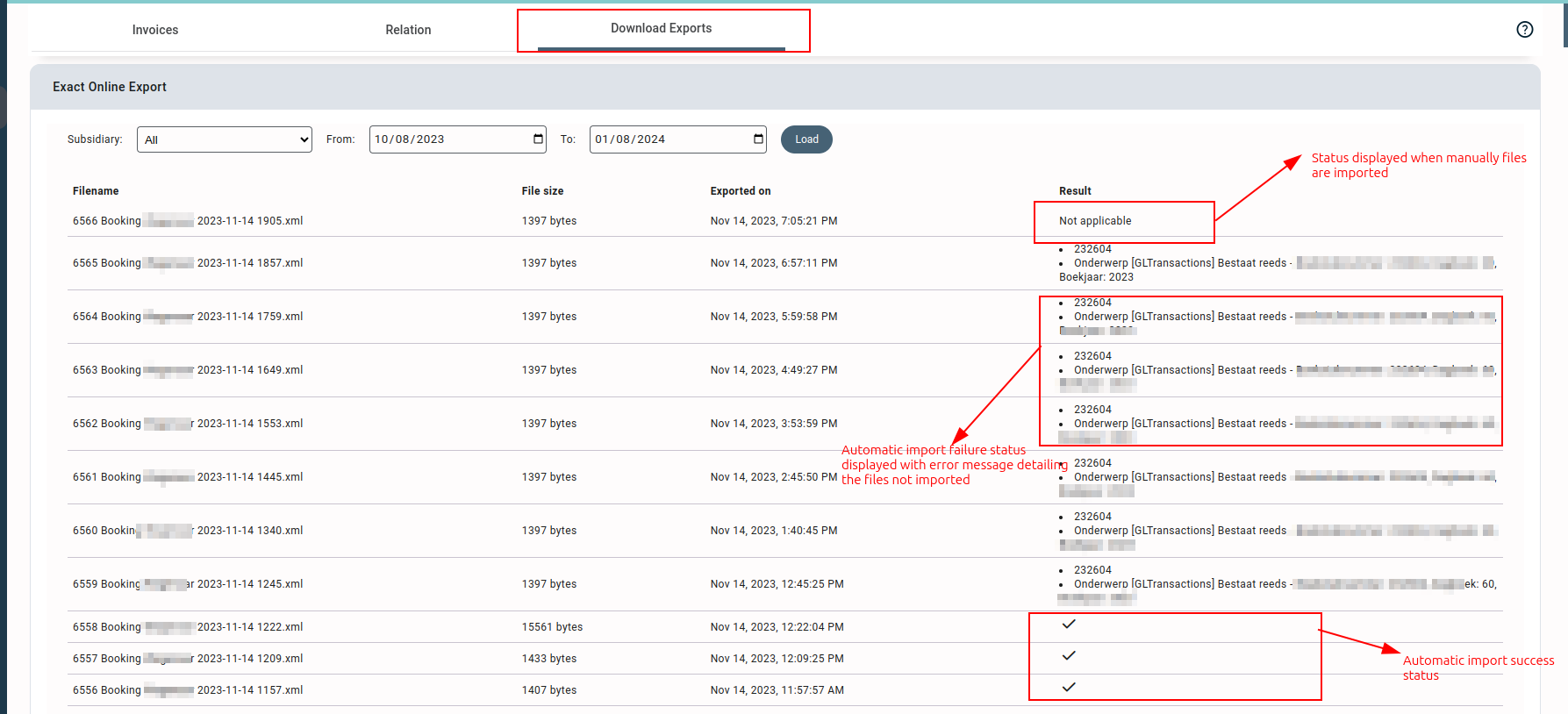
In cases where the invoices cannot be imported successfully into the accounting software for any reason, Qbil-Trade will automatically roll back those transactions. This means that you can export the failed transactions again from Qbil-Trade, and they will be automatically imported into the accounting software, giving you another chance to successfully import the data.



