General Description #
You can set the payment and account details in the accounts and financial tab. You can add purchase and sales payment conditions, credit limit, position limit and VAT numbers to a relation.
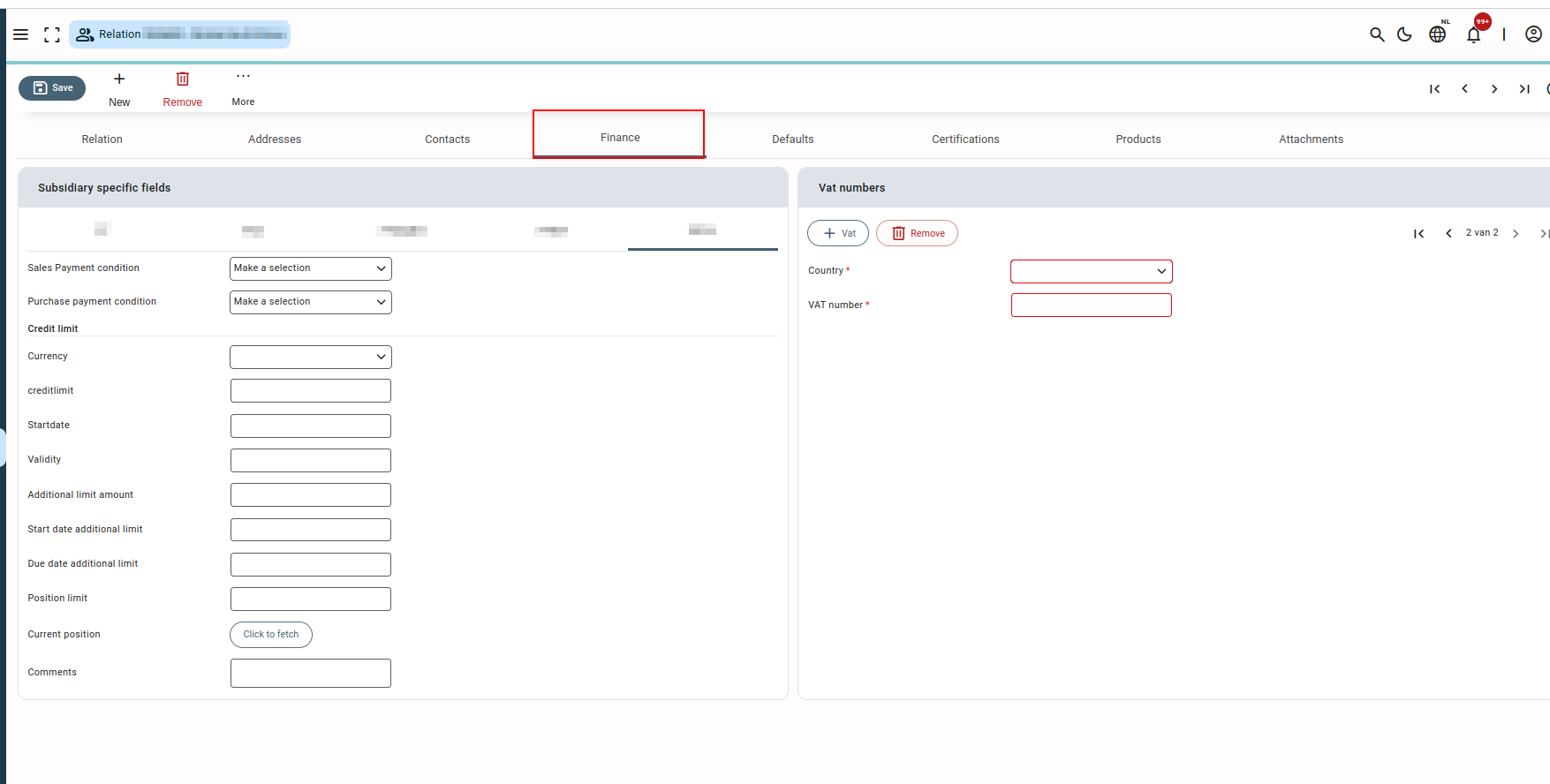
Detailed explanation of certain fields #
- Credit limit: A credit limit is usually the amount that a credit insurance company has assured to pay as coverage for the relation. But it can also be considered as the maximum amount that you agree to trade on credit with the relation You can set a credit limit for your relations to keep control over the maximum amount of credit or outstanding balance your relations can have. The credit limit of the relation in Qbil-Trade is checked for the orders created for that relation. For detailed information about the credit limit, you can check this article.
- Start Date & Validity: The start date & validity fields define the start and due date set for the credit limit allotted to the relation by the subsidiary. The date is red when the credit limit validity has expired.
- Additional credit limit: This is the extra limit that’s being added to the existing credit limit. It will come into effect on its start date and end after its due date. The validity of the additional credit limit is set in the separate start and due date columns.
- Insured By: The insurance company that insured the relation is given in this column. Sometimes the insurance number is also given by the insurance company.
- Position limit: Position limit is the amount of credit set against the contracts created for the relation. That is the position limit set for a relation will be checked for the contracts created for the relation. The status of the position limit for your relation is displayed on the right-hand side of the credit limit pop-up screen.
- Current position: This gives the current position of the relation. The position can be checked by clicking the “Click to fetch” button. After the position appears for the field the “Euro” sign also is available to check the credit status of the relation in the pop-up. The position limit status is also given the credit limit pop-up.
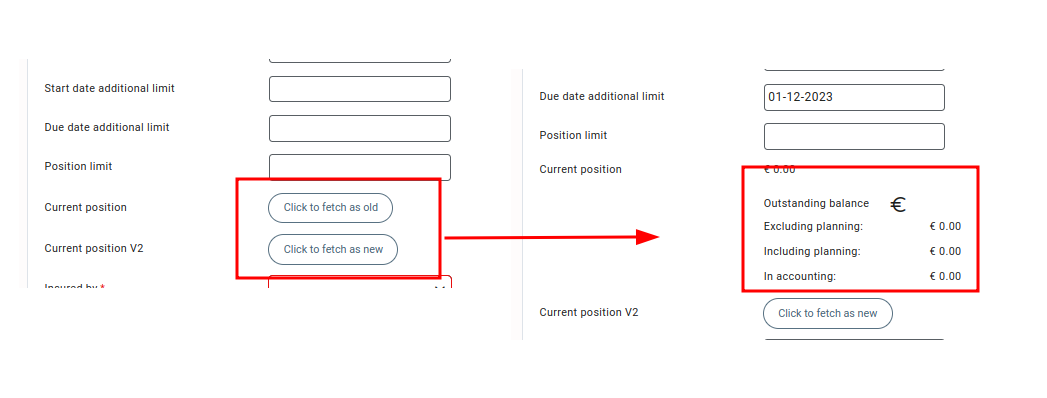
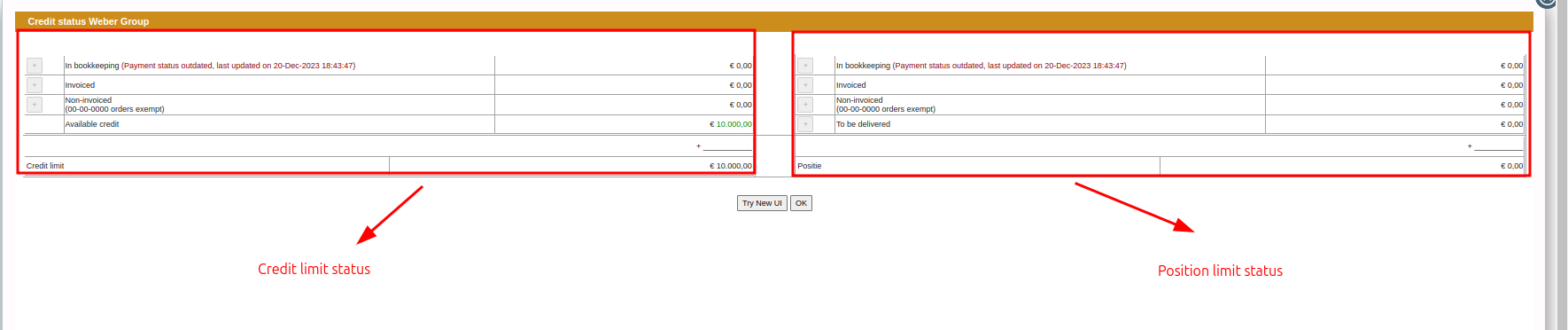
VAT numbers #
You can add multiple VAT numbers to a single relation that are used later in various purchase and sales invoices generated for a relation.
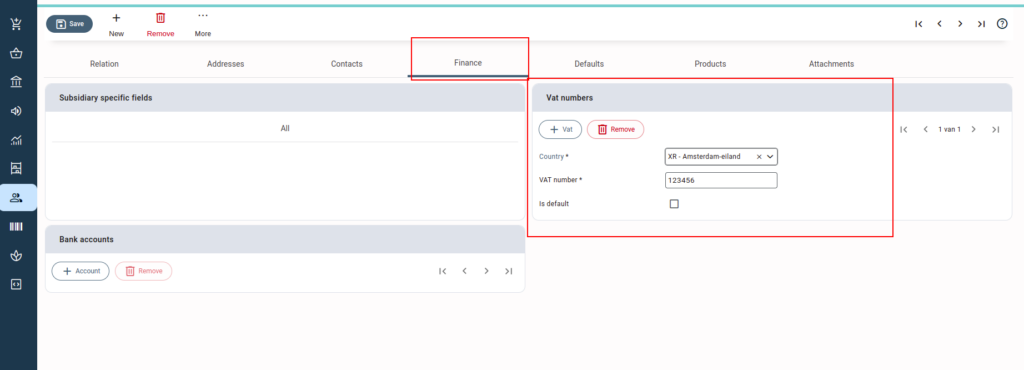
Add a new VAT registration number #
- Press or Click on “Add”.
- Enter the mandatory details: Country and Registration number.
- Press or click on “Save.”
In case multiple VAT numbers are added to a relation, you can set a default VAT number for the relation using the “Is default” checkbox. This VAT number will be auto-filled on contracts by default, whenever the relation is used.
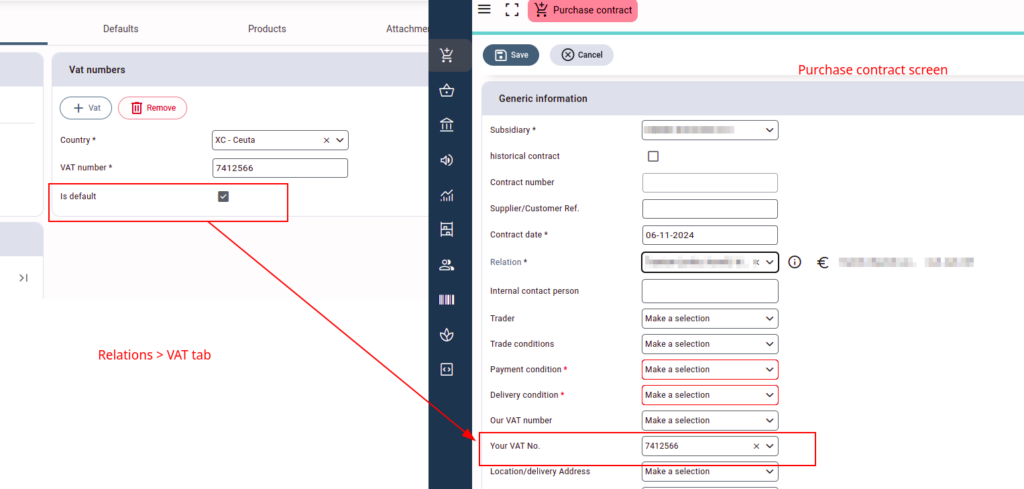
Bank Accounts #
You can add multiple bank accounts to the relation. These details are displayed in the relation report also.

Add a new bank account number #
- Press or click on “+Account”.
- Enter the mandatory details: Account number, currency, bank, IBAN and Swift code.
- Press or Click on “Save”.
You can also choose to temporarily hide a bank account number using the “hidden” checkbox. To permanently delete a bank account number, you can use the “remove” button.




