The screen is available only when the module futures contract is enabled for your business. The data added here in the exchange and type tabs is selected on the “Futures Contracts” screen while adding futures contracts.
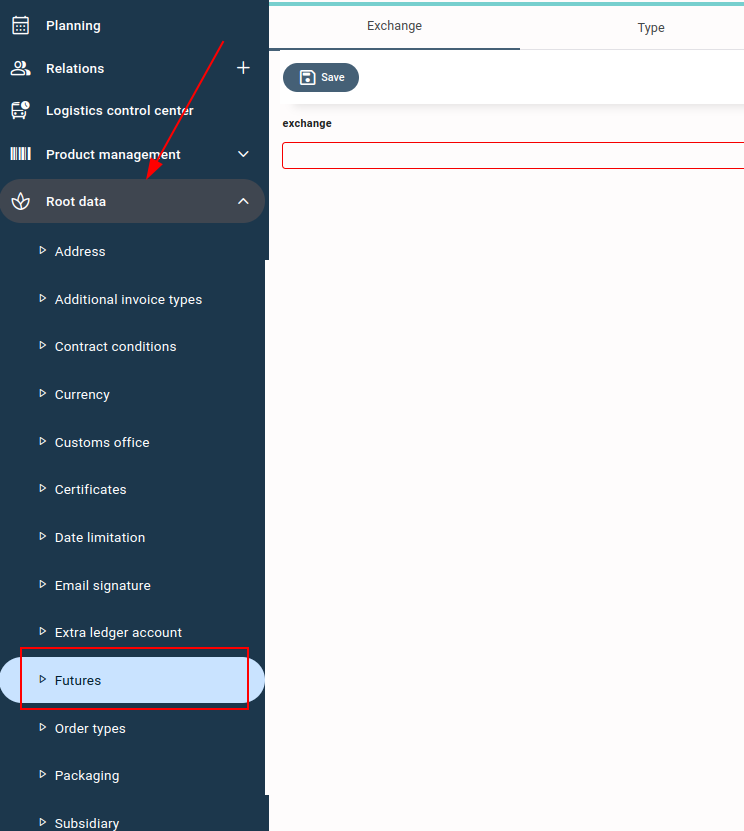
Exchange #
Exchange is the marketplace on which you are buying or selling your futures contracts. You can add the various exchanges that are later used for futures contracts.
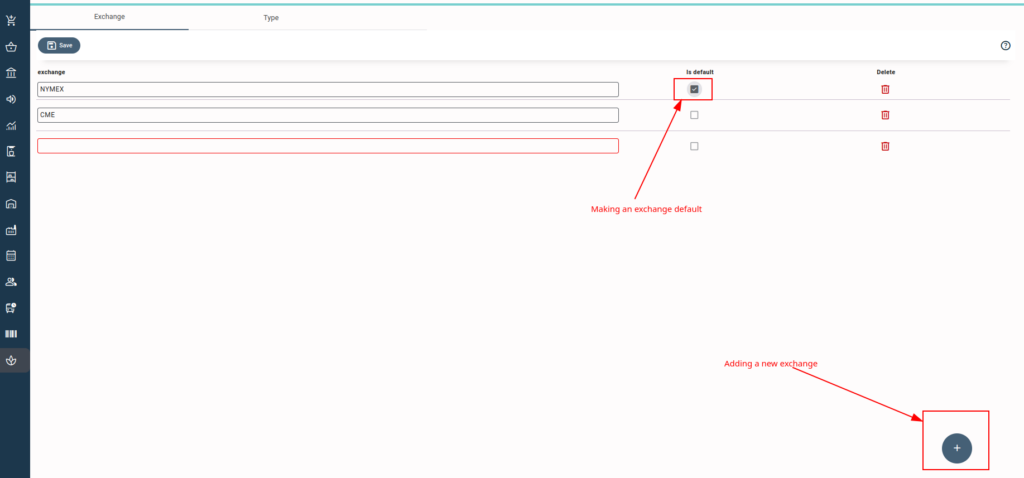
Adding a new Exchange #
- Navigate to Futures in rootdata.
- Press or click “+” on the Exchange tab.
- Add the exchange name and save.
You can set one exchange as the default that will be auto-selected while creating a new futures contract.
Type #
Type is simply the type of futures that you buy or sell. You can add these future types in this screen that are selected while adding futures contracts.

Adding a new Type #
- Navigate to Futures in rootdata.
- Press or click “+” on the Type tab.
- Add the type and save.
You can set one type as the default that will be auto-selected while creating a new futures contract.



