Setting up a link with Exact Online is a very straightforward process. The first step is to open the root data menu, ‘Accounting Setup’. Once the screen has loaded, please click ‘New’ to create a new accounting setup.

In the ‘New’ screen, choose ‘Exact Online Export’ from the ‘Accounting Software’ dropdown menu. In the text field below, enter a name for your accounting setup, for example, ‘Default’. And then fill in the remaining fields. While the fields after the ‘Accounting Setup’ field are not mandatory, we do recommend at least entering the purchase and sales journals. Not having these journals entered in Qbil-Trade will cause Exact Online to not know where to allocate the invoices and purchase bookings and reject them.
After entering the generic details, you can select the accounting configurations for your accounting setup. Given below is a detailed explanation of the various accounting configurations available for Exact Online:
- Accepts VAT Deviation: Enabling this option allows you to book a purchase invoice even where there is a small difference (0.01) between the VAT amount of the purchase invoice and the sum of the VAT amounts of multiple invoice lines. This works only if the purchase invoice has more than one invoice line.
- Accounting System Supports Multiple VAT Registration Numbers: This option, when enabled, allows you to set a single creditor ID and debtor ID per relation, regardless of the number of VAT numbers added to the relation. If the option is disabled for an accounting setup, creditor IDs and debtor IDs are set as per the VAT numbers added to the relation.
- Include Payment Condition: Enabling this option allows you to include the payment condition (code) associated with the invoice in the export files. If disabled, the payment condition will not be displayed in the export file of the invoices.
- Manual Debtor Creditor Numbers: Enabling this option makes the debtor and creditor numbers of a relation editable. The debtor and creditor numbers are auto-generated but can be edited and saved again, while if the option is not enabled, these debtor and creditor numbers are auto-generated and cannot be edited.
- Separate Debtor Creditor Numbers: This option allows you to choose whether a relation should have a combined export ID or separate credit and debtor IDs. If the option is enabled, there will be two different creditor and debtor IDs for the relations. If disabled, for a relation there will be a single combined export ID.
- Supports Financial period: The setting is replaced by the screen Manage Periods which is enabled for all customers.
- Automatically Send to Accounting Software: This option automatically sends your invoices and bookings to Exact Online upon exporting from Qbil-Trade. This eliminates the need to manually download the XML file and import it into Exact Online. Instead, you will get an overview of invoices and bookings that have successfully been imported into Exact Online and which have not been on the Export screen . Any records that were not imported will show an error message detailing the reasons for the import failure.
- Include header amount attribute: The option, when enabled, includes the header amount during the invoice export process. The header amount attribute includes “Currency Code” and “Value” (total invoice amount) for the exported invoices. In the case of invoices with foreign currency used, the “exchange rate” is also included in the header amount.
- Use display number with CDATA: CDATA is the custom (extra) data that is displayed in the exported invoices. This custom data varies from customer to customer as per their requirements. The option, when enabled, uses the full display number in the CDATA of the invoice in the exported file.
Once you have completed and saved the accounting setup, we move on to the ‘Subsidiary’ root data screen.
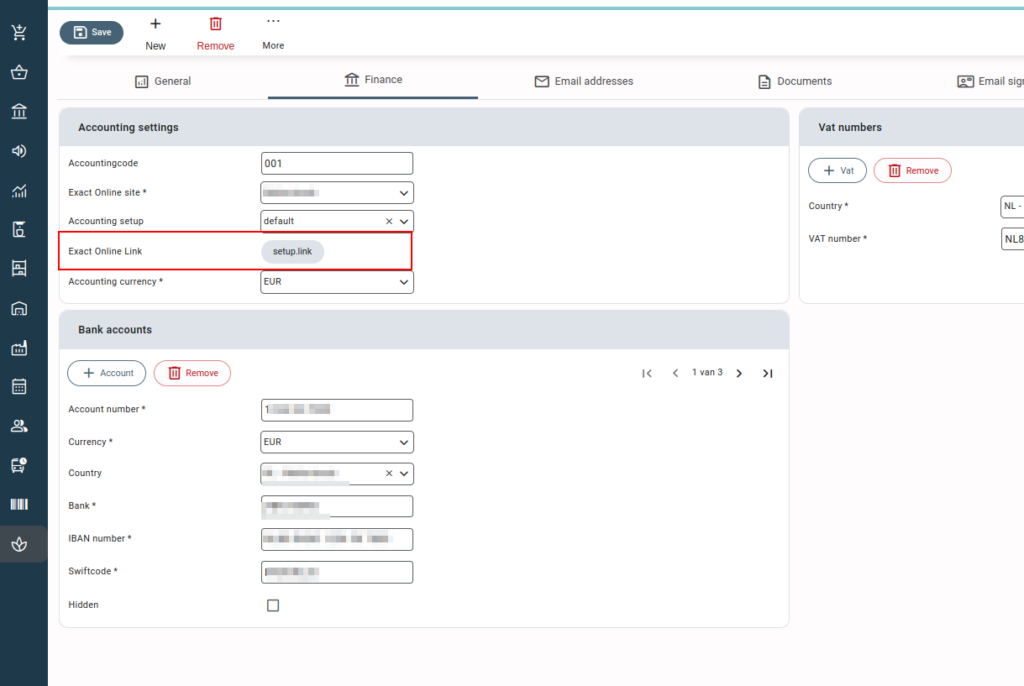
In the subsidiary root data screen, open the ‘Finance’ tab by clicking on it. Everything you need to know in order to set up the link with Exact Online is covered in the ‘Accounting settings’ section. The various details filled out in the Accounting Settings section are as follows:
- Accounting code: This has to be equal to the administration number of Exact Online. In Exact Online, you can create one administration per subsidiary. In most cases, the first administration is numbered as 001 but this can deviate and be set to your preference in Exact Online.
- Exact Online Site: Select the country in which you are logging into Exact Online. If you have a contract with the Dutch Exact Online supplier, you would choose ‘Netherlands’ for German Exact Online ‘Germany’ and so forth. Selecting the country for your exact online setup helps Qbil-trade recognize the country of your exact online connection.
- Accounting Setup: Select the accounting setup that is applicable here. This will be the accounting setup we created at the beginning of this guide.
- Exact Online link: By pressing the ‘Setup link’ button, the web browser will open a new tab and connect you with Exact Online directly. The link will redirect you to the URL as per the country selected in “Exact Online Site.” For example, if you select Belgium, you will be redirected to “https://start.exactonline.be/”, If you select the Netherlands, you will be redirected to “https://start.exactonline.nl/” and so on.
The new browser tab will ask you for your username and password to login to Exact Online and you will be logged in successfully.
Once this step has been completed as well, Qbil-Trade should show an “OK” next to the ‘Accounting setup’ dropdown in the ‘Finance’ tab in the ‘Subsidiary’ root data . - Accounting Currency: Now select the currency used in your exact online administration. The selection made here also becomes the base currency of the subsidiary. The base currency is the primary reference point for financial transactions and calculations in the software, ensuring consistency and accuracy across different currencies.
The exact online accounting software is successfully connected to your subsidiary in Qbil-trade.
Furthermore, if you have purchased the credit limit check module in Qbil-Trade, you will now have a live connection with Exact Online, where Qbil-Trade constantly obtains the latest payment status of all invoices. Together with this data and the available data in Qbil-Trade of planned and unexported records, Qbil-Trade can display a live overview of the current credit status of each relation.
Supported Exact Online Sites #
Qbil-Trade currently provides support for the following exact online sites with the redirection link (endpoint) mentioned below:
- Exact online Netherlands: https://start.exactonline.nl/
- Exact online Germany: https://start.exactonline.de/
- Exact online Belgium: https://start.exactonline.be/
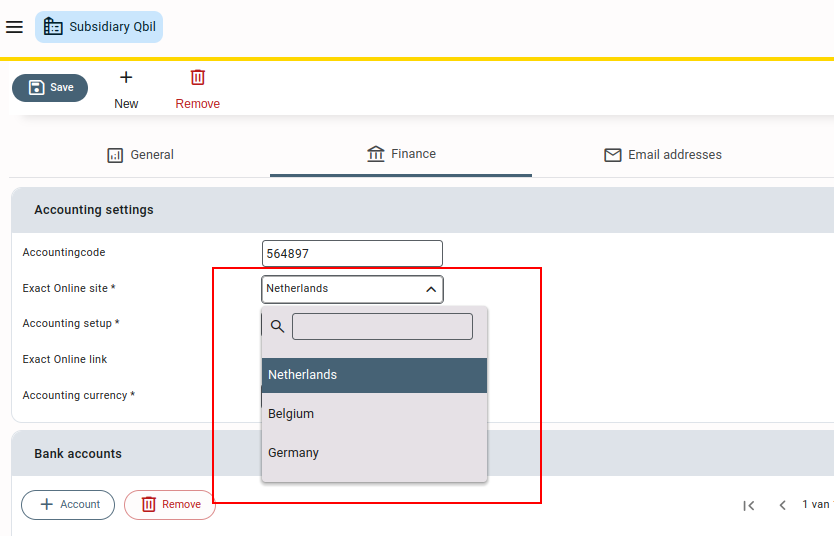
Qbil-Trade team is continuously working to expand exact online support to various sites like Spain, France, etc. We will keep you updated regarding the same as we strive to make Exact Online an even more valuable resource for your business.



