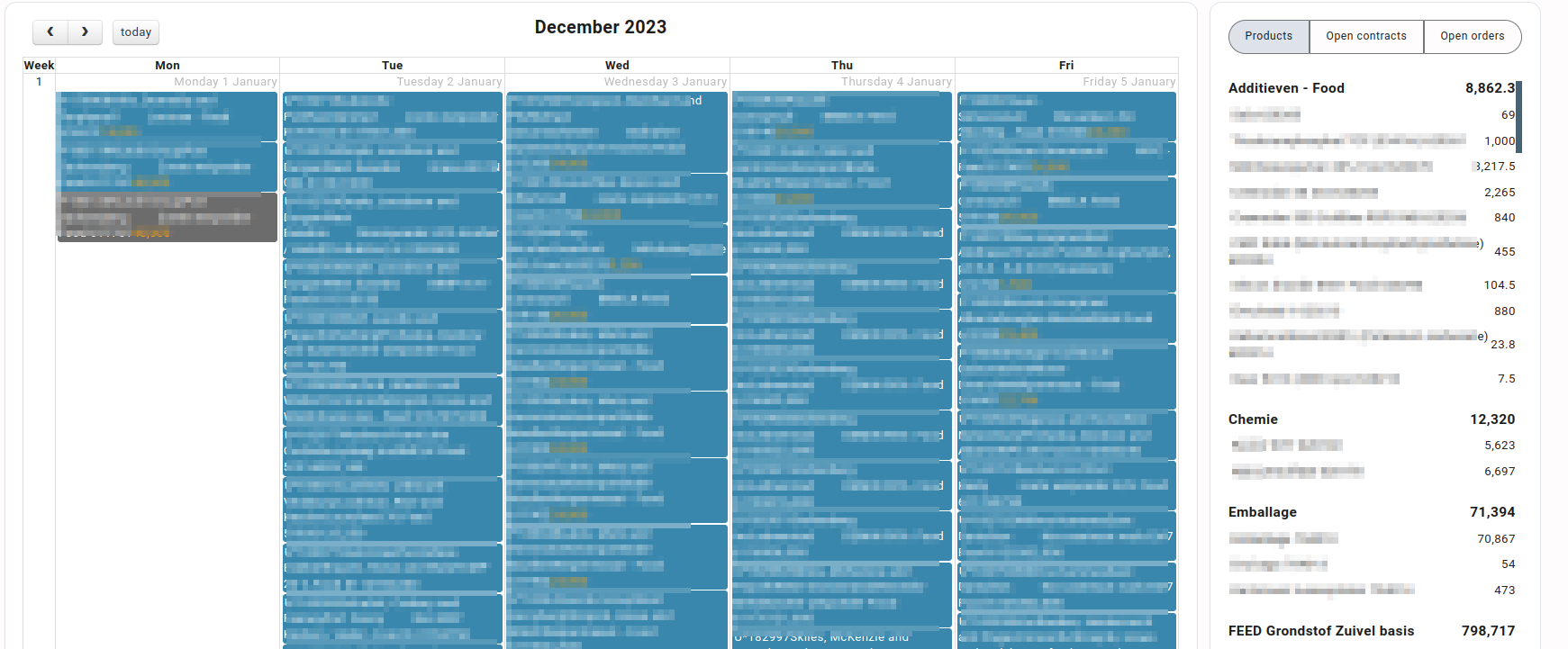General description #
The logistics control centre is the core of the entire shipping system in Qbil-Trade that manages the orders. The logistics control centre helps you in the warehouse’s targeted and error-free operational control. You can get an overview of the planned orders and manage the incoming and outgoing orders. This module is config-based, which means the module can be enabled through the admin configuration only for requested users.
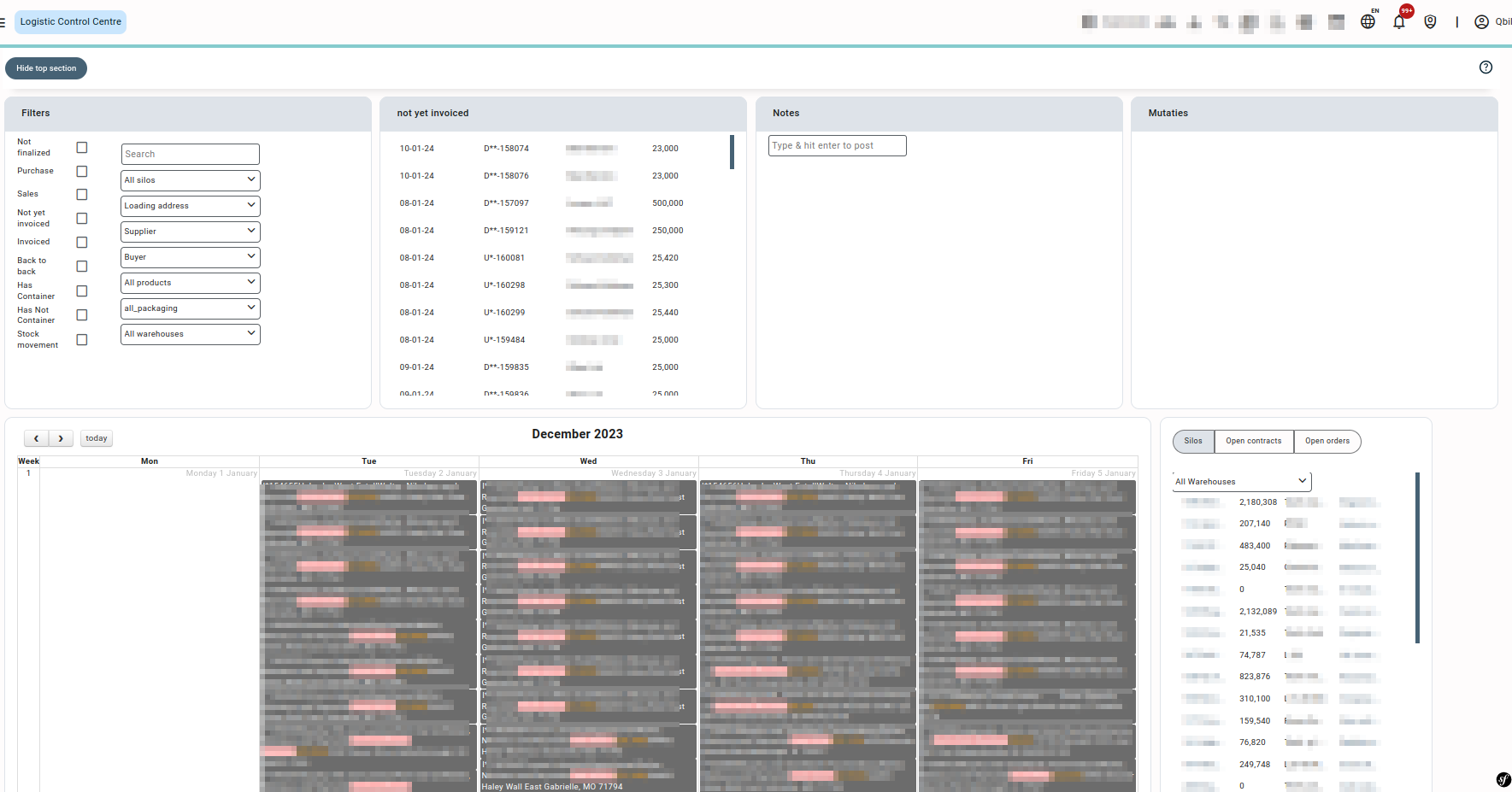
Top section #
Filters: The filter section includes the checkboxes and the dropdowns. If you check the checkbox or select an option in the dropdown, it will filter out the selected results and display them on the Calendar.
Not yet invoiced: Not yet invoiced includes the non-invoiced orders.
- I* denotes the Purchase to Stock/Existing Stock orders.
- U* denotes the Stock/Existing Stock to Sales orders.
- D* denotes the back-to-back orders. (Purchase to Sales orders).
- V* denotes the Silo to Silo orders.
Notes: At any order modification, notes will display a message to the other user if multiple users access the logistic control centre screen.
Mutaties: All the open pre-finalized orders will be displayed.
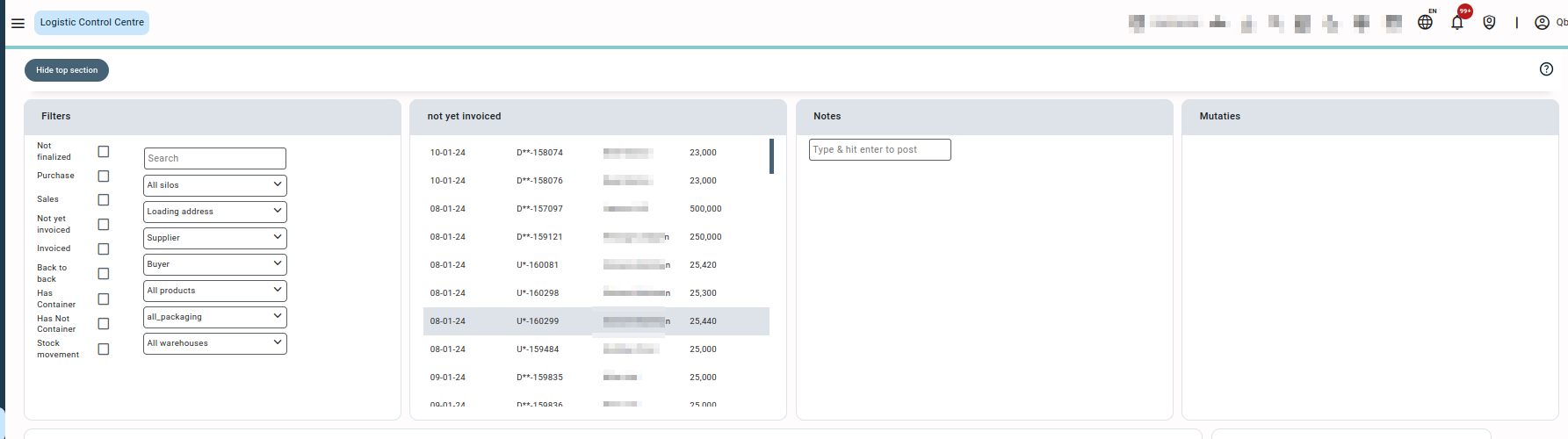
Calendar section #
Filtered month-wise orders will be displayed on the Calendar. The unloading date can be changed by dragging the order from one date to another date, by this it will notify the linked relation about the new unloading date through email. The colour coding of the orders on the Calendar is:
- Brown-coloured orders indicate Finalized orders.
- Blue-coloured orders indicate Non-Finalized.
- Orders with the product name highlighted in red colour indicate the “AM” scheduled unloading time.
- Orders with the product name highlighted in green colour indicate “PM” scheduled unloading time.
- Products: Displays the product list with the remaining quantity of each product. Selecting a product will display the list of lots of the product with the date, analysis status, and remaining quantity for each lot.
- Open contracts: Contracts having no order yet will be displayed here.
- Open orders: Open orders are those orders whose order date is unknown, or the destination or origin side is unknown. Click on any open order and save it. On saving, the order shouldn’t be displayed in open orders.