General description #
The Lots module in Qbil-Trade displays the record of all the lots created by the subsidiary (including any historical lots). The products on the lot screen are updated with incoming orders in stock, production orders, and stock relocation orders. The lots module provides information about all the available, empty, and planned product stocks, which are mainly fetched from the orders.
A historical lot is the result of an order from a historical contract.
The lot screen of a selected lot provides general information like product name, reference numbers, manufacturing, expiry dates, and other details related to the mutations of the lot. The green colour of a mutation represents the non-finalized order, and the white colour represents the finalized order.

The internal remarks about this lot field displays the remarks or comments added for the lot. It will display the comments added in the “internal remarks about this lot” field for a lot created from the production order, and it will show comments added in the “internal remarks” field for an incoming order.
You can change the price of a lot by adding the extra charges in the field “price per 1000 kg.” The price change will be reflected in the value of the lot.
The product analysis of the product is also displayed on the lot screen. You can edit the composition of different product analysis fields on the lot screen.
Reserve a lot #
The lots screen provides the capability to reserve an entire lot or a defined quantity from it, restricting other users from using the reserved lot or its reserved quantity for the specified time duration, be it hours, days, or weeks. For instance, if there’s a lot of product ABC containing 25,000 kilograms, you can choose to reserve the entire 25,000 kilograms or a specific quantity, such as 5,000 kilograms, for a set period.
Additionally, you have the option to reserve the entire lot or a specific quantity indefinitely by selecting the “forever” option.
A lot can be reserved by a user with at least “View” access rights for the “mutations, stock lots” permission.
The lots with zero remaining quantity cannot be reserved as there is no quantity to be reserved.
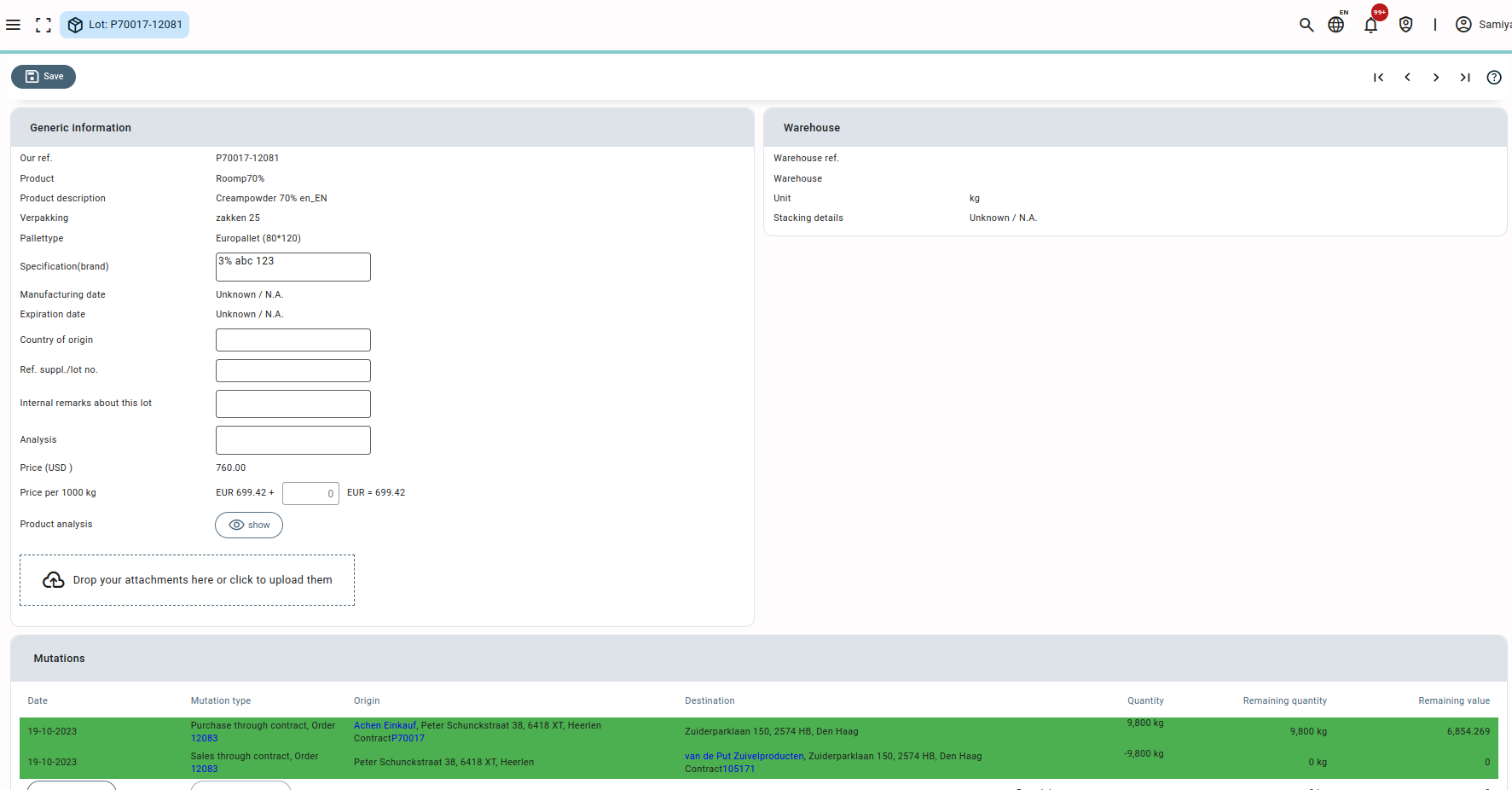
Steps to reserve a lot #
- Enter the period in hours, days, or weeks for which you want to reserve the lot or a specific quantity from the lot. If you want to reserve the lot for an indefinite period of time, select the “forever” option.
- Add any remarks related to the lot reservation.
- Press or click “Reserve this lot”.
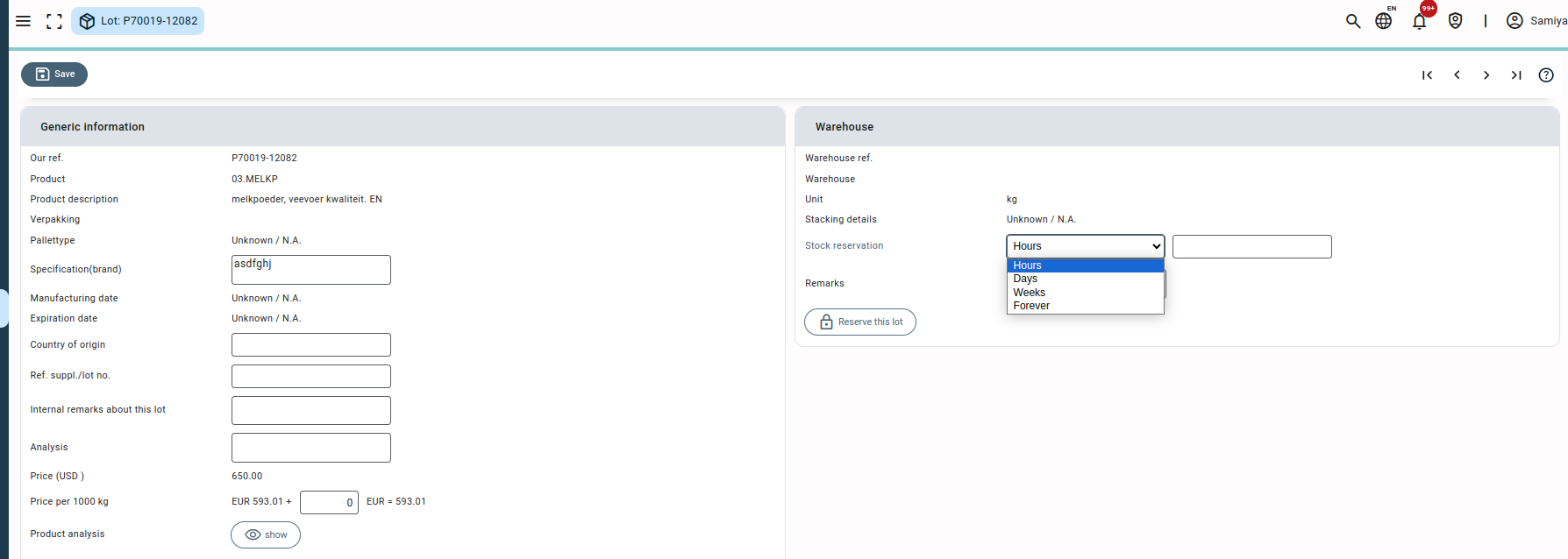
- Enter the quantity of the lot to be reserved in the pop-up. The entered lot or quantity will be reserved for the time span selected.
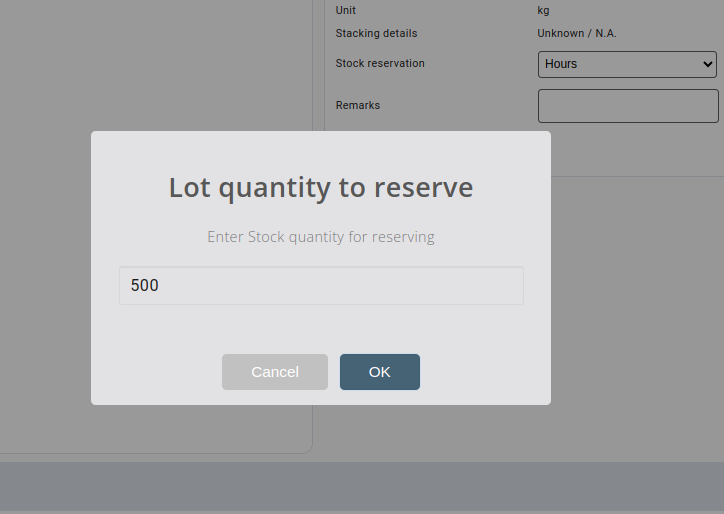
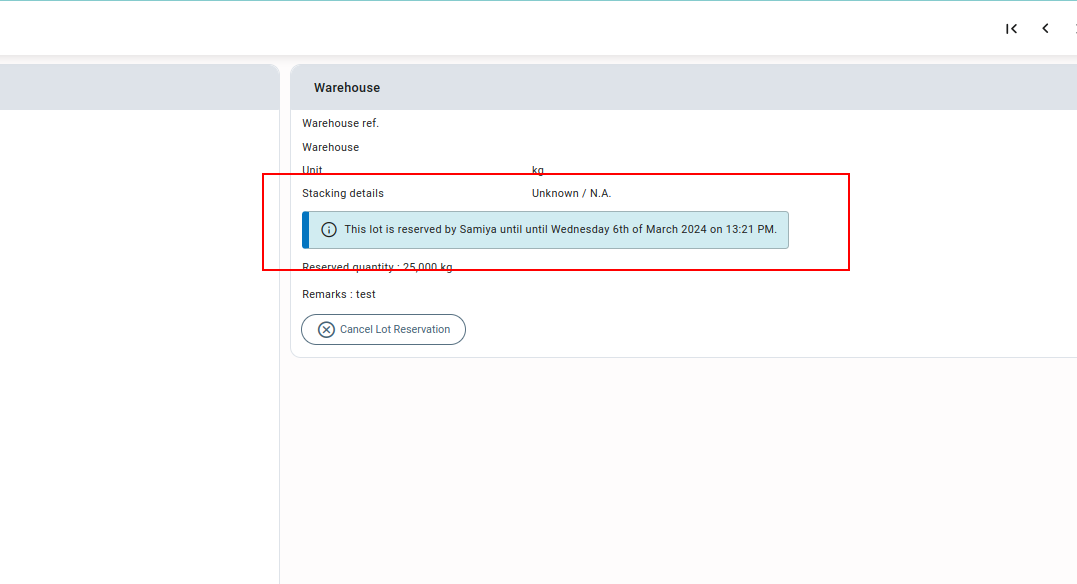
The reserved lot or quantity of the lot cannot be used by the other users in the stock selection grid of an order or production order unless the reserved lot is released or the reservation time ends.
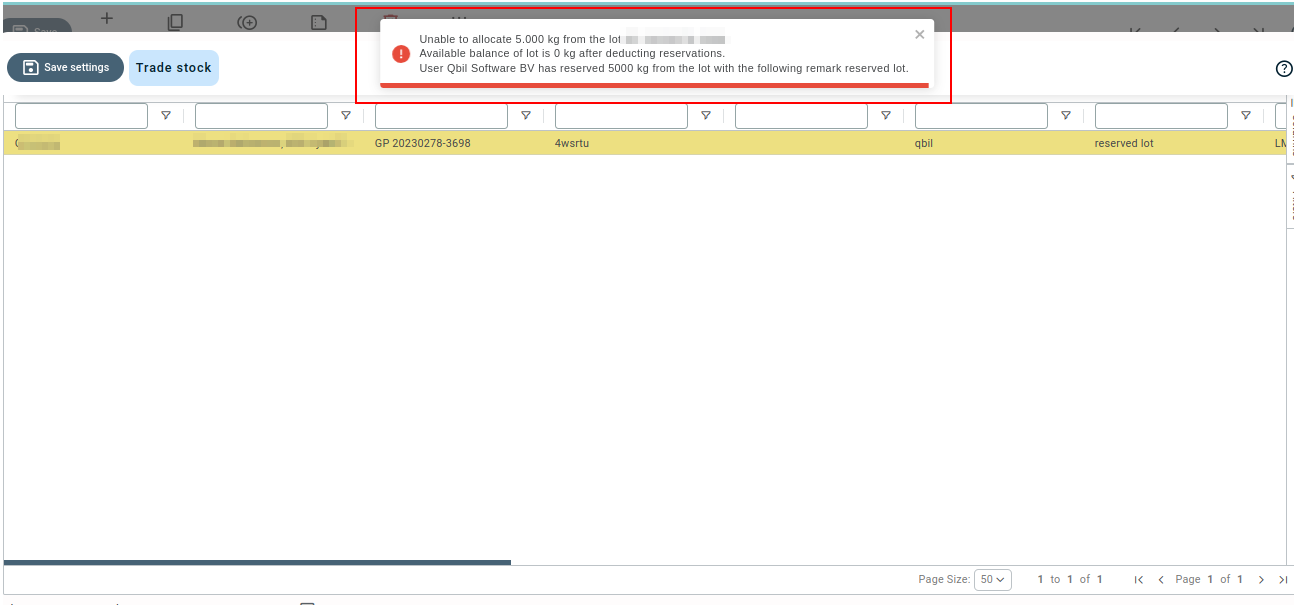
Cancellation of reserved lots #
The cancellation of a lot reservation can be executed by users with specific permissions through the “Cancel lot reservation” button. Any user granted at least “View” access rights for the “mutations, stock lots” permission and “Delete” access rights for the “Stock Reservation” permission can release a lot. This functionality proves beneficial in situations where the reserved stock needs to be utilized, even in the absence of the initial user who made the reservation.
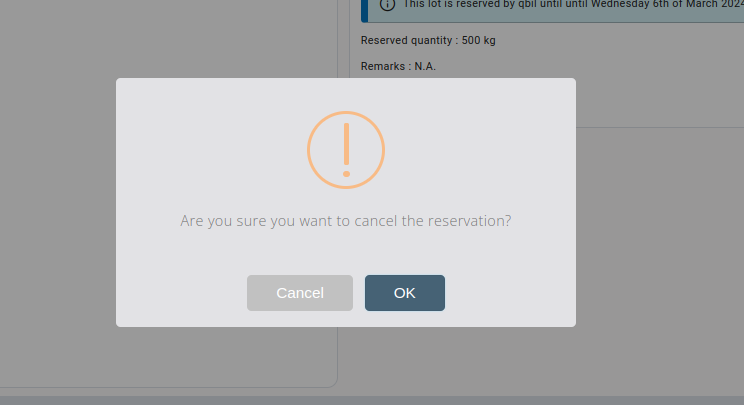
Revaluation of a lot #
You can manually change the quantity of a product in a lot using “Add revaluation” or “Revalue remainder.”. You can use Add Revaluation to add a new mutation to the lot and change its quantity value. While revalue remainder can be used to edit existing revaluation mutations. The users can only add the revaluation and revalue the remainder with specific permissions granted.




