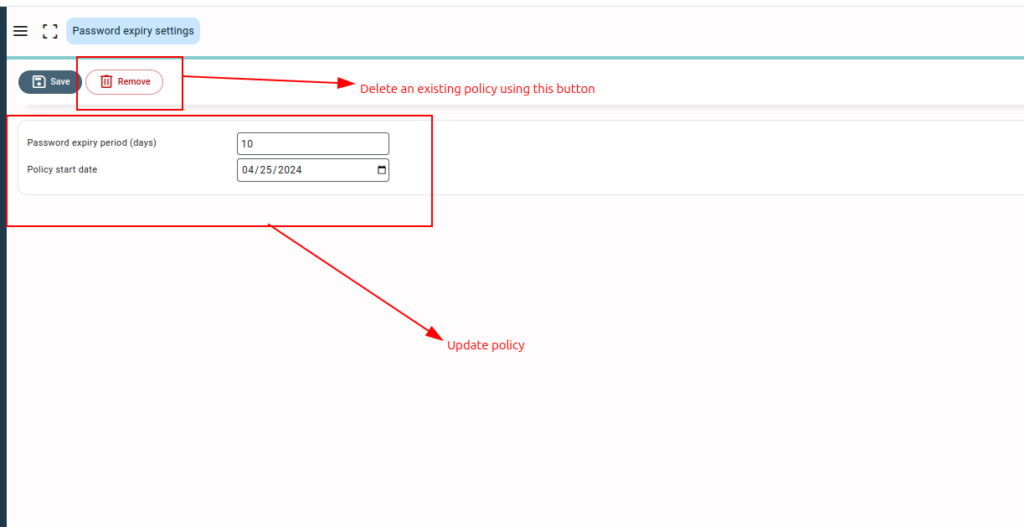General Description #
The password expiration policy is a security practice implemented in Qbil-Trade that informs/mandates the users of an organization to change their passwords at regular intervals. This interval is set and maintained by the administrator using the password expiry setting screen in the Administrator menu on the toolbar.
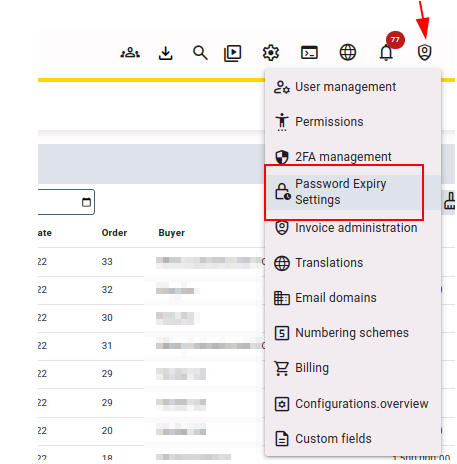
The administrator can include a password expiration policy and choose the time period (in days) after which users will be automatically notified or required to change their passwords for their user accounts. The main purpose of this feature is to maintain security and avoid any potential risks like unusual or suspicious login activities.
A single policy can be added by the administrator, that will apply to all the active users of the organisation. This policy can be changed also as per the requirement of your organisation.
Adding a new password policy(setting) #
- Navigate to the Password Expiry Settings, Click or Press on “Add Policy.”
- Enter the value in the “Password expiry period (days)” field. This is the interval in days for password expiration. For example, you can set this to 90 days or another interval that aligns with your security requirements.
- The date in the “Policy start date“ will be automatically updated as per the value entered in the password expiry period. This is the date on which the password expiration policy will take effect.
You can manually change this to specify the date for enforcing the password expiration policy. - Click on “Save” and the password expiration policy will be saved. The users will be automatically prompted/forced to change the password at regular intervals as per the “password expiry period.”
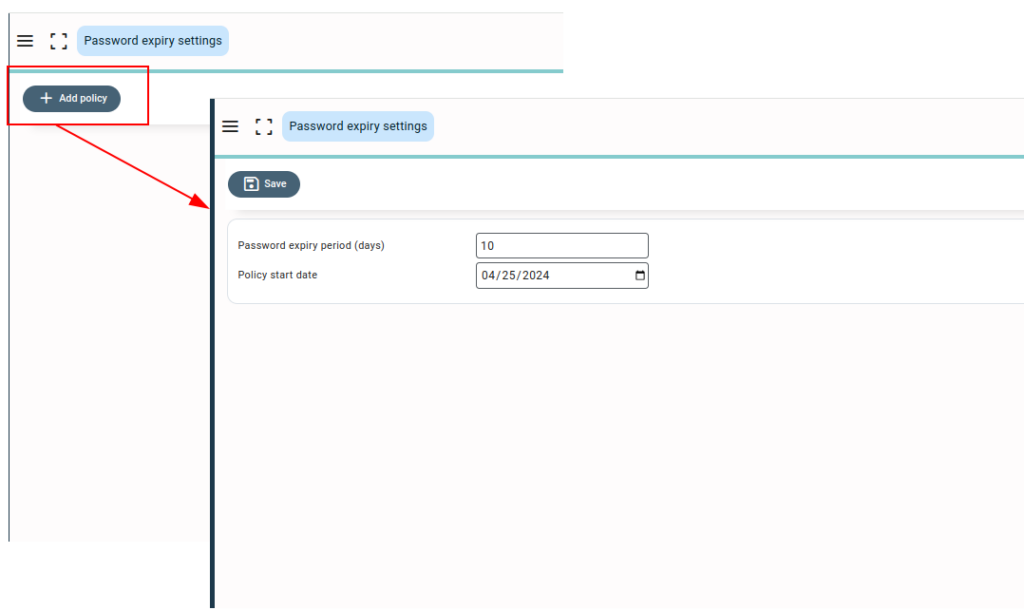
Updating or deleting the password expiry policy (setting) #
You (the administrator) can easily update or remove the existing password policy. The policy can be updated by simply changing the data in the fields Password expiry period and policy start date.
You can delete the existing password expiry policy using the remove button.