The article explains in detail how the payment condition import file works. The payment condition data import is part of filling in the basic root data of your business.
For general guidelines on importing root data, please refer to the step-by-step instructions in the article.
- Select the “Payment Condition” in the drop-down.
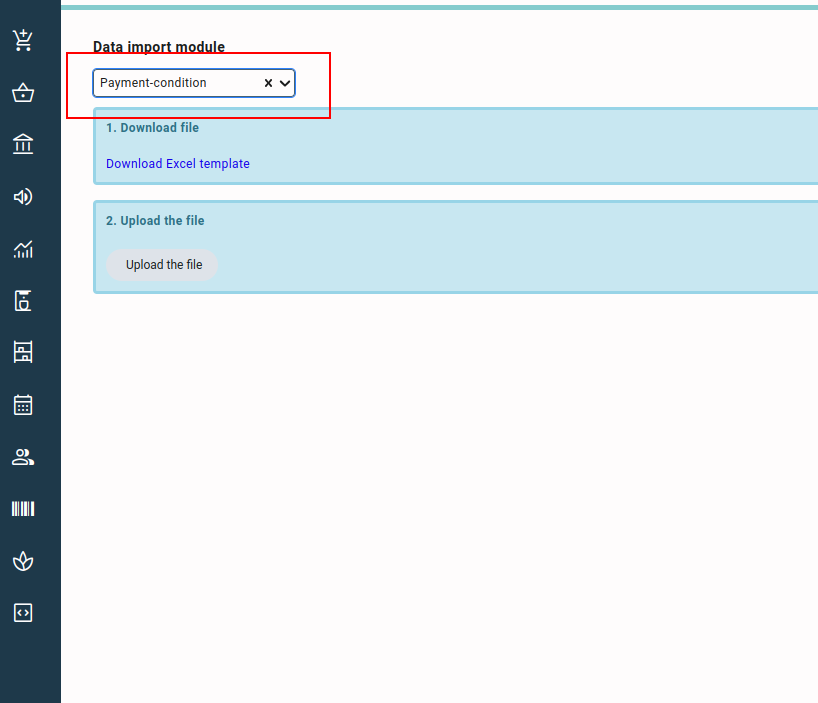
- Download the template using the “Download Excel template” button. You can start adding your data to the downloaded template.
Column Legend #
- code: This is the code or name of the payment condition. This is limited to 10 characters.
- remarks: Any remarks (internal) related to the payment condition can be entered here.
- active: This is the drop-down field where you select whether the payment condition is currently in use or not.
- creditRisk: This is a drop-down field where you can select the credit risk associated with the payment condition. The available options are “none” and “limited.”
- percentageInAdvance: This is the percentage that has to be paid in advance when the payment condition is used in any contract or invoice. You can enter the percentage in numbers in this column.
- dueAmountInDays: In this field, you can enter the number of days in which the invoice will be due as per the paymentMethod.
- paymentMethod: This is a drop-down menu where you can select the basis on which the due date of the payment (entered in dueAmountInDays field) is calculated on invoices.
- autoCollection: This is the drop-down in which you select whether auto-collection of payments is supported or not in the payment condition.
- isDefaultPurchasePaymentCondition: When creating new relations, the marked default purchase payment condition will be the default (you can modify this per relation).
Please note that you can only set one default purchase payment condition. - isDefaultSalesPaymentCondition: When creating new relations, the marked default sales payment condition will be the default (you can modify this per relation).
Please note that you can only set one default sales payment condition. - dutch: The description of the payment condition in the Dutch language. Mainly used on the layouts.
- english: The description of the payment condition in the English language. Mainly used on the layouts.
- french: The description of the payment condition in the French language. Mainly used on the layouts.
- german: The description of the payment condition in the German language. Mainly used on the layouts.
- spanish: The description of the payment condition in the Spanish language. Mainly used on the layouts.



