This article provides a detailed explanation of how the product group import file functions. The product data requires various details from the main root data, like VAT, pallets, packaging, etc., and should be imported only after uploading the general root data. Additionally, other product data, like groups, classifications, etc., should be imported before this general product data.
For general guidelines on importing root data, please refer to the step-by-step instructions in the article.
- Select “Product” in the drop-down.
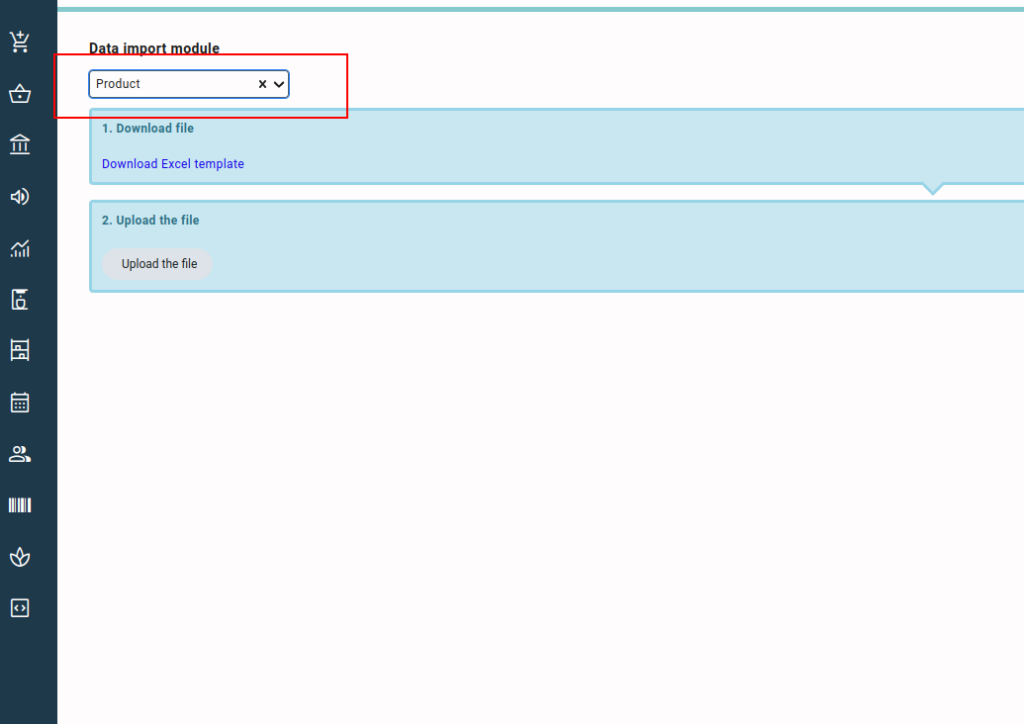
- Download the template using the “Download Excel template” button. You can start adding your data to the downloaded template.
Column Legend #
Following is the column legend of the product template.
- groupName: This is a drop-down menu where you need to indicate to which product group the product relates. You can add more than one product to a product group.
- code: This is the code or name of the product.
- inActive: This is a drop-down field to choose whether the product is in use or not.
- gnCode: This is the GN code of the product. The GN code is an eight-digit code used in the EU for exporting goods to countries outside the EU.
- hsCode: This is a drop-down menu where you select the HS Code and indicate the classification of the product.
- tarifCode: This is the tariff code of the product. The Tariff Code is an internationally recognized numerical system created by the World Customs Organization (WCO) to facilitate international trade by easing the task of identifying and categorizing traded goods.
- taricCode: This is the taric code of the product. A Taric code is a 10-digit code used by the European Union to classify products and determine taxes and duties for importing or exporting goods.
- idtfNumber: This is the idtf number of the product. The IDTF or International Database for Transport of Feed, is a unique number generated by the ICRT (International Committee Road Transport) association to easily identify the products concerning bulk transport by road, mainly intended for animal feed.
- quantityPerPackaging: The quantity per packaging unit is the number of products that will contain in a single packaging unit. The value entered is set as the default quantity per packing and is auto-filled on various screens in Qbil-Trade, like contracts (purchase and sales), offers, etc., whenever the product is selected.
- defaultVat: This is a drop-down menu where you select the default VAT for the product. The value entered is set as the default VAT for the product and is auto-filled on various screens like contracts, offers, etc. in Qbil-Trade.
- defaultPackaging: This is a drop-down menu where you select the default packaging for the product. The value entered is set as the default packaging for the product and is auto-filled on various screens, like contracts, offers, etc. in Qbil-Trade, whenever the product is used.
- defaultPalletType: This is a drop-down menu where you select the default pallet for the product. The value entered is set as the default pallet for the product and is auto-filled on various screens, like contracts, offers, etc. in Qbil-Trade, whenever the product is used.
- defaultStackingDetails: This is a drop-down menu where you select the default stacking details for the product. The value entered is set as the default VAT for the product and is auto-filled on various screens, like contracts in Qbil-Trade, whenever the product is used.
- associatedProducts: This is any other product associated with the product.
- liquidProducts: This is a true or false drop-down menu where you indicate whether the product is liquid or not.
- shelfLife: This is the shell life of the product in months. The shelf life is used to calculate the expiration date of the product when it is created from a production order. The expiration date is calculated from the production date of the production order.
- purchaseRestricted: This is a true or false field. If set to true, the product will not be available in the purchase contracts by default. However, if the product has an approved supplier associated with it, purchase contracts can be created for those specific relations only, allowing the product to be available in those limited cases.
- salesRestricted: This is a true or false field. If set to true, the product will not be available in the sales contracts by default. However, if the product has an approved buyer associated with it, sales contracts can be created for those specific relations only, allowing the product to be available in those limited cases.
- specification: These are the specifications of the product. These are auto-filled on any contract or sales offer when the product is used. These specifications are also displayed on various layouts.
- remarks: Any remark (internal) related to the packaging can be entered here.
- dutch: The description of the product in the Dutch language. Mainly used on the layouts.
- english: The description of the product in the English language. Mainly used on the layouts.
- french: The description of the product in the French language. Mainly used on the layouts.
- german: The description of the product in the German language. Mainly used on the layouts.
- spanish: The description of the product in the Spanish language. Mainly used on the layouts.



