General description #
Relations are the companies and organizations with which you do business or trade. A customer, supplier, broker, bank, warehouse, or any other entity type can be described as a relation. This section includes the basic information on the relation like company name, type of relation, bank details, invoice types, etc. In the relations tab, you can keep track of all relations.
Adding a new relation #
- Press or click on the “+,” or if you are already on the relation screen, press “New.”
- Enter the relevant data and at least fill in the mandatory fields marked in red.
- Press or click “Save,” and a new relation is added to Qbil-Trade.
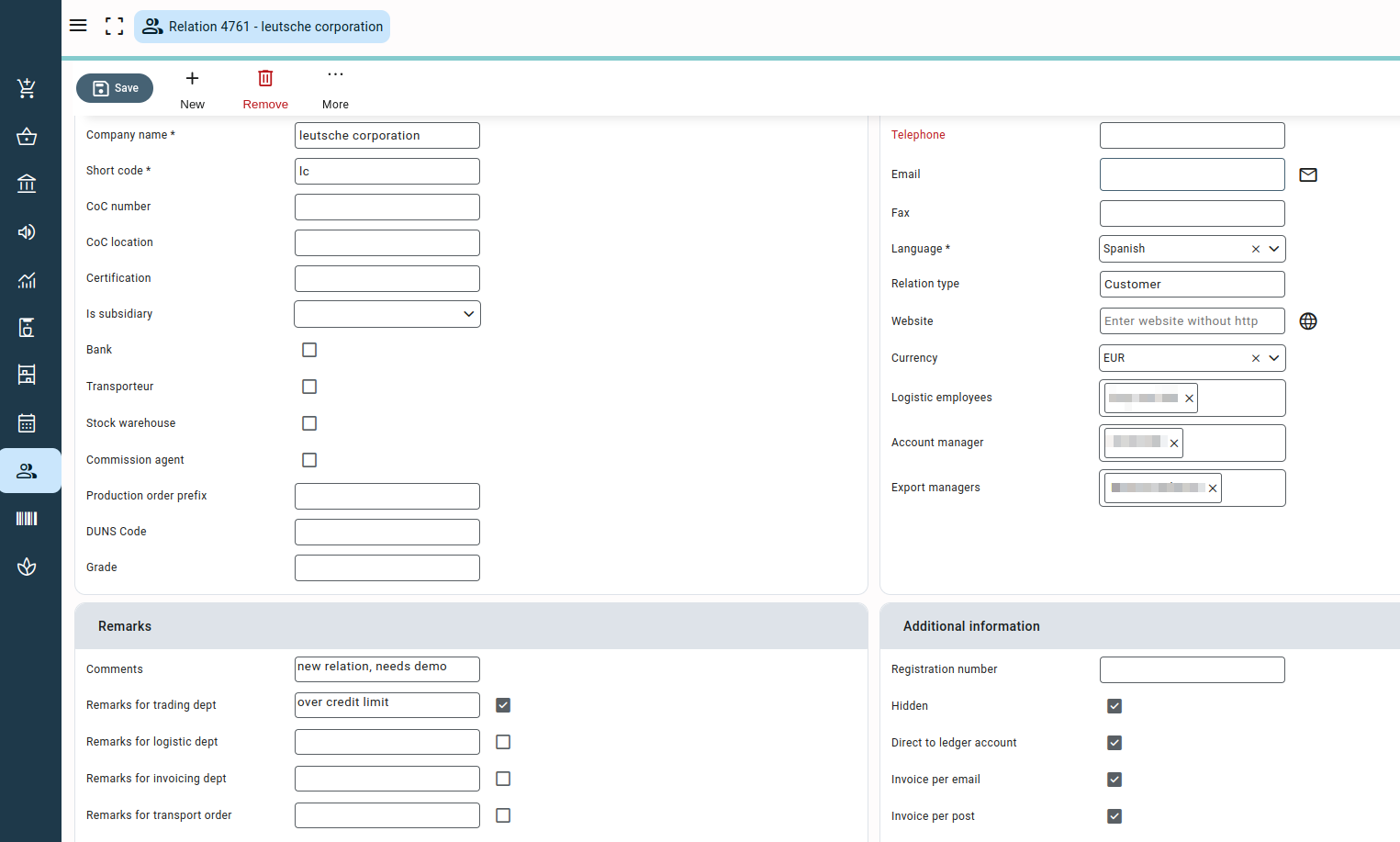
Detailed explanation of certain fields #
- Relation type: The drop-down allows you to classify the relation as “Customer”, “Supplier”, “Transporter”, “Warehouse”, “Trader”, etc. This classification is significant for internal purposes only.
- Is Subsidiary: This field is used if a particular relation is actually (one of) your subsidiaries. When working with multiple subsidiaries in Qbil-Trade and making trade among the subsidiaries, you can create “intra-subsidiary contracts” between the subsidiaries. It saves you input time when entering contracts.
- Bank: Indicates the relation is a bank. A bank can be used on contracts when working with currency hedge contracts.
- Transporter: A transporter can be selected on the order screen. It is necessary to arrange transport and transport costs for each order.
- Commission Agent: A commission agent or broker can be selected in the contract screen when an agent is involved in a trade deal.
- Futures Broker: The field is enabled only when the module “futures contract” is enabled for your Qbil-Trade. The relation is identified as a futures broker using this field. The relations designated as futures brokers can be chosen from the future broker field on the Futures Contract screen.
- Stock warehouse: When you buy and sell products stored in a third-party warehouse, this needs to be checked. You will need at least one loading/unloading address to store products.
- Production order prefix: Production orders, once finalized, get their lot number. For instance, 456. With the prefix, it adds a prefix to the number. For example, “PRD” would then become “PRD-456.”
- Grade: The field is used to grade the relations of your company. This grading helps classify your relations and improves the decision-making process while trading with them. This classification is usually based on the annual profit margin per year but you can have other criteria as well for the grading as per your business requirements.

- Remarks for Trading Department: In this column, you can write any remarks about the relation that you want to be seen while establishing contracts for the relation. You can tick the box next to the field to ensure that the remarks displayed are not hidden but are viewed before saving a contract for this relation.
- Remarks for logistics department: When generating an order for the relation, any comments entered in this area will be visible on the order screen. Use this area to communicate any important information related to the relation with the logistics department.
- Remarks for invoicing department: When making invoices for the relation (sales, proforma, misc. sales, etc.), you can add remarks to be displayed on the invoice in this field. Any significant information concerning the department of billing may be included in this area. If the check box next to the field is selected, the remarks will be visible and cannot be hidden; they will appear each time the invoice is opened.
- Remarks for transport order: You can add any remarks in this field to be displayed on the transport order. The remarks are displayed on the transport order when the relation is used as the supplier in the order. Any important information concerning the transporter in case of incoming orders can be conveyed using this field.
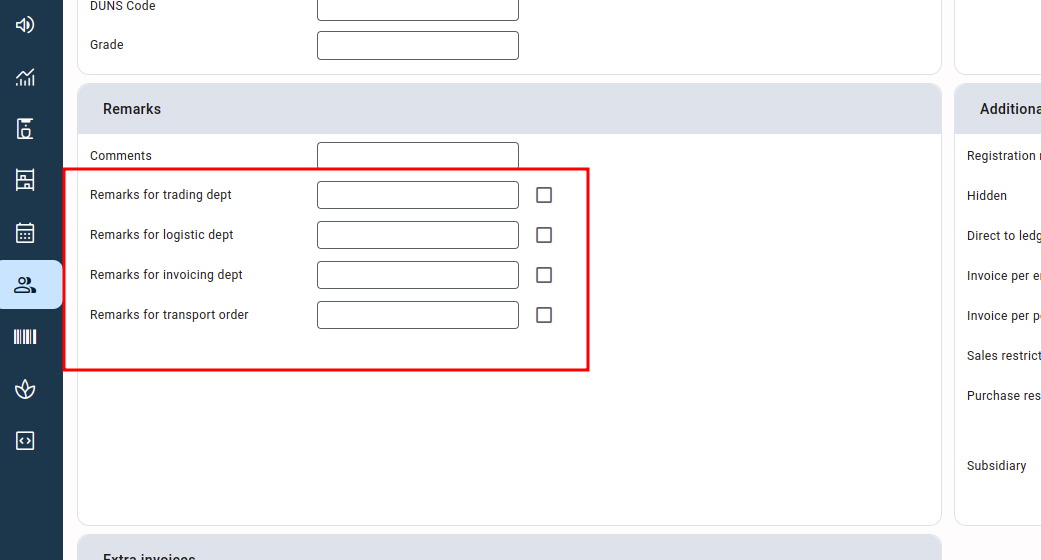
- Extra invoices: These are the order cost checks. Without a checkbox checked, the relation will not be available in the order cost dropdown options for these cost types.
- Subsidiaries: The checkboxes next to each subsidiary allow you to specify which subsidiary the relation should apply to. This indicates that the relation will only be accessible for contracts, orders, invoices, etc. created for the chosen subsidiary.
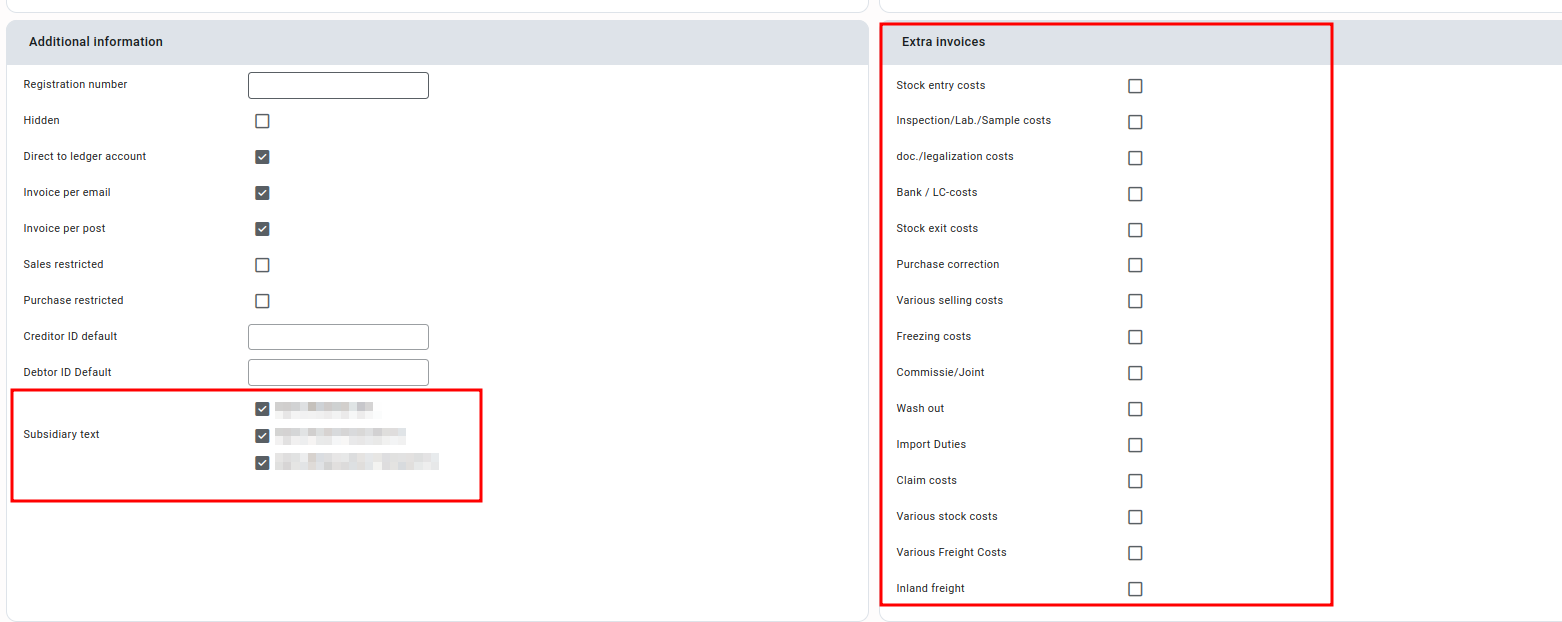
You can add various other details to the relation like their account details, contacts, products, certifications, etc., in various tabs. Some of these tabs may not be available to you, depending on the modules enabled for your company.



