Got an Excel report in Qbil-Trade that no longer does what you want? No longer loads the data adequately or simply gives you an error upon opening the report? There is a simple way to reset the report back to its original default state!
Before clicking the report in the Qbil-Trade Excel reporting screen press and hold either SHIFT or the CTRL button on your keyboard. While still holding the SHIFT or CTRL button click the report you would like to reset to its original state. Once the Qbil-Trade Report assistant opens you can release the button.
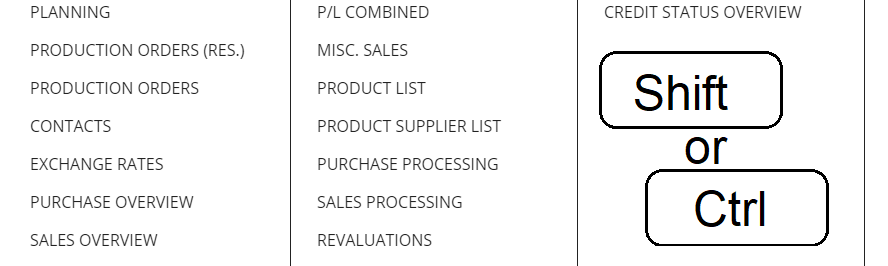
If all went well, the report has now reset to its original values.
Please remember that when working with Excel reports you can hide and move columns around but you cannot delete a column. This will corrupt the Excel report structure and Qbil-Trade will no longer be able to generate the report properly.



