The company letterhead paper is a document you would normally use a blank paper with your company logo and company information in a printer. In a digital version, we speak about a PDF file of this company letterhead paper. If you do not have the company letterhead available in PDF format but in Microsoft Word, you can open the file in Microsoft Word and use the ‘save as’ function. Then choose “PDF” as file type and save the company letterhead as a PDF file at a location of choice. If you have neither a Word nor PDF file available you can request a copy of this at your graphic designer or presser company.
In Qbil-Trade you can set a letterhead in the submenu of ‘Root data’ under the ‘Subsidiary’ screen option:


Uploading a company letterhead paper is done by clicking the “Add” button in the ‘Attachments’ section. This opens up a new line. Click on ‘Choose file’ to select the right file from your computer. Provide a document title in the field right next to the uploaded file. Once done click on “Save” at the top of the subsidiary screen. Now the company heading paper has been uploaded.
For the next step, we must define when and where to use the company heading paper. In the ‘Documents’ section click on the “Add” button to add a new line. Now, select the document you have just uploaded from the first dropdown (attachment). In the second dropdown (type) select ‘letterhead and click “Save” at the top of the subsidiary screen. Now the company heading paper has been set. If done correctly it will look like as shown in the screenshot below.
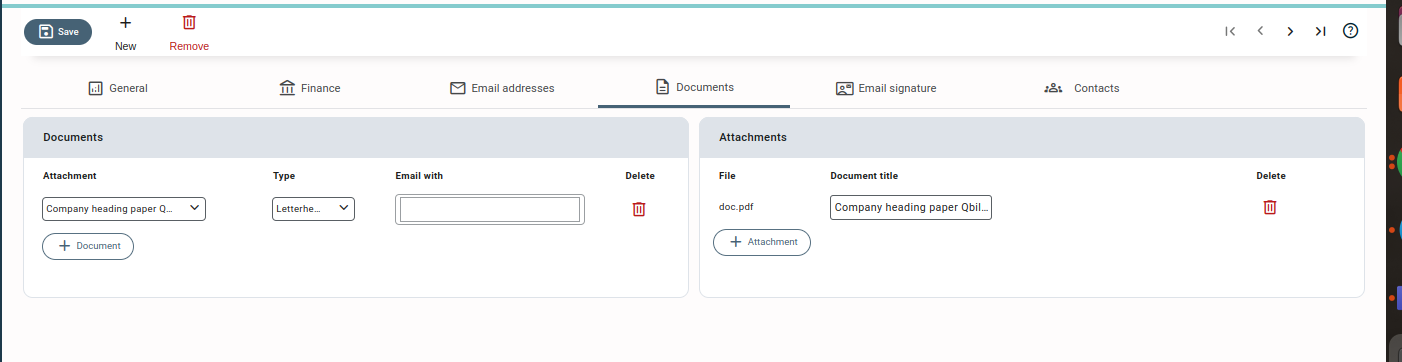
Please note that only one letterhead can be set per subsidiary. It is possible to attach additional files by default to certain documents. You can do this by uploading a new attachment in the top section. Then in the bottom section at ‘Documents’ you click on ‘Add’ followed by choosing the newly uploaded file. Then under ‘Type’ choose ‘Other’. And lastly at ‘Email with’ choose which screens you wish to attach the uploaded file to.



