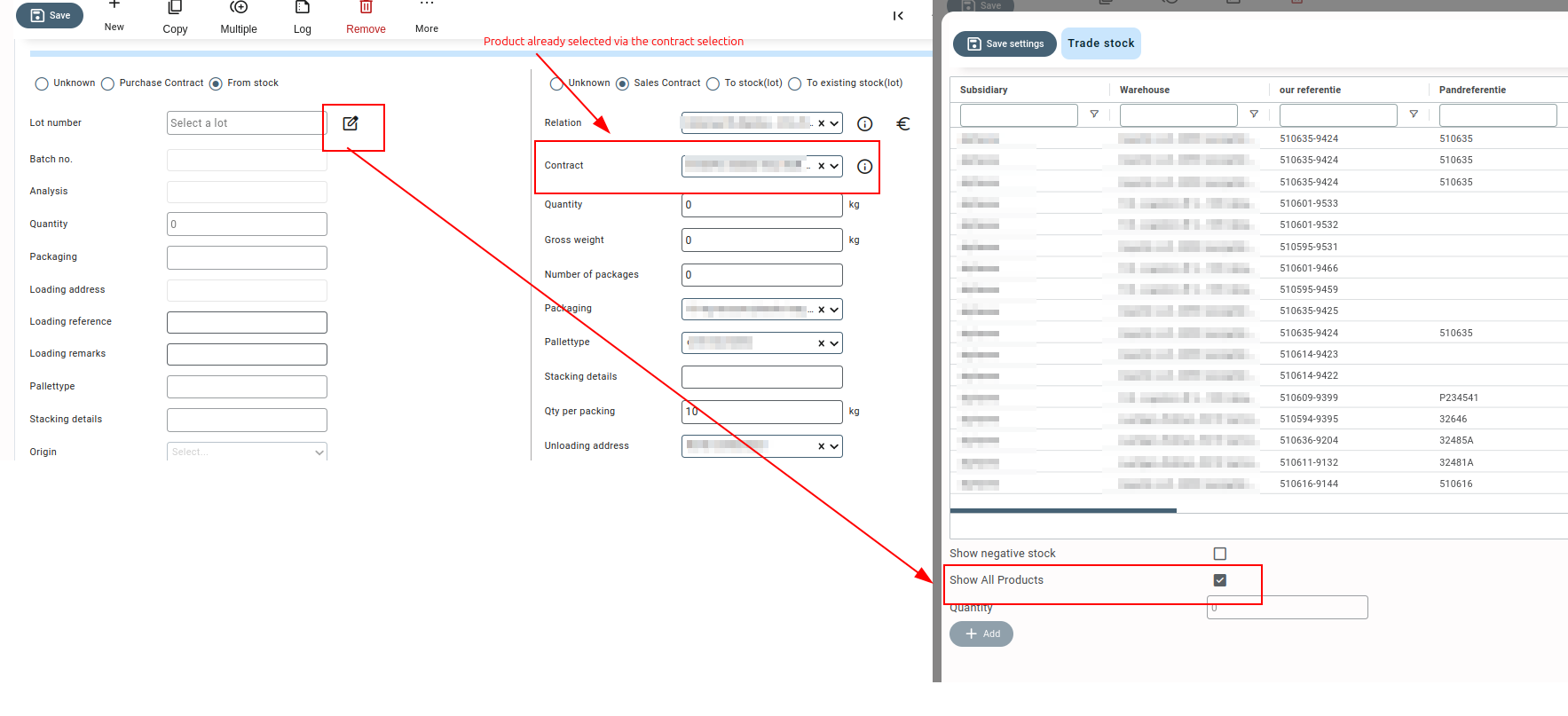General Description #
The stock selection grid is a pop-up screen displaying the list of available stock on various screens of Qbil-trade, like contracts, orders, precalculations, etc. The stock selection grid allows you to select a lot and the quantity from the lot to be used in the order (purchase, sales, warehouse movement (stock relocation), precalculation, production, etc.).
The quantity from the lot can be entered in the quantity column after selecting the lot. You can also allocate the “0” quantity of a lot from the stock-selection pop-up on various screens.
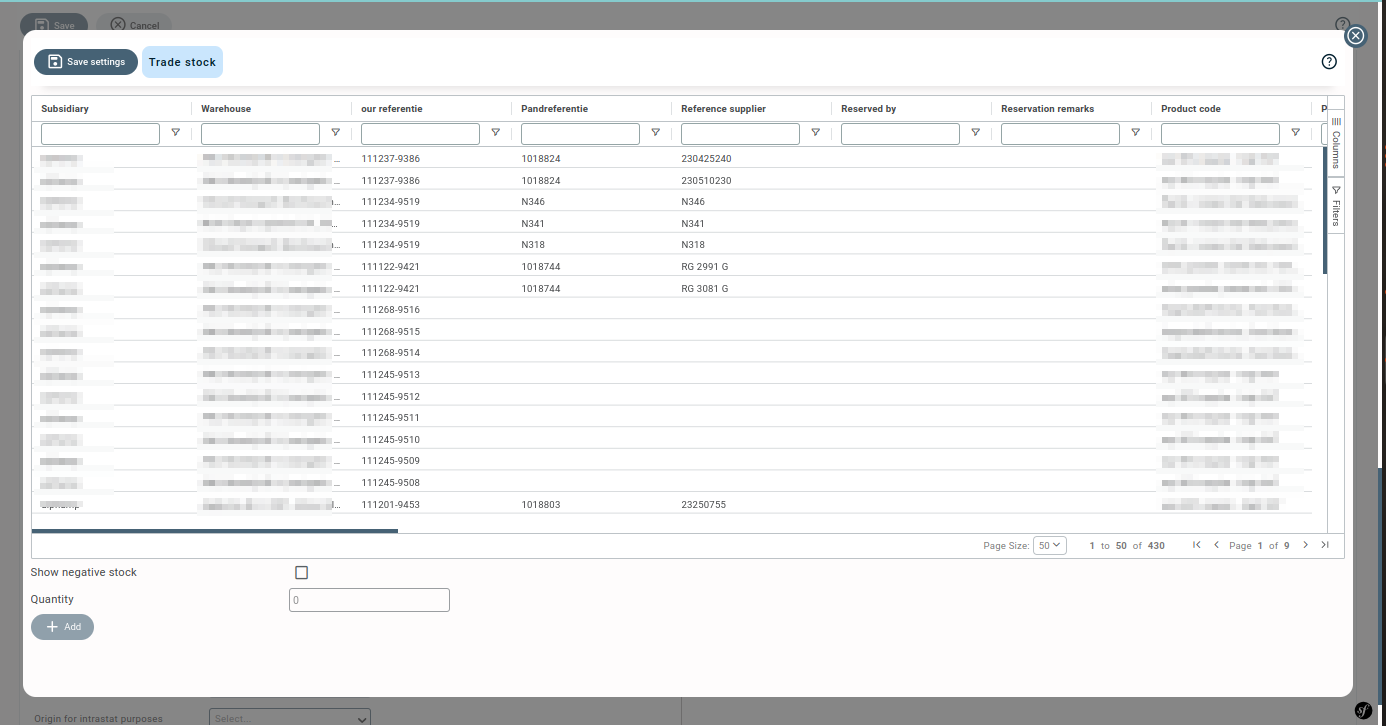
The stock selection grid exclusively shows lots associated with the subsidiary linked to the order or contract. It displays all lots with remaining quantities, and if you wish to view lots with a quantity of “0,” you can check the “show negative stock” option. The stock selection grid provides information about each lot, including warehouse information, product specifics, lot details, packaging details, and expiration dates in various data columns.
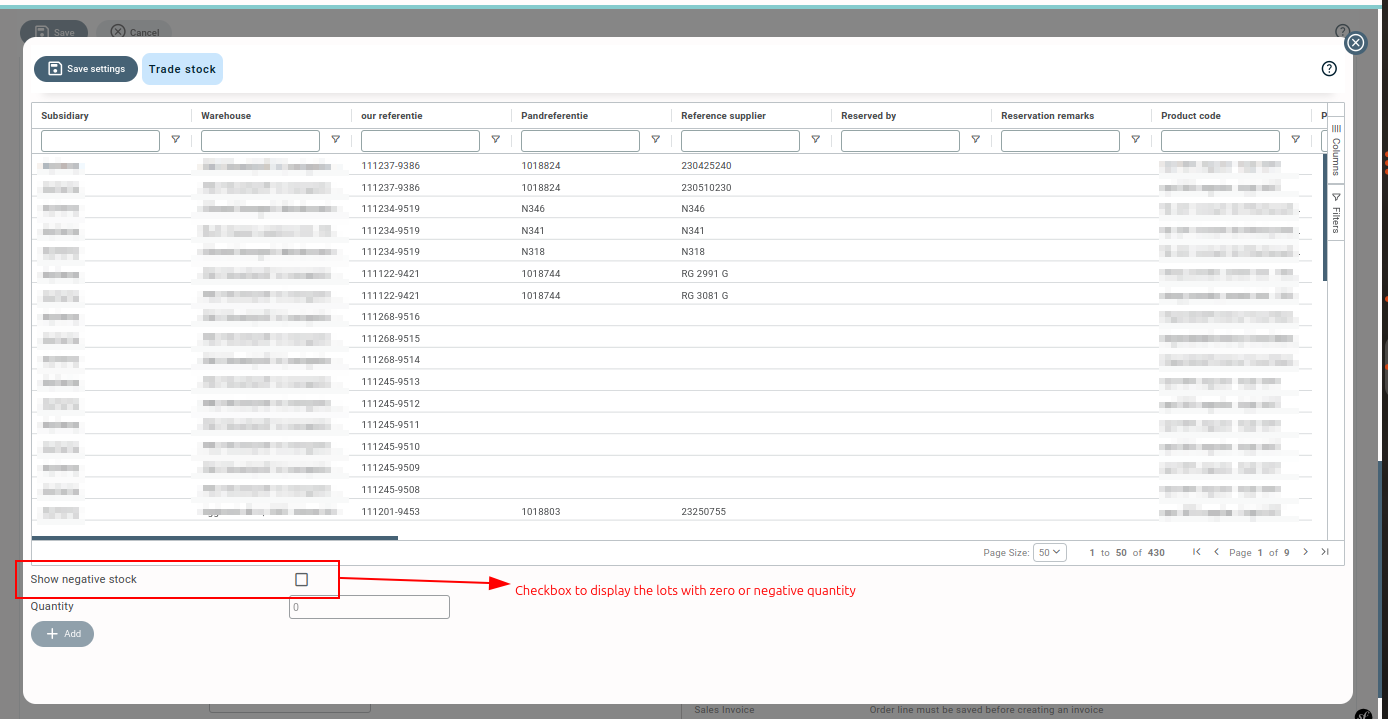
Allocating reserved lots #
The pop-up also includes lots with a full or some reserved quantity. The reservation details are displayed for such lots. It’s important to keep in mind that you cannot allocate the quantity from a lot that another user has reserved for any order. In such cases, you will receive a warning indicating that the quantity cannot be allocated because it is currently reserved by another user, along with the remarks provided by that user.
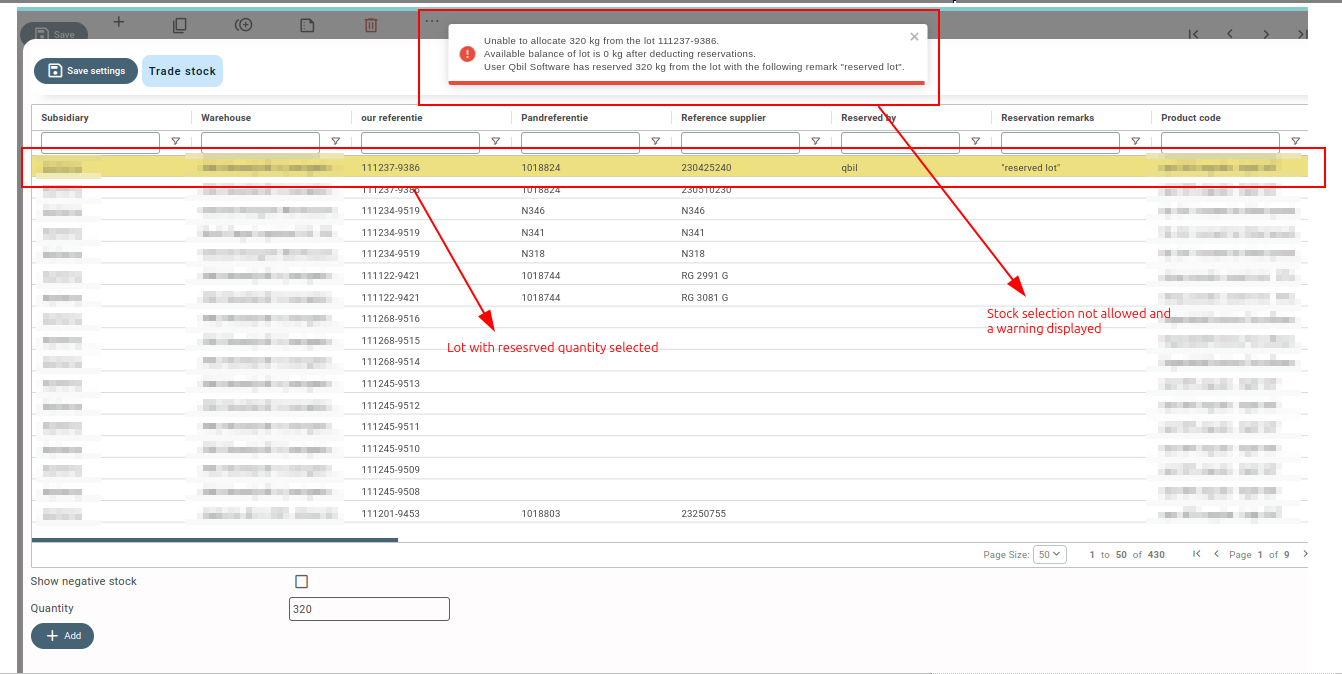
Filters and user preferences #
You can filter the data in the stock selection pop-up using the values under a specific column, e.g, product, warehouse, supplier, etc. This filtering functionality simplifies the process of narrowing down results and locating a particular lot with ease. You can access these filters through the column headers or via the filter tab positioned on the right side of the pop-up.

You can also pin specific columns on either the right or left side of the pop-up.
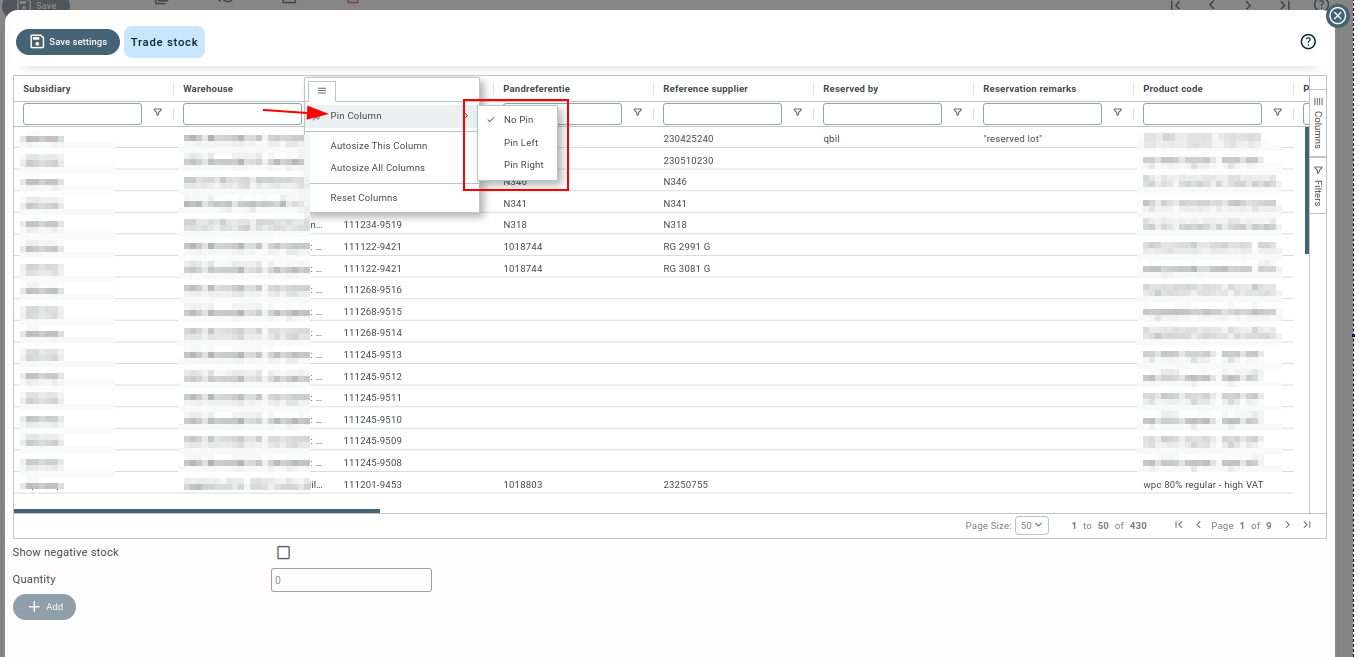
Additionally, you have the flexibility to rearrange the columns of data (by drag and drop) as per your requirements within the stock selection pop-up.

You can save all these applied filters and column arrangements in the stock selection pop-up using the “save settings” button for easy access in the future.
Screens where stock selection grid is displayed #
Contracts (sales and purchase) screen #
The stock selection grid is available on the contracts screen’s “flexible orders” section. In this section, orders are created from the planning section. And you can select the lot and the quantity to be used from the lot (for purchase to stock or stock to sales) of the order from the stock selection pop-up.
Please note that the flexible order section, using which you can create orders directly from the contract screen’s planning section, is setting-based and is available only when enabled. Thus, the stock selection grid is available on the contract screen only when the flexible orders section is enabled for your organization.
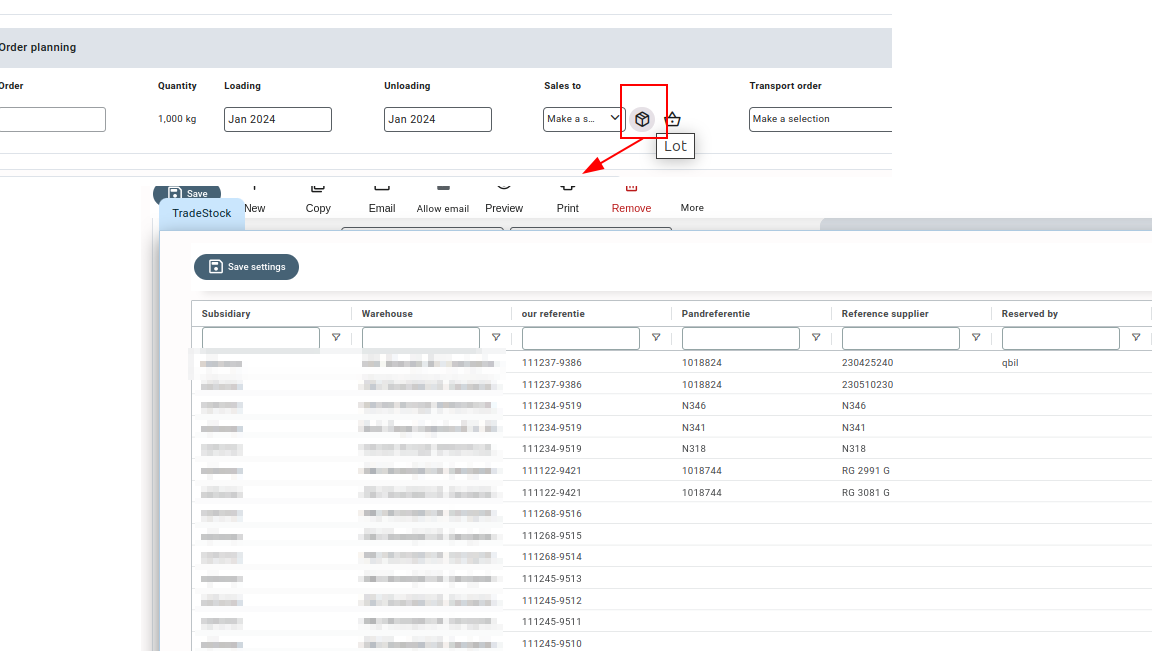
Precalculations screen #
On the precalculations screen, the stock selection pop-up is displayed when selecting the lot for the purchase section to get an estimate of the profit-loss margin/percentage associated with the precalculation.
Please note that the precalculations module is displayed only when enabled for your organization.
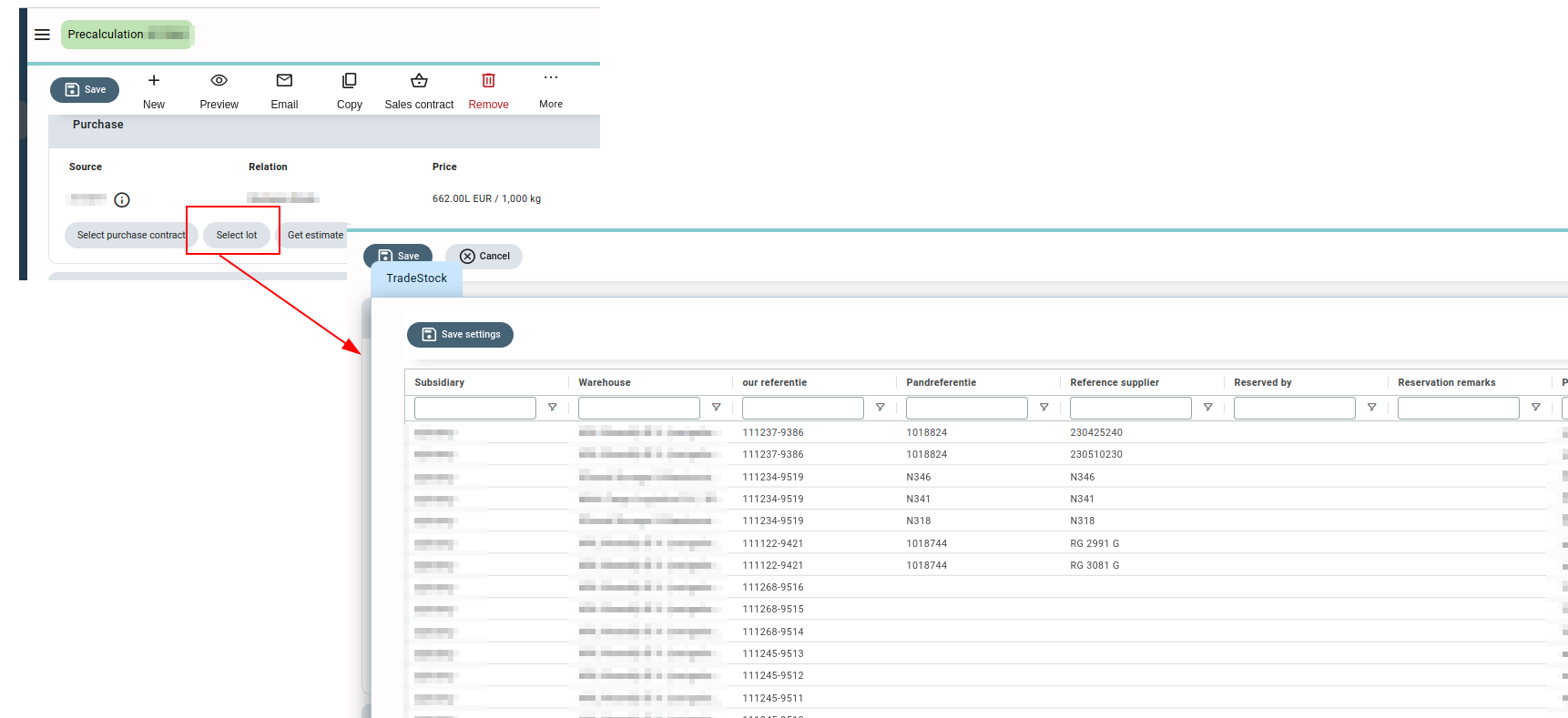
Production order screen #
On the production order screen, the stock selection pop-up is displayed while selecting or changing the lot and quantity to be used from the lot for the ingredient section.
Please note that the production order module is displayed only when enabled for your organization.
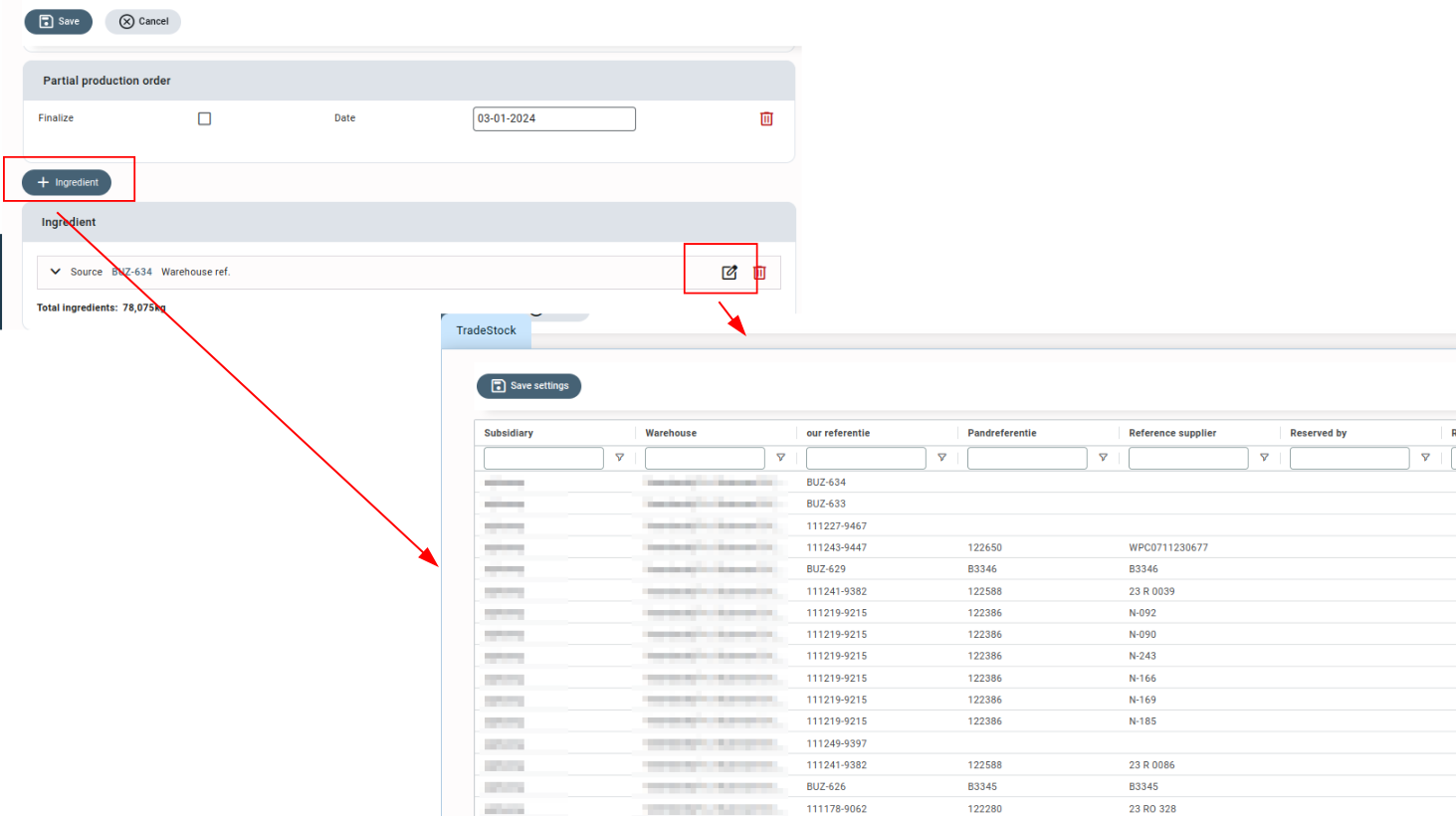
Currency hedging screen #
On the currency hedging screen or bulk hedging screen, it is not the stock selection grid but the contract selection grid. On the currency hedging screen, the grid is displayed to select the contract and the contract quantity while linking the currency hedging contracts to these contracts (sale or purchase).
Please note that the currency hedging module is displayed only when enabled for your organization.
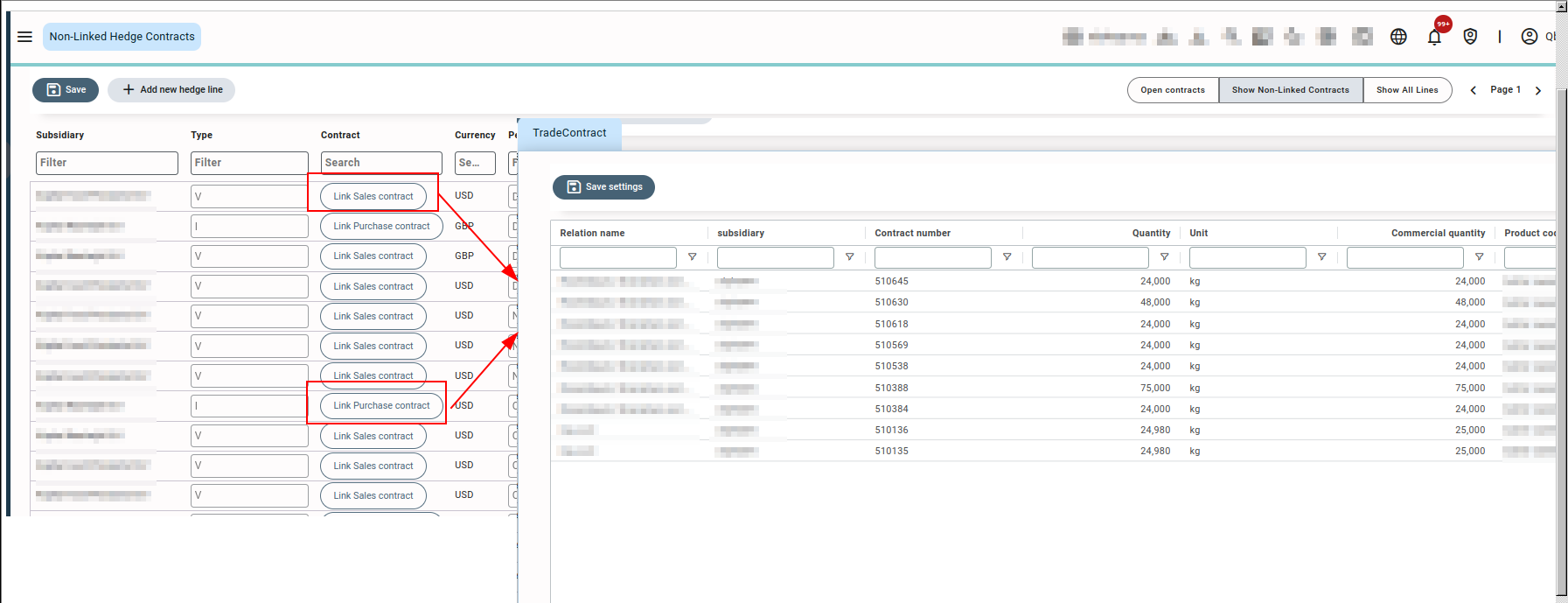
Order screen #
On the order screen, the stock selection grid is available for various order line types such as incoming orders into existing stock (purchase contracts to existing stock), stock relocations (from stock to existing stock), and outgoing orders (from stock to sales contracts) for selection of lot either for an outgoing order from the warehouse or an incoming order into the warehouse.
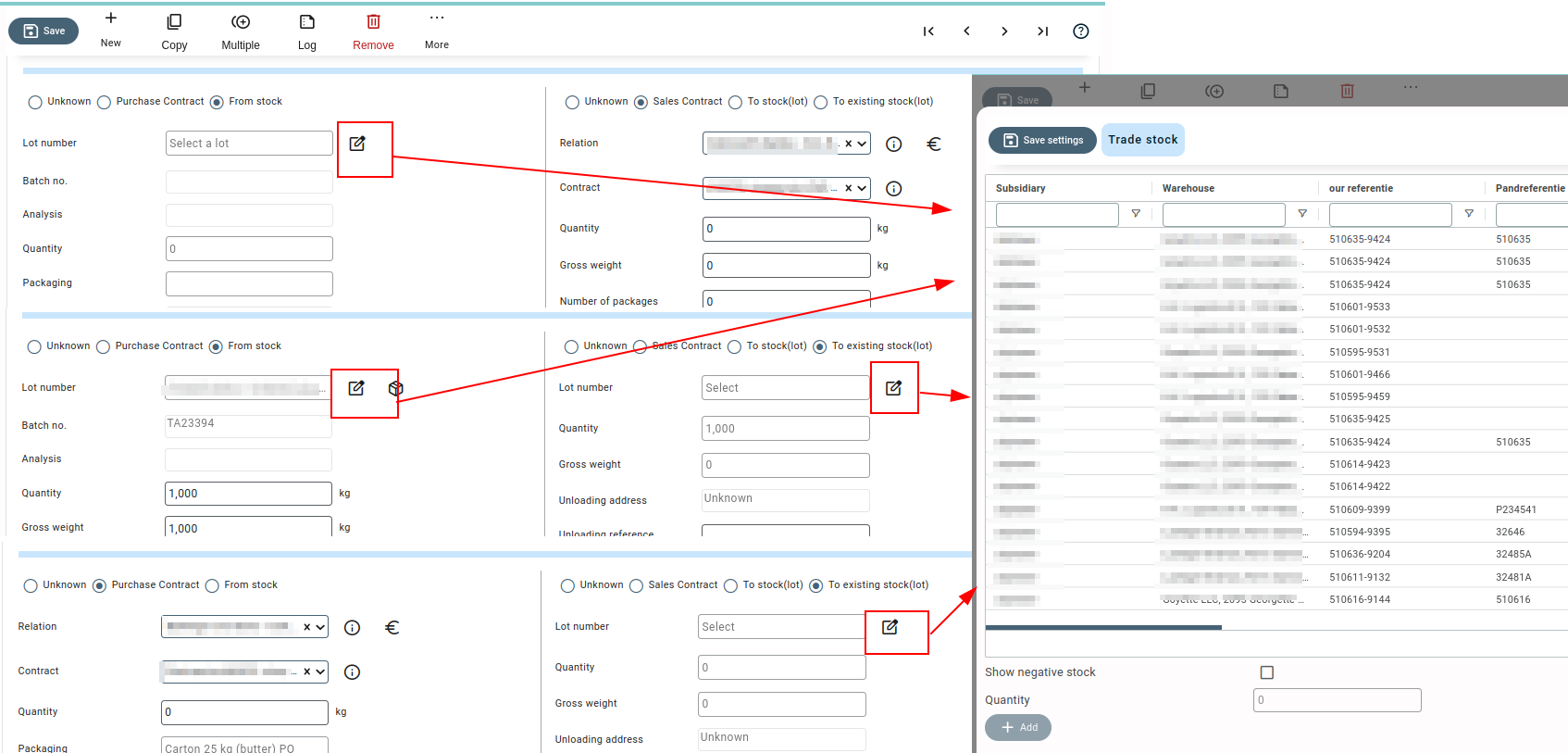
In certain scenarios, where the product has already been chosen on the origin or destination side (using a contract or lot), the stock selection grid on the other side includes an additional “show Products only” checkbox. This checkbox allows for filtering the results within the stock selection pop-up, displaying only the lots that match the selected product.