If you are trying to select a text line in the drop-down list on the contract screen but are unable to do so because the text line is not available in the drop-down list, ensure that the text line has been enabled for the specific drop-down of the contract screen. This can be achieved by following the given steps:
- Navigate to the text line menu in the root data and open the required text line in the tab “Textlines”, if the text line is already added. If not, follow the steps in the main article of the text line to add a new one.
- You can make a text line available for selection in various drop-down lists on the contract screen by using the checkboxes for the contract on the text line screen.

- Check the tooltips of these checkboxes by hovering your cursor over them; these are the labels of the text line drop-downs on the contract screen.
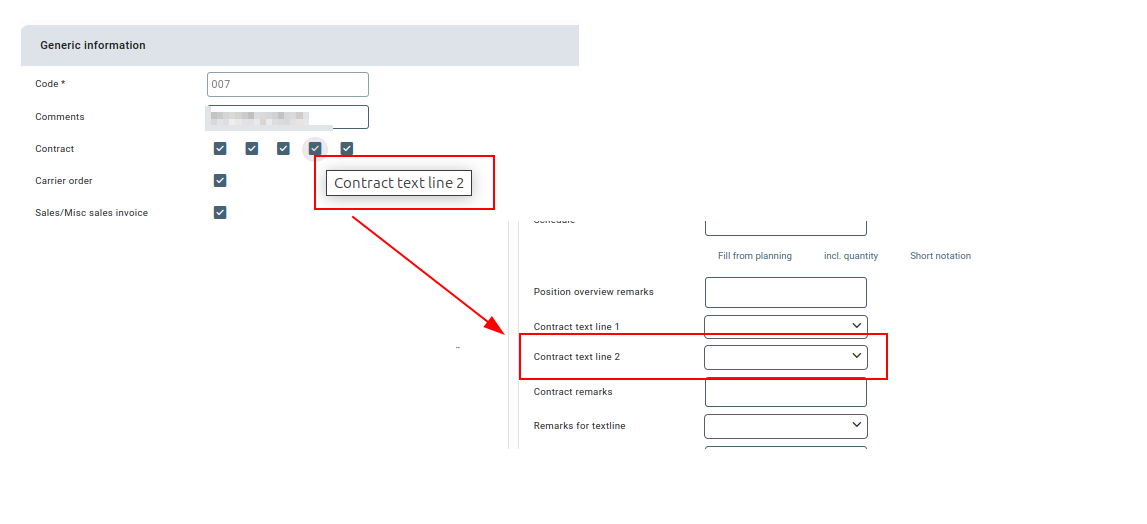
- Mark the checkbox whose tooltip matches the label of the drop-down (where the text line is needed) on the contract screen.
- Save the changes and the text line will be available in the required drop-down on the contract screen.
The text lines on the contract screen can be found as contract line 1, contract line 2 and so on but can also be labelled as per your business requirement.



