General description #
The user management section allows you to add, modify, or deactivate user accounts in Qbil-Trade. The screen is enabled only for the Qbil-trade administrators or the users with access to permission “administrator.” You can also track the users who are currently logged in or offline in Qbil-Trade using this screen.
User accounts can only be deactivated, not deleted.
Qbil-Trade administrators can also see user details such as login and offline status, last used IP address, last login time stamp, function and whether or not a user account has been 2FA protected.
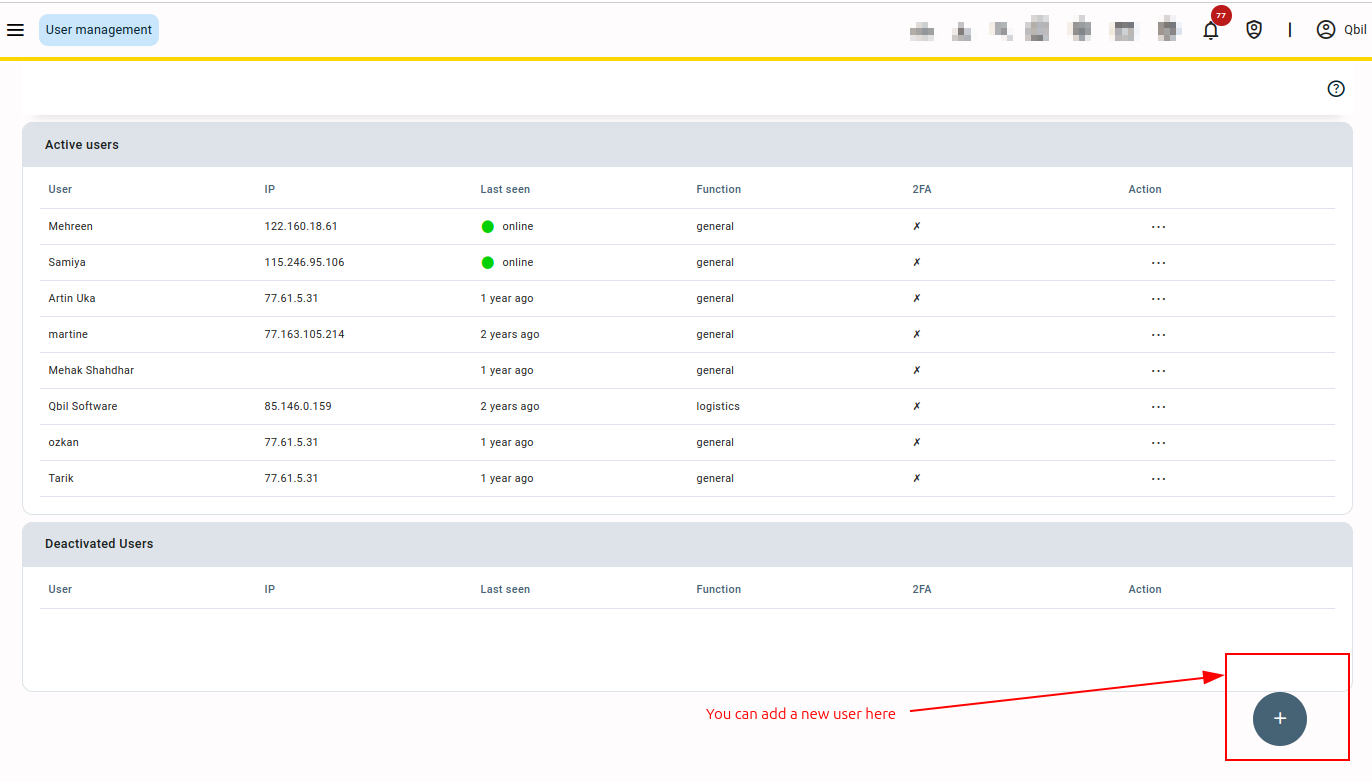
Furthermore, the administrator can enforce the password reset for any user for security reasons, such as in response to a security incident or when a user’s account is suspected of being compromised.
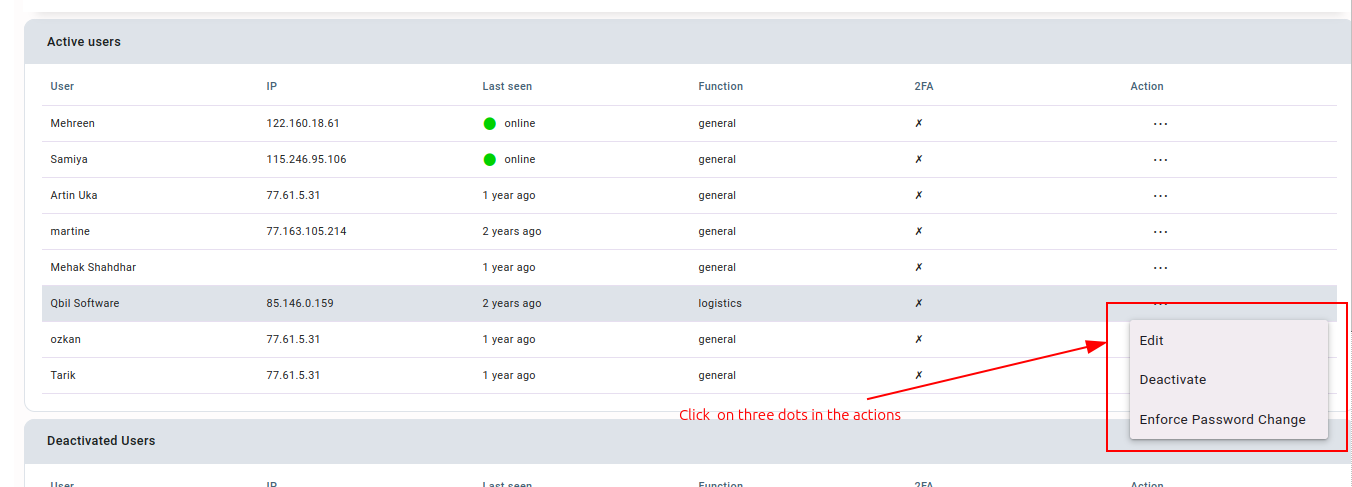
Once the user is forced to reset the password by the administrator, they are redirected to the password change screen, where they can update their password.

Adding a new user #
You can create a new user account using the “+” button and grant the user permissions per his role within the company. You can set the various default settings for the user, like function, default subsidiary, local time zone, etc. The default subsidiary saved for the user is selected by default whenever the user creates any mutation. You can also add the subsidiaries to which the user can have access in the “Allowed Subsidiaries” field.
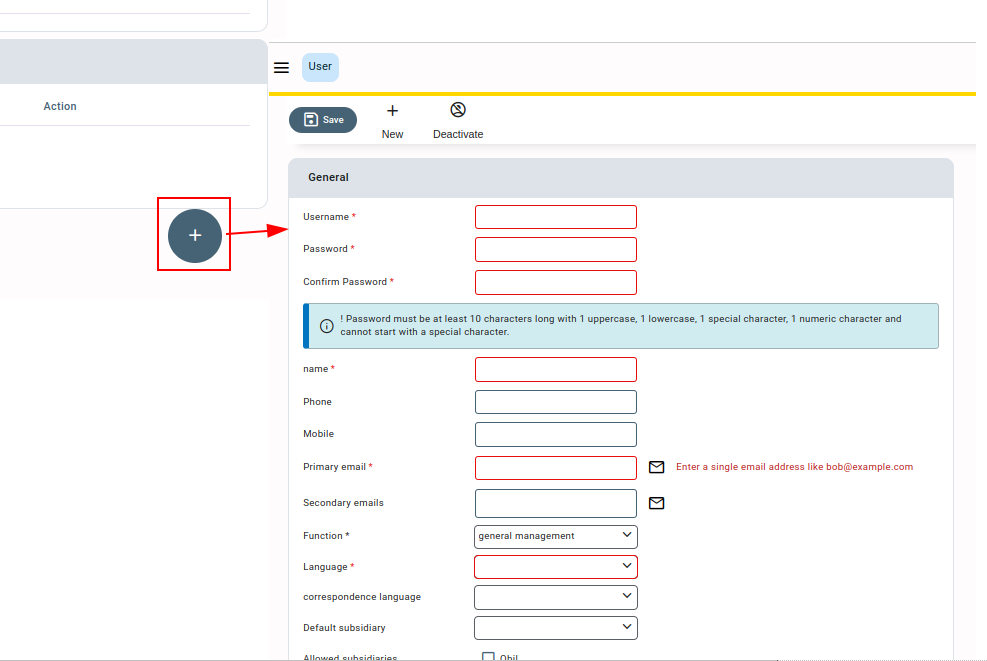
You can navigate through multiple users using the navigation buttons. You can deactivate a user account (temporarily) using the “Deactivate” button.



