General description #
The currency component allows you to add a currency. For each currency, you can also add a symbol that will be printed on certain documents(orders, contracts, etc.). You can add the currencies you usually trade-in and select these in the respective drop-down. You can also select a currency as default for every new relation added.
Note: You cannot delete a currency while in use in any module (relation, subsidiary, order, contract, etc).
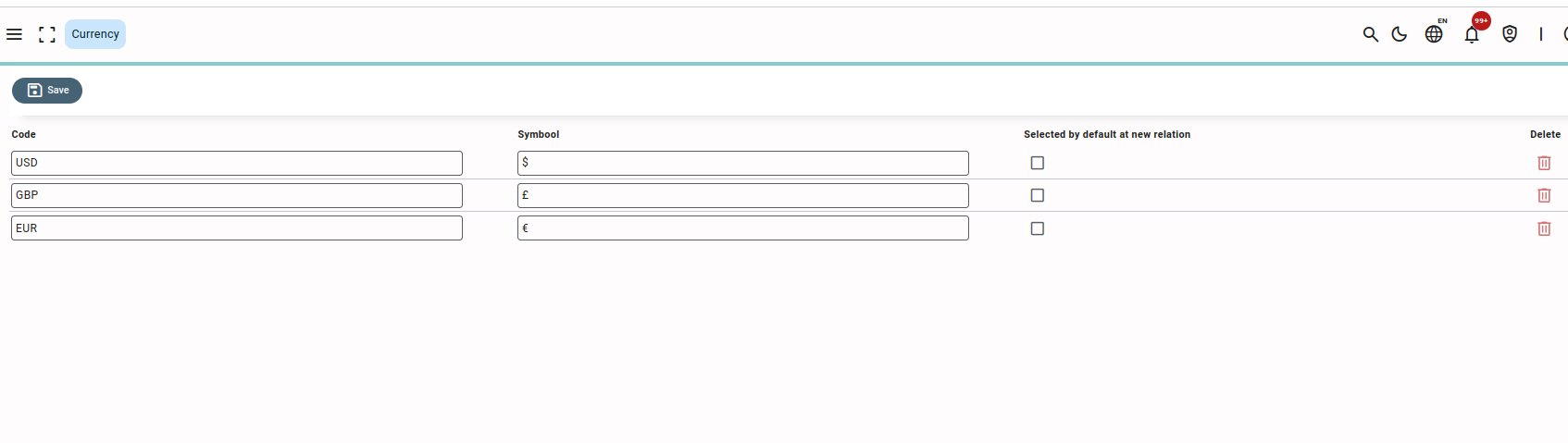
Adding a new currency #
- Press or click “Add”.
- Enter the code and symbol. The marked checkbox will set the currency code as the default value for a new relation.
- Press or click “Save”, and the new currency is added to Qbil-Trade.
Where currency is used #
- Subsidiary screen.
- Relation screen.
- Production order screen.
- Contracts(Sales/Purchase).
- Precalculation.
- Invoices.
- Claim and order cost tab in the order screen.



