General Description #
A futures contract is an agreement to buy or sell a specified amount of a commodity at a predetermined price, quality, location, and date. Futures contract reflect the expectations of future market prices. Unlike standard purchase or sales contracts, which are customized to meet the specific needs of two or more parties, futures contracts are standardized and traded on exchanges.
Futures contract is a customizable module that can be enabled using the “futures contracts” configuration. You can create new futures contracts for the buying or selling of products using “futures,” similar to standard contracts.
Things to consider before adding a new futures contract #
You should consider a few important things before adding a new futures contract.
- The module “Futures Contract” is enabled for your organisation. To enable the module, you can contact Qbil-Support.
- If the module is enabled for your organisation, please check that you have the required permission to access the screen. Any user with at least “view” access to permission mutations, contracts can access the future contract screen.

- Future exchanges and types are added in rootdata.
- Future broker relations are categorised in the relation root data.
- Future broker products are categorised in the product root data.
- Make sure a numbering scheme is added for future contracts. This numbering scheme is added by the administrator of your company in Numbering schemes.
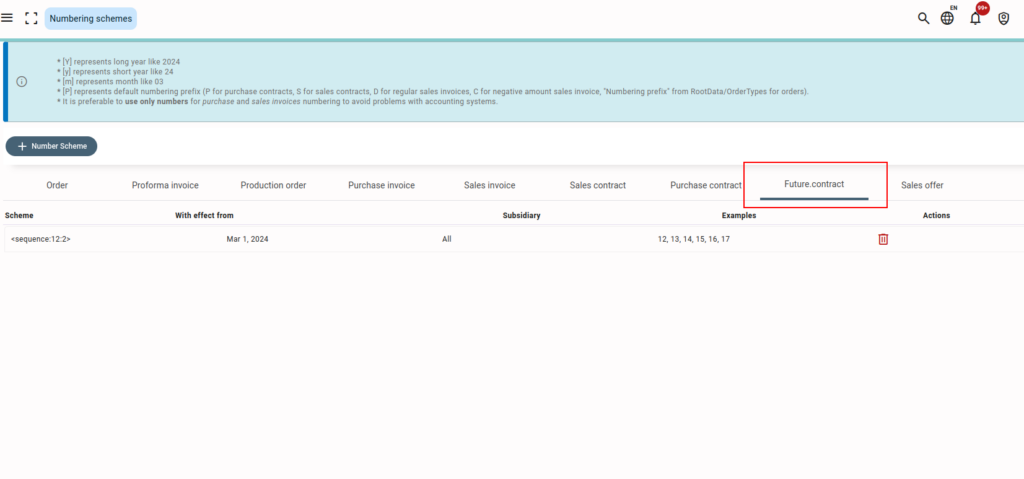
Create a new futures contract #
- Navigate to the “Future Contract” screen in the Finance menu.

- Press or click on “+.”

- Enter all the mandatory details (marked *) of the contract.
Any default data (if) set, like exchange, type, currency, etc., will be auto-filled in the respective fields.
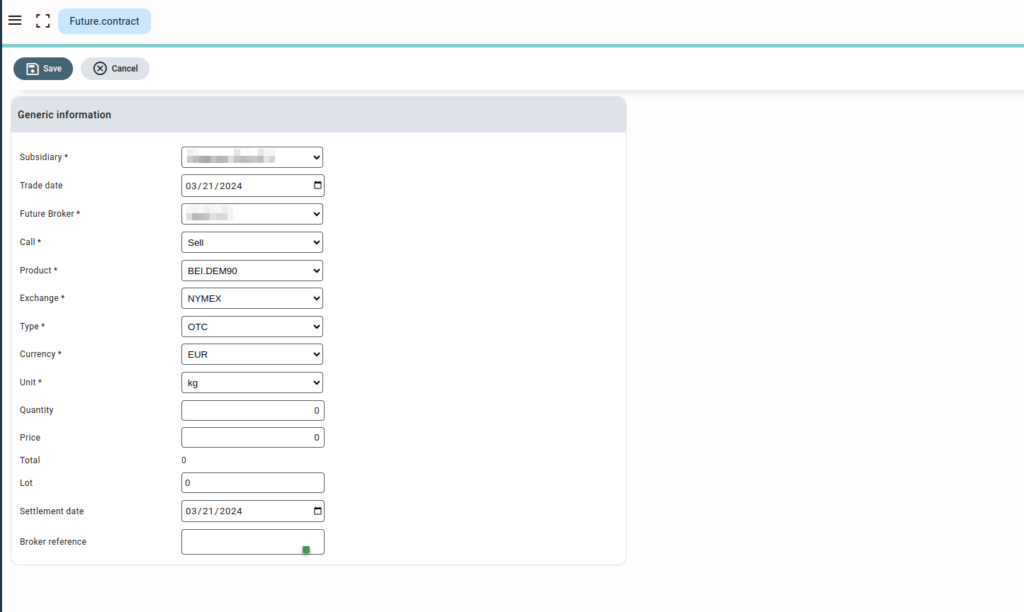
- Press or click on “Save” to save the futures contract.
Detailed explanation of certain fields #
- Future Broker: The drop-down to select the broker involved in the settlement of the future contract is selected in this field. The relations that have been marked as “future broker” in the relations screen are only displayed in this drop-down.
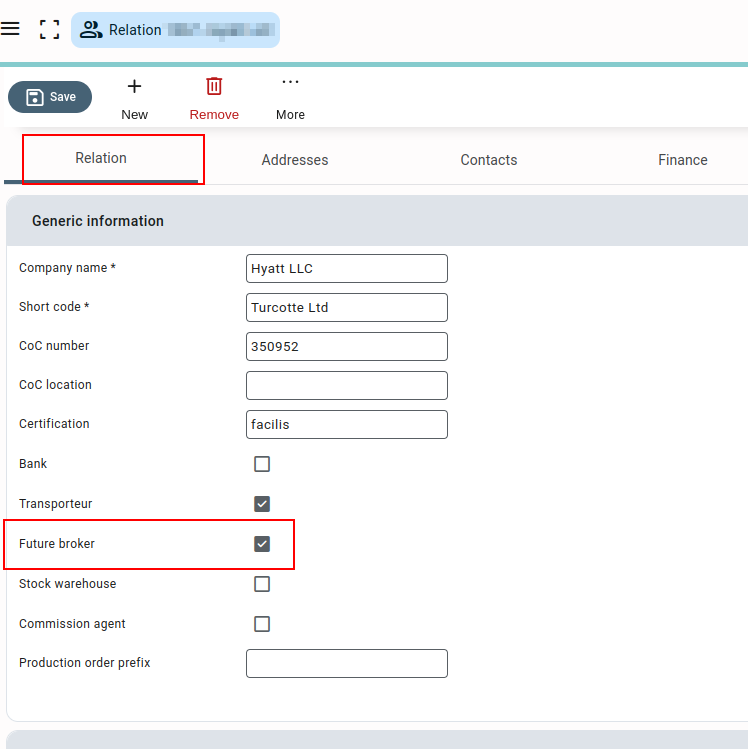
- Call: This is a drop-down where you can select whether the future contract type is buy or sell.
- Exchange: The exchange associated with the future contract is selected in this field. The exchanges added in exchanges are available in this drop-down. If any exchange has been set as default, the exchange field will be auto-filled.
- Type: The type of future is selected in this drop-down. The types added in the types are available in this drop-down. If any type has been set as default, the type field will be auto-filled.



