General Description #
Administrators can control which Qbil-Trade software modules their users have access to by using the user permissions screen. Only administrators have access to it, the screen lists every user along with set permissions.
The purpose of the user permission screen is to ensure that users only have access to the modules that they need to perform their job functions. For example, a user from logistics department who only needs to view certain modules can be assigned permission to modules from the logistics category and so on. This helps to protect sensitive data and prevent unauthorized actions within the software. Using the user permission screen, the permissions can be set to various users or permission groups.
By using the permission screen, administrators can easily manage user access to various modules in Qbil-Trade, making it easier to control user access and maintain data security.
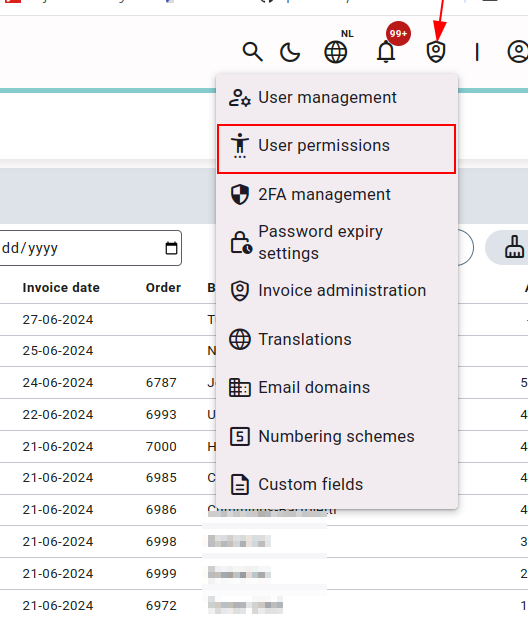
Users and permission groups #
In the permissions screen, the adminstrator can set the permissions per individual user or per group.

Permissions can be given to an individual by simply clicking on the “Set permissions” link next to the name of the user and then giving them access to each required module.
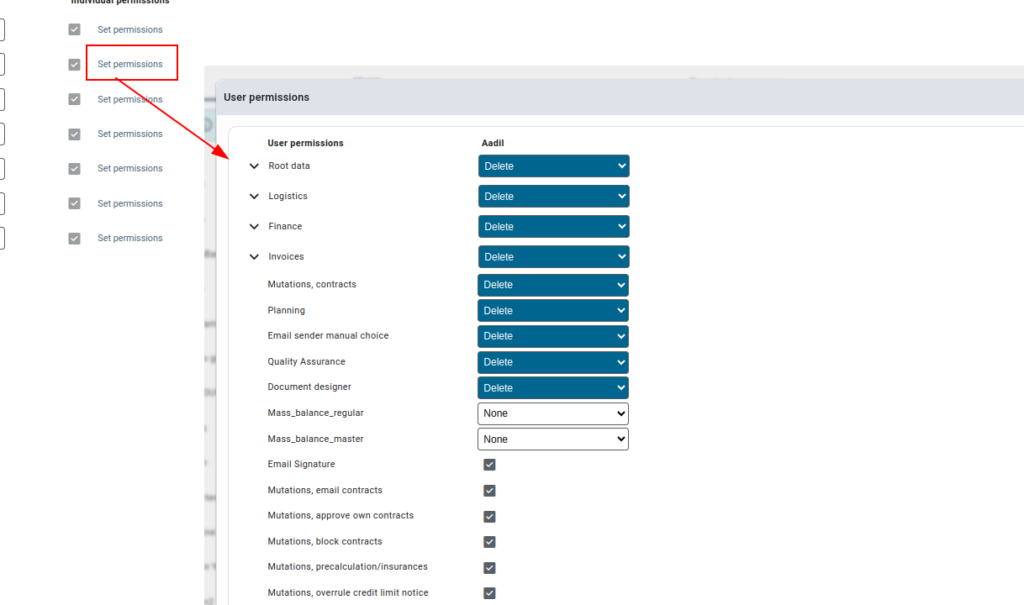
You may grant permissions to a group of people at a time using the permission groups tab, which is useful in situations when you need to grant a set of people similar access. In order to do this, you must first add the permission groups and then add users to these permission groups.
To create a user group, type text in the user’s permission group field and hit “↵Enter.” After that, you can add more users to these groups by just choosing the group name from the drop-down menu for each user, according to your requirement.
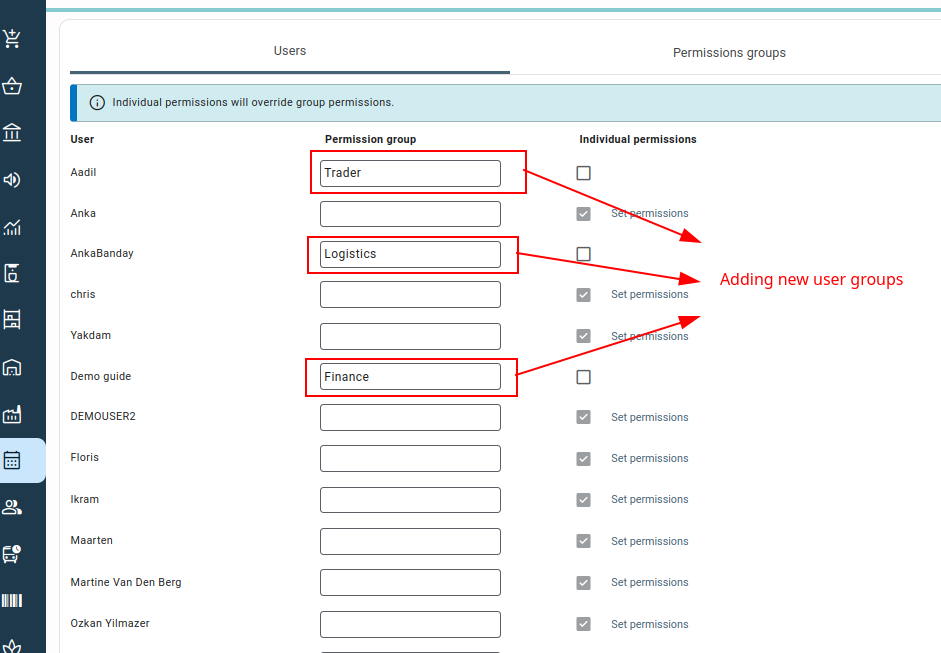
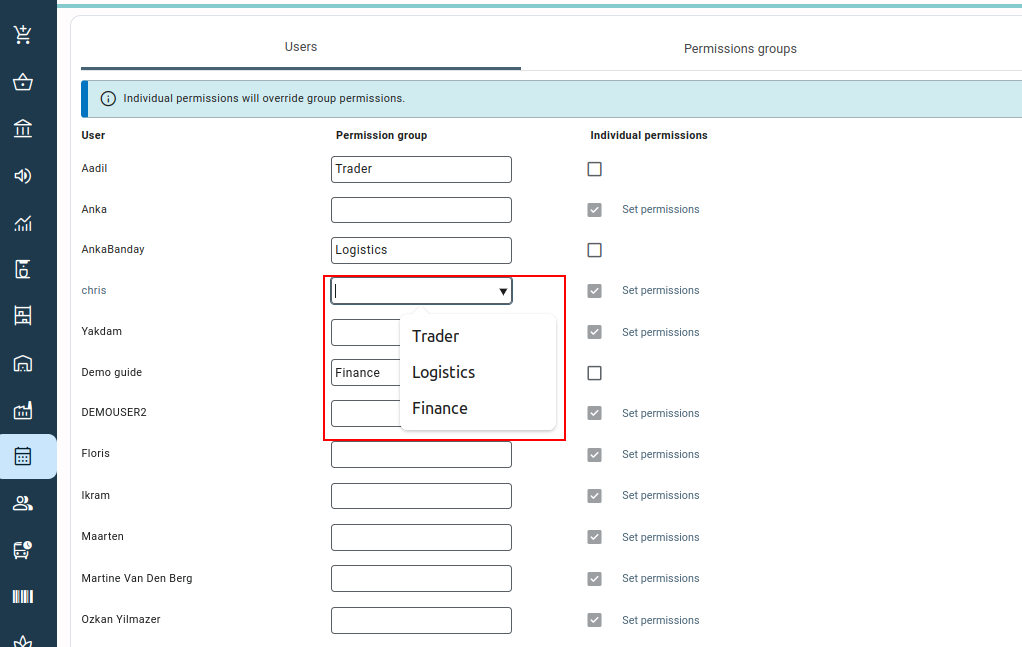
After adding the various users to user permission groups, you can set the permissions for each group using Permissions group tab. The permissions set for a group will be saved for all the users added to group.
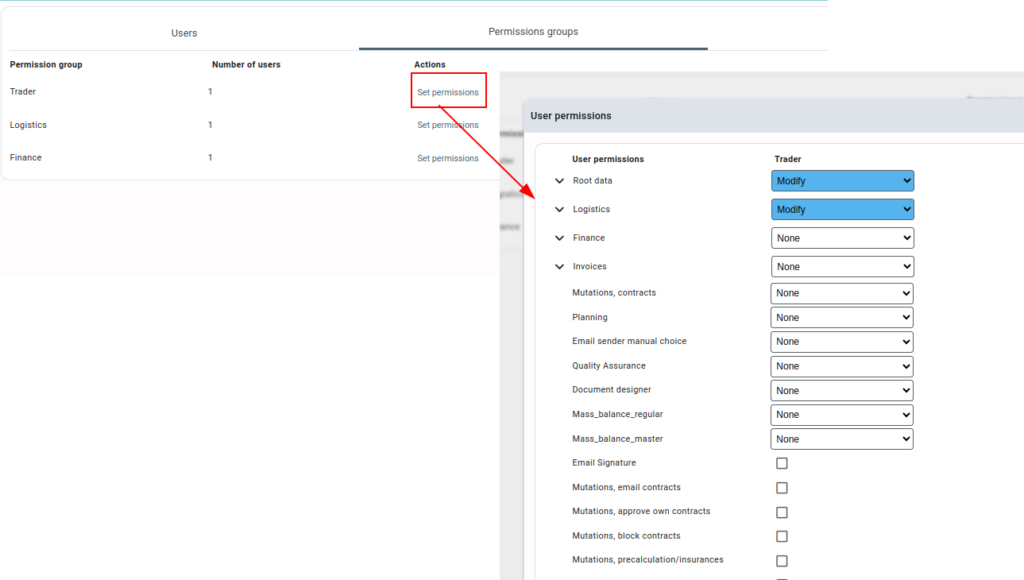
It should be noted that any permissions granted to a specific user will override any permissions granted to the same user within a permission group.
The permission group tab also displays the total number of permission user groups added and the number of users in each group.

User permissions #
For most of the modules, the access rights give permission in a similar way, as defined below:
- None: No access to the module.
- View: View-only access to the module where the user can only view the module and won’t be able to change the details or create a new item in the module.
- Modify: The user with this access right can create new items in the module and make changes to the items but cannot delete the items in the module.
- Delete: The user with this access right gets full access to the module, where they can create, view, edit, and delete the items in the module.
But there are various permissions in the Qbil-Trade, like “email signature,” for which either the user gets access to a module/feature or not. For such modules/features, checkboxes are available to grant permission, using which you can enable or disable a module/feature for the user.
The permissions of the Qbil-Trade are categorised in various sections. You can set the permissions for each module/feature of a category separately or at once using the drop-down for the category.
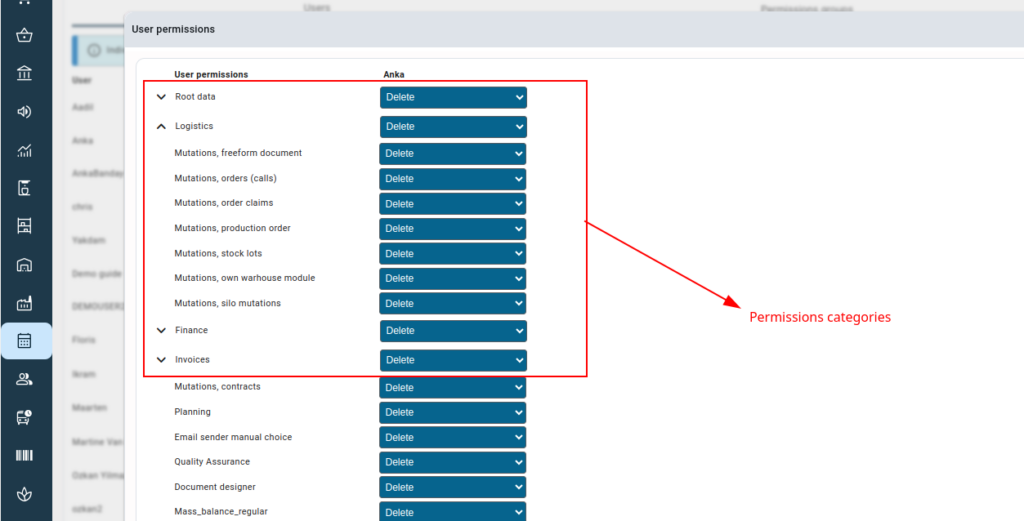
Any changes made to the permission screen are saved immediately. In case of any error a warning will be displayed.
Root data #
- Root data, products: Rootdata products can be used to give the user access to the module “Product Management,” which includes other sub-menus product, product group, classification, brand and market price.
- Root data, packing: The permission gives access to the packaging and container sub-menus of the root data. The permission also depends on “root data” and needs at least “view” access to “root data.”.
- Root data, pallets: The permission is used to give the user access to the pallet sub-menu of root data. The permission also depends on “Root Data” and needs at least “View” access in “Root Data.”.
- Root data, payment conditions: The permission gives the user access to the payment conditions sub-menu of root data. The access depends on permission for “root data” and needs at least The access depends on permission for “root data” and needs at least “view” access.
- Root data, trade conditions: The permission gives the user access to trade conditions in root data. The access depends on “root data” permission and needs at least “view” access.
- Root data, incoterms: The permission gives the user access to delivery conditions in root data. The access depends on “root data” permission and needs at least “view” access.
- Root data, subsidiaries: The permission gives the user access to subsidiary in root data. The access depends on “root data” permission and needs at least “view” access.
A subsidiary can be deleted only if it is not used in any contract, order, etc.
Note: You cannot create, but only edit or view the details of a subsidiary. Qbil-Trade employees manage subsidiaries, as having more than one subsidiary affects yearly maintenance costs. - Root data, text lines: The permission gives the user access to textlines and preview textlines in root data. The access also depends on “Root data” permission and needs at least “View” access.
- Root data, currency and VAT: The permission gives the user access to currency, VAT and Please provide a URL.. ” text=”extra ledger account”] in root data. The access depends on “root data” permission and needs at least “view” access.
- Root data, misc: The permission gives the user access to add price list, country and country risk in root data. The access depends on “root data” permission and needs at least “view” access.
- Root data, date restriction: The permission gives the user access to date limitation in root data. The “Modify” and “Delete” access rights work similarly for this permission. The access depends on “root data” permission and needs at least “View” access.
- Rootdata, relation -> addresses: This is a separate permission for tab addresses in relation data, Please provide a URL.. ” text=”address”] and customs office menu in root data. The access also depends on “Rootdata, relation” and “Rootdata”. For the addresses tab in relation, the user needs at least “view” access in permission “root data, relations”. And for customs office and address sub-menu in root data, it needs additional at least “view” access in permission “root data “.
- Rootdata, relation -> contacts: This is a separate permission for the tab contacts in relation data. The access also depends on “Rootdata, relation”. For the contacts tab in relation needs, the user also needs at least “view” access in permission “root data, relations”.
- Rootdata, relation -> products: This is a separate permission for tab products in relation data. The access also depends on “Rootdata, relation”. For access to the products tab in relation, the user also needs at least “view” access in permission “root data, relations”.
- Root data, relation: This is the permission for relation root data and gives the user access to the Relation module as per the access right given, except for the tab address, contacts and products as they require separate permission.
- Root data: This is the basic permission that implies whether the root data item(s) should be displayed to users or not. This permission also gives the user access to the standard carrier alpha code and does not require any other permission.
- None: This access right disables all the root data items for the user, even if given access in separate permissions for the screens.
- View, Modify and Delete: These access rights allow the user to access the root data items for which permission has been granted.
The root data items that need access using this permission in spite of being access granted to the user through the other separate permissions are packagingcontainerpalletpayment condition, trade conditionsdelivery conditions, subsidiarytextlines, preview textlinescurrency, VAT, extra ledger account, country, country risk, date limitation, add price list, email signature, order types, additional invoice types.
- Master data Product analysis: The permission is visible for the customers using the product analysis module. The permission gives access to the screen product analysis in root data. The user with access to this permission also requires access to permission “Root data”.
Logistics #
- Mutations, freeform document: The permission gives the user access to freeform documents. The freeform document module is accessible only if enabled for your company.

- Mutations, orders (calls): The permission gives the user access to the order screen. The permission applies to all the tabs of the order screen except the claims tab. For users with “modify” or “delete” access right (apart from general access to the order screen) the logistic control centre(LCC) is also enabled.
- Mutations, order claims: The permission gives the user access to the tab claims in the order screen. Users with this permission can only access the Claims tab as per the access right they have.

- Mutations, production order: The permission gives the user access to the production order screen in Qbil-trade. The production order module is accessible only when the module is enabled for your company.

- Mutations, stock lots: The permission gives the user access to the lots screen.

-
- None: No access to lots screen.
- View: View-only access to the screen where the user cannot make changes to the lots screen. However, the user can reserve the lots for a specific period.
- Modify & Delete: Users with these access rights can make changes to the lot screen like adding revaluations or editing the price of the lot. But cannot delete a lot as the lot is created from an incoming order or production order.
- Mutations, own warehouse module: The permission applied for the companies for which the “own warehouse” or “own factory” module is enabled. This permission gives the user access to the own warehouse module and own factory.


-
- None: No access to the own warehouse or own factory module.
- View: Users with “view” access right can view the own factory and own warehouse orders. The users can also perform several other functions like pre-finalising the orders from these screens and printing or previewing the various labels.
No access to “tank levels” in own factory module either. - Modify & Delete: Users with this access right can view and make changes to their own warehouse or own factory orders. Such users can also access the tank levels, and update them as well.

Finance #
- Financial Export: Permission for export module of Qbil-Software. Gives access to the export and manage periods screen.

Access to several tabs of the manage periods screen depends on the respective permission of the main screens. For example, to view the orders on the order tab of manage periods, users need to have access to the orders screen as well, which is granted through separate permission for orders.
-
- None: No access to any screen related to finance or export.
- View: View only access to multiple tabs of the Export screen. However, the user with view access to export can download the already exported files (invoices or relations) from the downloads tab. For the manage periods screen, users with view-only access can view the status of multiple tabs like orders, sales contracts, purchase contracts, etc. Users cannot open or close the periods for any of the tabs or view the non-finalized orders (for orders and production orders tab) or non-fully assigned invoices (for purchase invoice tab).
- Modify and Delete: For the Export screen, users with Modify and Delete access can export and download the exported files (invoices or relations). For the Manage periods screen, users can open or close the periods (if ready for export). Users can view the non-finalized orders (for orders and production orders tab) or non-fully assigned invoices (for purchase invoice tab) only if they have required access to these screens.
- CBS IDEP Export: Permission for Intrastat screen in Finance module. The permission is applied for the customers for which the module Intrastat export is enabled.
- None & View: Users with None or View access rights cannot view the Intrastat screen.
- Modify & Delete: Users with Modify or Delete access can both execute and download ready-to-export Intrastat files.
- Mutations, Currency Contracts: The currency contract permission applies to the module Link. text=”currency hedging”]. This permission is valid only when the currency module is enabled for your company. The permission allows the user to make changes to the currency contracts displayed on the currency hedging screen.

-
- None: No access to the currency hedging screen.
- View: Access to the currency hedging screen but no contracts are visible.
- Modify and Delete: The users with this access can view and edit the exchange rates and other details of the contracts on the currency hedging screen, These users also receive notifications of “contracts not yet hedged” on the notification screen of Qbil-Trade.
Invoices #
- Mutations, expect product invoices: The permission gives the user access to products invoice expectations.
The users can create expected product invoices or goods invoices only if they have “Modify” or “Delete” access to permission mutations and orders (calls).
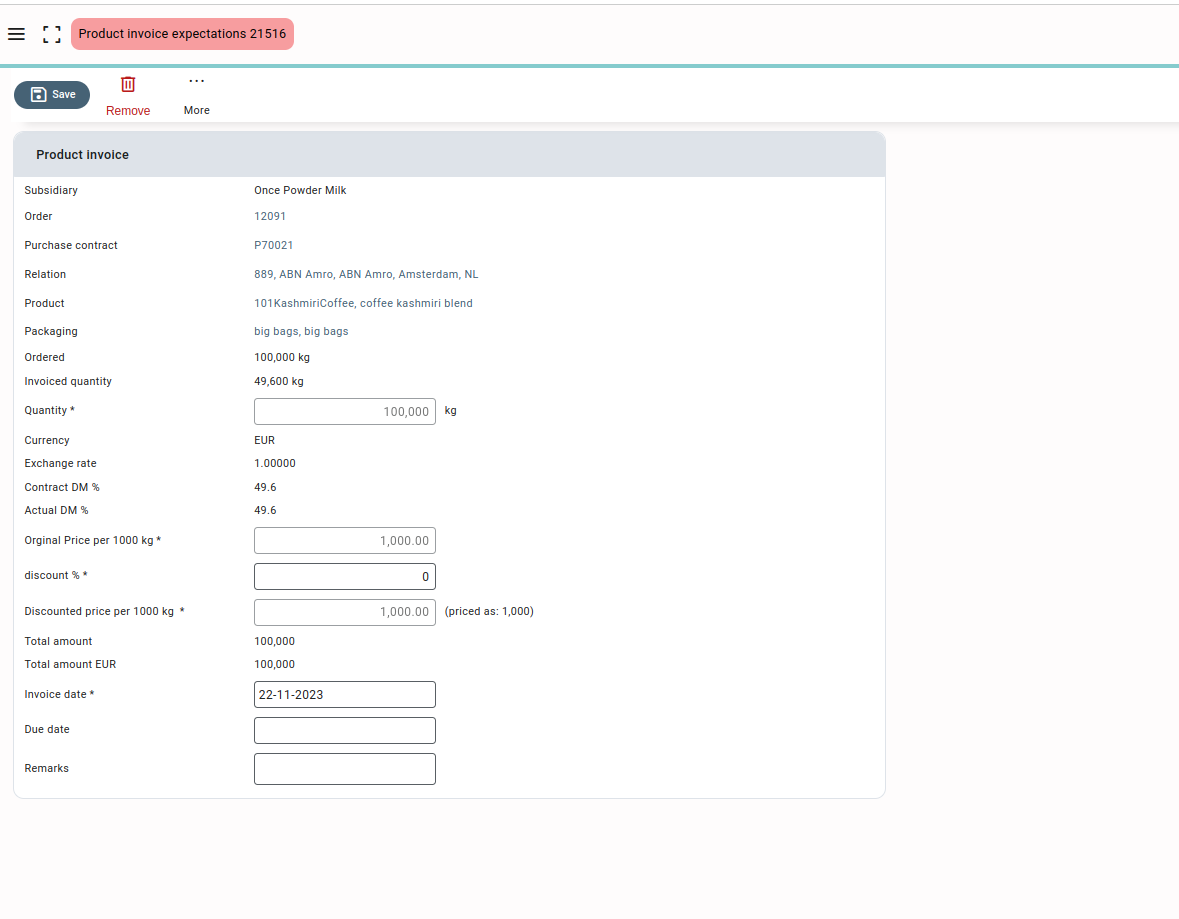
- Mutations, commission invoice: The permission gives the user access to the commission invoices.
For creating commission invoices, the user also needs to have “Modify” or “Delete“ access rights to mutations, contracts, and/or mutation orders (calls).
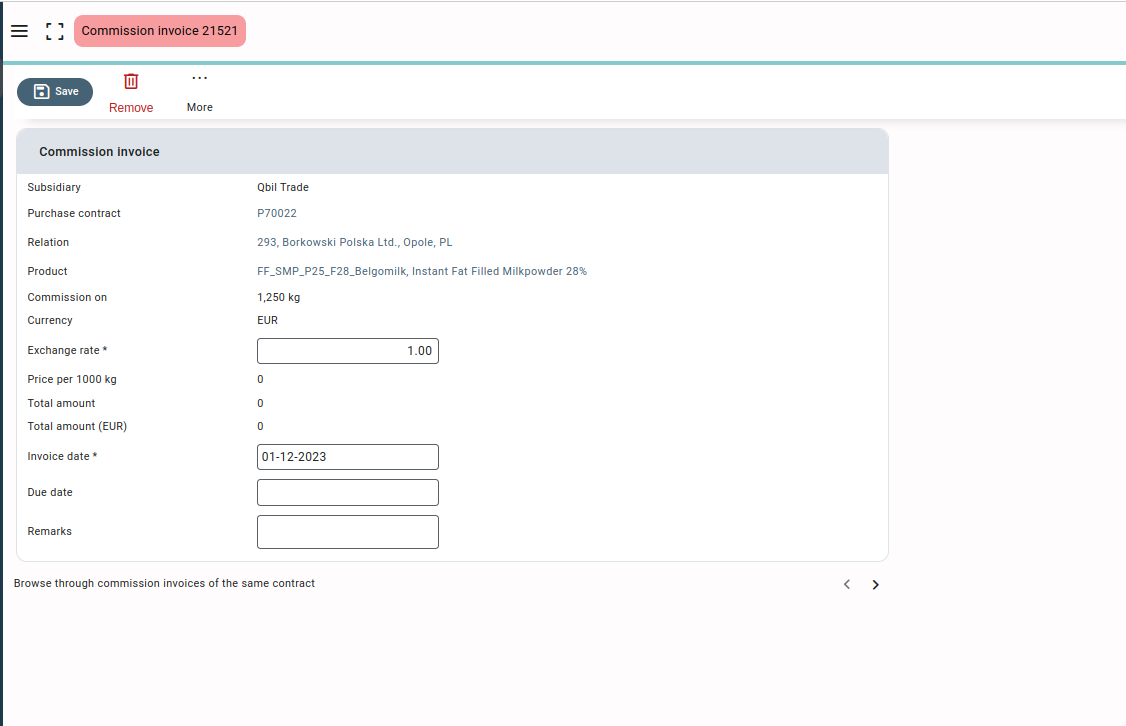
- Mutations, transport order: The permission gives the user access to the transport order. Transport orders can only be created by users with “modify” or “delete” access to permission mutations and orders (calls).
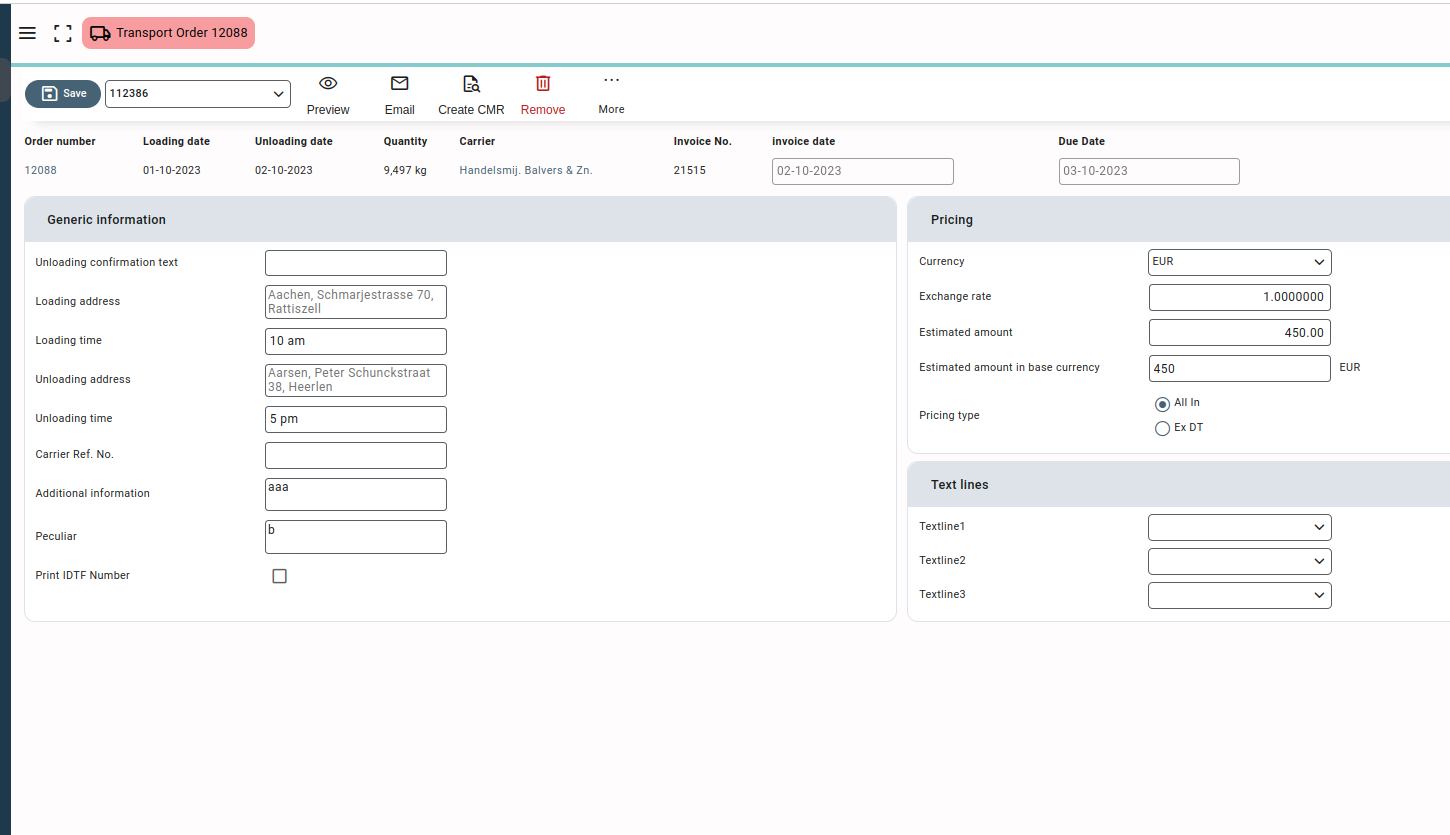
- Mutations, purchase invoices: The permission gives access to the purchase invoices, that is, the user can create, view, or modify the purchase invoices as per the access right given.
To fully assign (book) the created purchase invoices, users need additional access to the permissions “Fully assign own booking invoices” and “Fully assign other booking invoices.”.
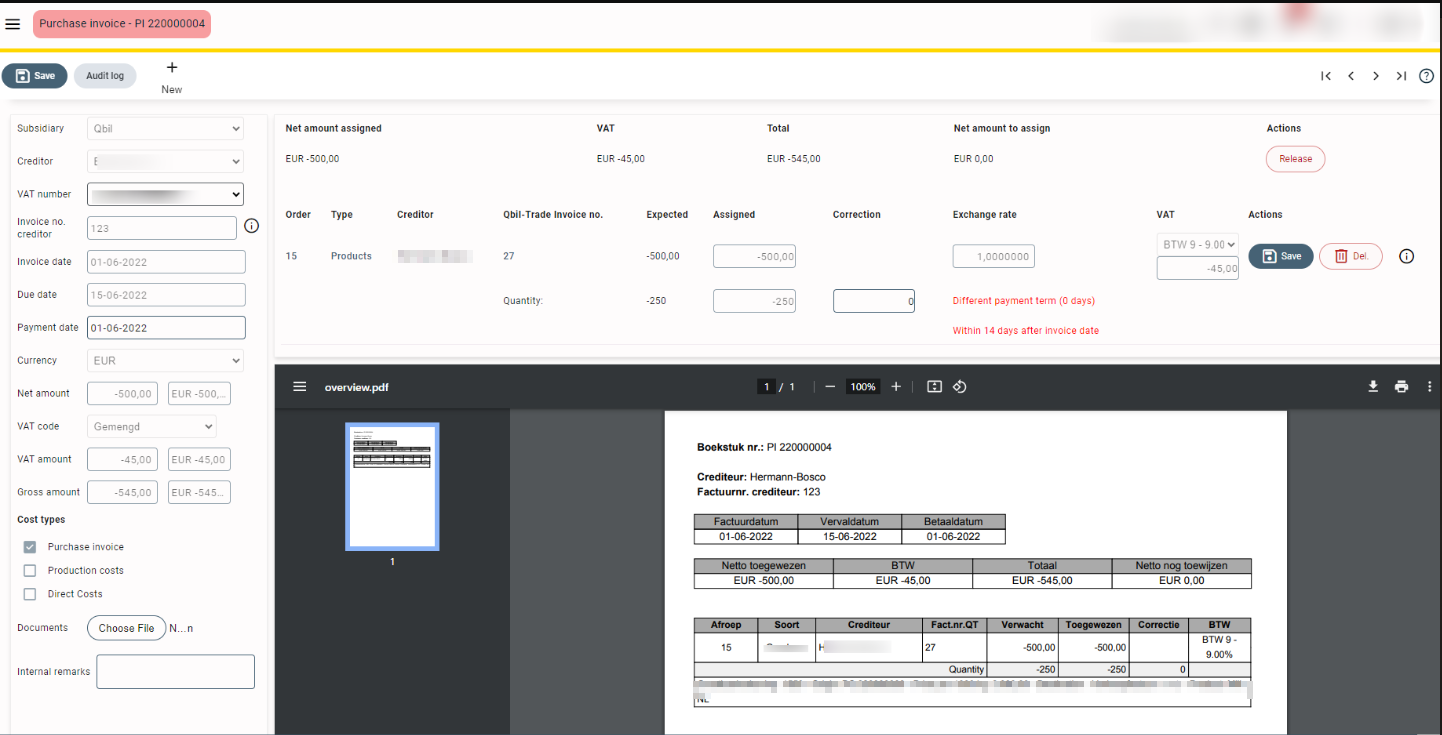
- Mutations, sales invoices: The permission gives the user access to sales invoices. Sales invoices can only be created by users with “modify” or “delete” access to permissions for mutations and orders (calls).
Also, note that users with access to sales invoices cannot change the payment conditions or prices of the sales invoice lines, to do so additional access (modify or delete) to the permission “Mutations, modify sales invoice prices” is required.

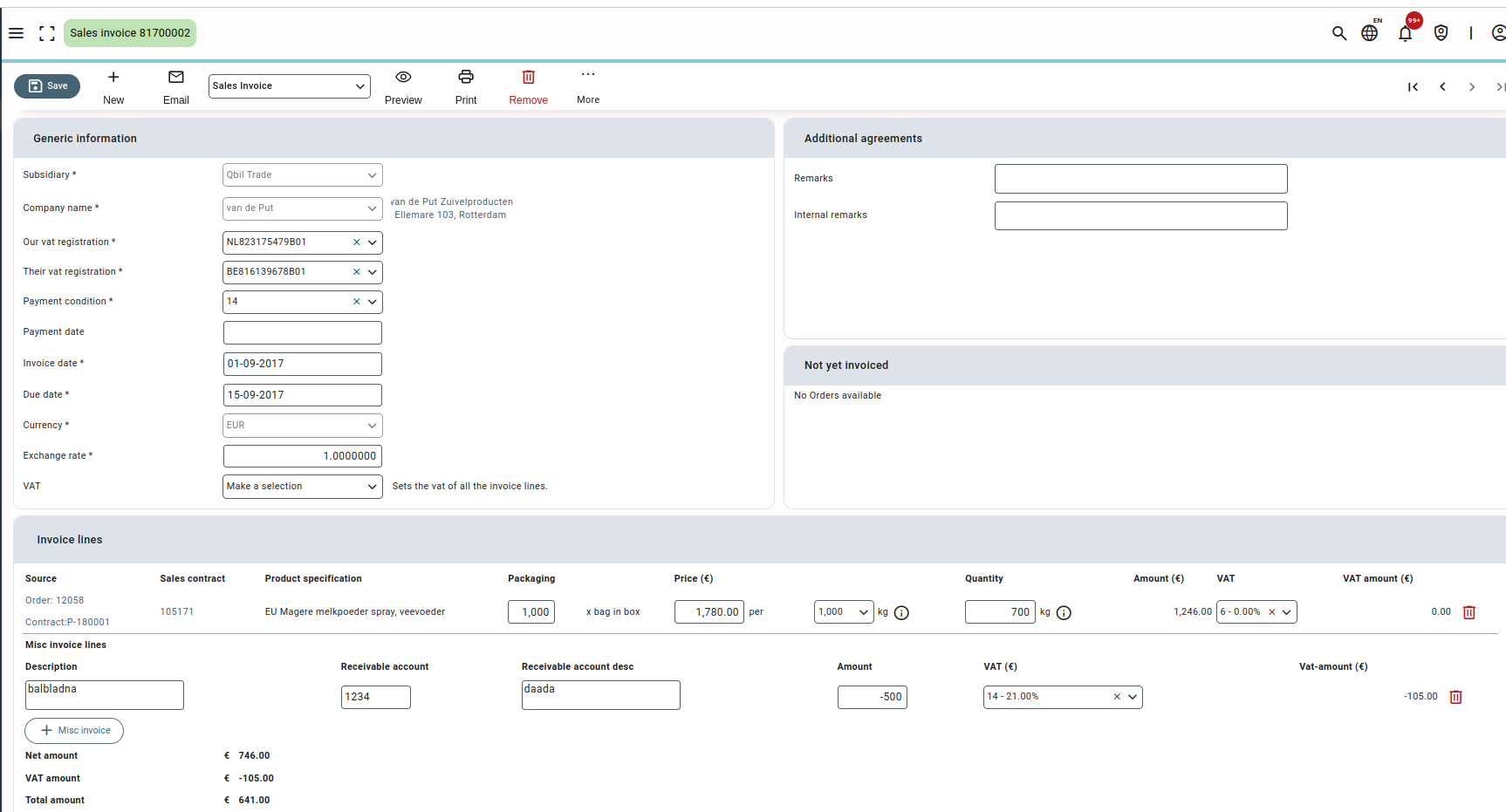
- Mutations, modify sales invoice prices: The permission allows the user to change the payment condition and price of the sales invoice lines. The user is required to have access (modify or delete) to the permission “Mutations, sales invoices.”
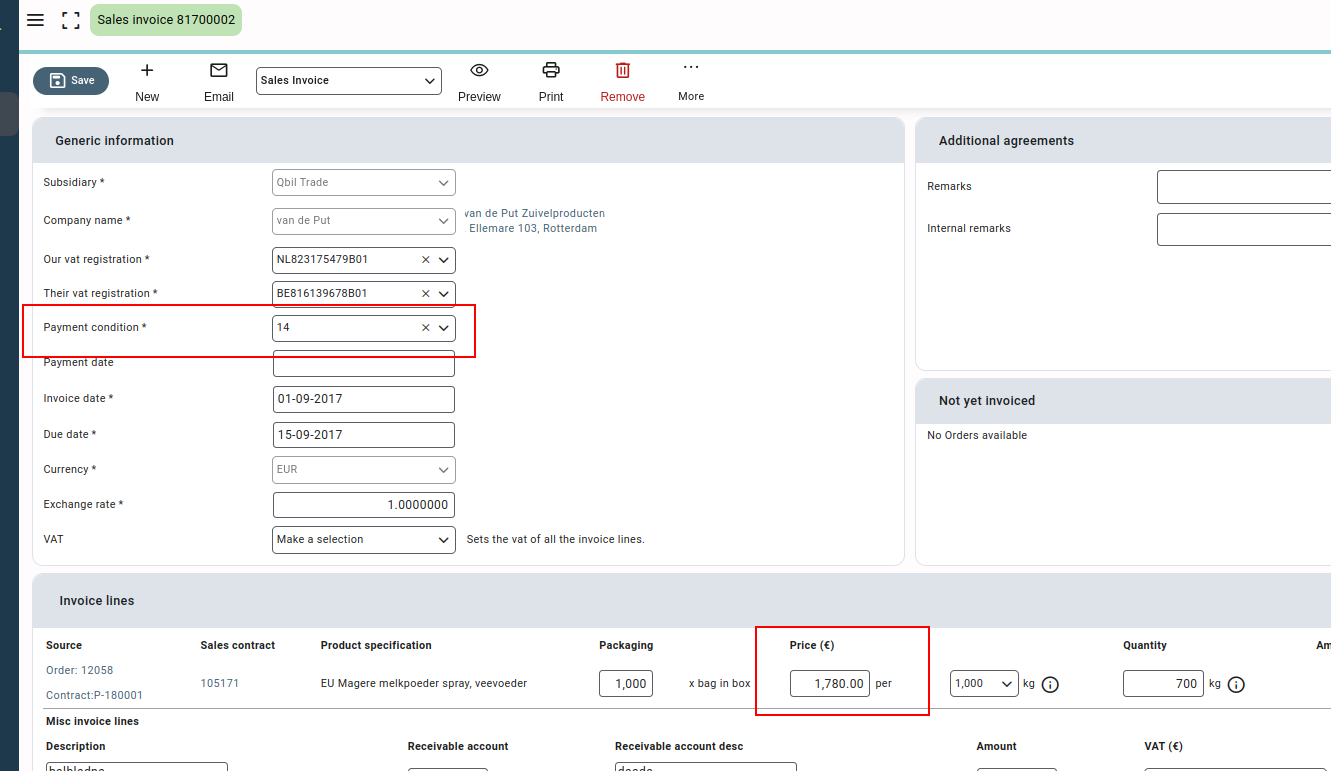
-
- None & View: Users with these access rights are not able to change the payment conditions or prices of the invoice lines of the sales invoices.
- Modify & Delete: users change and save the payment conditions or prices of the invoice lines of the sales invoices.
- Mutations, proforma invoices: The permission applies for the company for which the proforma invoice module is enabled. The permission gives the user access to the proforma invoices and allows them to edit or delete the proforma invoices. The proforma invoices are created from sales contracts and thus can be created only by the users having additional access (Modify or Delete) to permission “Mutations, contracts.”

- Mutations, misc. sales invoices: The permission gives the user access to miscellaneous sales invoices.

Others #
- Mutations, Contracts: Permission for Contracts screen (purchase and sales) and futures contract. The permission also enables sales offers and precalculation screens for customers for which the screens are enabled. With at least view access to contracts, users can get notifications related to contracts on the notification screen.
- Planning: This is the permission for accessing the planning screen in Qbil-Trade. This permission is valid only when the planning module is enabled for your company.
- None: No access to the planning screen.
- View: Access to the planning screen, but orders are not displayed. Filters don’t work.
- Modify: Same as view but works differently for customers who have specific users added as “licence account specific”. For such users, this permission displays the list of orders of the relations for which the same users are selected as the “pandhouderaccount”.
- Delete: Full access to the planning screen and the orders overview. You can redirect to the orders from the planning screen only if having the required permissions of the order screen.
- Email sender manual choice: The permission allows you to change the sender(Trader) manually in the email pop-up. To email a document you also need the required permission for the screen.
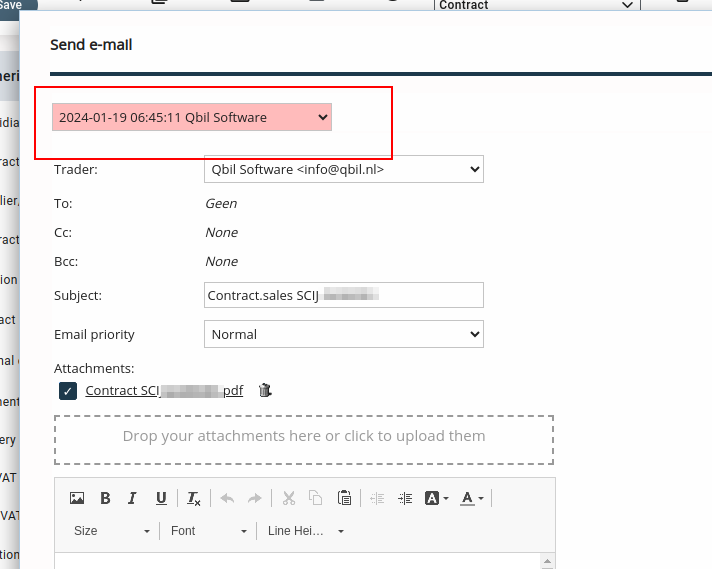
-
- None & View: This access won’t allow you to change the sender(Trader) in the email pop.
- Modify & Delete: You can change the sender of the email from the drop-down.
- Quality Assurance: The permission works for the customers for which the module Quality Assurance is enabled.
The users with access to quality assurance get access to the certification category and certification type in the rootdata as per their access rights.
Users with permission access for quality assurance can add certifications and various details related to the certifications of the relations. The “quality assurance” permission allows users to add certifications, update certification details to unlock contracts(locked for certifications) and receive notifications about all locked contracts on the Qbil-Trade notification screen.

The users with permission access for “quality assurance” also require at least “Modify” access to both “Root data, relations” and “Mutations, contracts”.- None & View: Users with this access cannot update the certification details or unlock the contracts locked for certifications.
- Modify & Delete: Users with this access can update the certification details of the relations and thus can unlock the contracts locked for certification.
- Document designer: The permission gives the users access to the document designer module. The document designer in Qbil-Trade allows you to build alternative templates for documents such as invoices, contracts, and orders, in addition to the default templates.
- None & View: No access to the document designer module.
- Modify: Access to the document designer module, where the user can view, create, and update the templates for all screens. The user cannot delete or deactivate any layout.
- Delete: Full access to the document designer and the templates already created. The user can create, update, view, deactivate, and delete the templates.
- Mass Balance Regular: The permission is enabled for the customers for which module “Mass balance” is enabled. The permission enables the screens Overview, Transfers, Scope Transfers, Productions of the Mass balance module. The permission also serves the purpose of not allowing the saving of certain mutations of mass balance when exceeding the available balance.
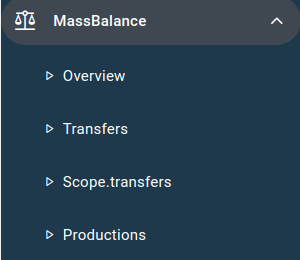
-
- None: Users with this access right will not be able to access any screen of the Mass balance module.
- View: Users with this access right can view the “Overview” and “Productions” screens but are unable to make any changes or add new mutations to the screens.
- Modify: Users with this access right have additional access to the “Transfers” and “Scope transfers” screens. They can add new mutations and modify already added mutations in all the screens but cannot delete any of these mutations.
- Delete: Users with this access right can create, edit and delete all mutations in these screens.
Please note that users with access rights to this module cannot allocate certificates in screens such as POS, production orders, or scope transfers when the quantity is exceeded.
- Mass Balance Master: This is the master permission of mass balance granting permission to the Reconciliations, Scopes and Feedstocks screen. Users can access the screen enabled through “Mass balance regular” permission only when access is granted.
The permission also allows the user to allocate the certificates for screens like POS, production orders, or scope transfers when the quantity is exceeded.
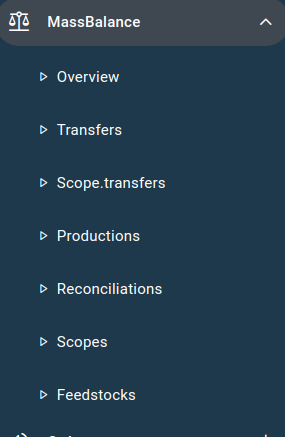
-
- None: Users with this access right cannot access any extra screen of module Mass balance.
- View: Users with this access right can view the Productions and Overview screens, but cannot make any changes or add new mutations to these screens.
- Modify: Users with this access right get additional access to the Reconciliation screens. The user can add new mutations and modify already added mutations in all the screens but cannot delete any of these mutations.
- Delete: Users with this access right can create, edit and delete all the mutations in these screens.
But please note that the users with access rights to this permission only are allowed to allocate the certificates for screens like POS, production orders, or scope transfers when the quantity is exceeded.
- Email signature: The permission gives the user access to the email signature in root data. The user also needs at least “View” access for the permission “Root Data.”

- Mutations, Email contracts: This permission allows the user to email the contracts. The access also depends on the permission Mutations, contract’s; that is, you can email the contract only when you have access to it. (View, Modify, or Delete).
- Mutations, approve own contracts: The permission allows the users to approve their own contracts for email using the checkbox “allow email.” The checkbox “Allow email” is a config-based option and can be enabled on the contract screen.

This permission basically cancels the four-eyes principle required for email authorization of the contract. That is, at least two users must verify the contract before approving it for email: the user who creates the contract and the other who approves the contract for email by checking the “Allow email” checkbox. With this permission, the user can approve their own contracts without waiting for the approval of another user.
- Mutations, block contracts: The permission enables the button “Lock” on the contract screen (purchase and contract). Using the button, a user can lock a contract, which disables any changes to be made to the contract and also disables the contract from being used in any order.
The user can similarly unlock the contracts to make any changes or to be used in orders.
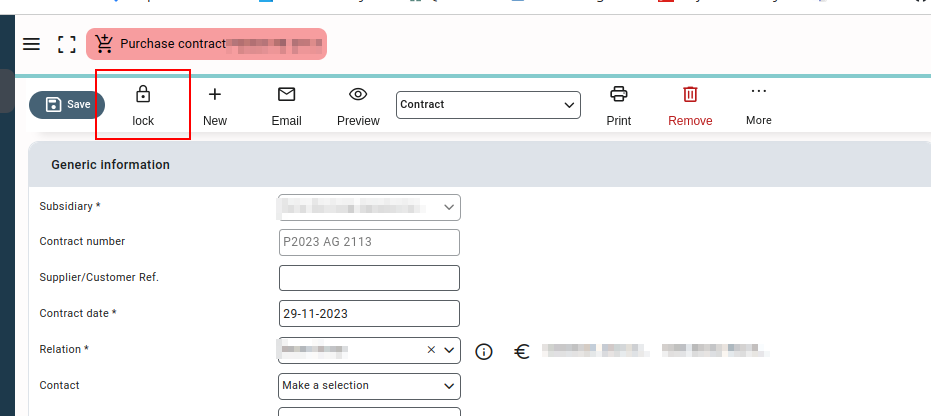
- Mutations, precalculation/insurances: This permission allows the user to edit the fields “Credit Insurance” and “Finance” on the get estimate section of the precalculation screen. The user also needs to have at least “modify” access to the precalculations, which is granted through the permission “Mutations, Contracts.”. The precalculations screen is accessible only if enabled for your company.

- Mutations, overrule credit limit notice: This permission allows the user to finalize and save the orders even when the credit limit of the relation is exceeded. This feature Is accessible only when the credit limit check module is enabled for your company.
- Reports columns 1, 2, 3, and 4: The permission applies when Excel reports are enabled for your company. The column category represents the excel reports categories, respectively. Permission for each category is accessed by the respective column number.
- Administrator: This is the most crucial permission in Qbil-Trade. The permission gives its users access to the administration option.
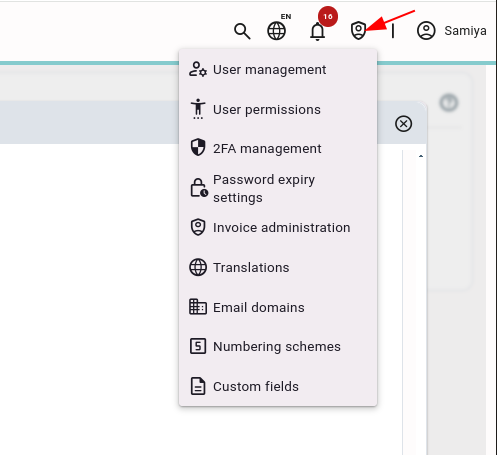
The user with administrator permission can access web reports, irrespective of the fact that he/she has access right to web reports. Also, the administrator user gets access to “OrderTypes“, periodic reports and additional invoice types in root data. but these root data items require additional access rights at least “view” of root data permission.
However, it is important to note that granting administrator permissions to a user account also increases the potential for security risks. Therefore, it is recommended to limit the number of user accounts with administrator privileges and to only grant these privileges to trusted users who require them for specific tasks.
- Contract authorization (email): The permission applies to the companies for which the “allow email” check box for contracts is enabled. The check box is used to approve the contract for email.
After approving a contract using the checkbox, users with “Email contracts” permission can email the contract. Moreover, for customers with the “allow email” setting enabled, the contract can be used in orders only after contract is approved using the “allow email” checkbox.

- Invoice authorization (email): The permission applies for the companies for which the “allow email” check box for sales invoices is enabled. The checkbox is used to approve the sales invoice by the authorized person via email. The other users with the required permission for email can then email the sales invoice to the customers.
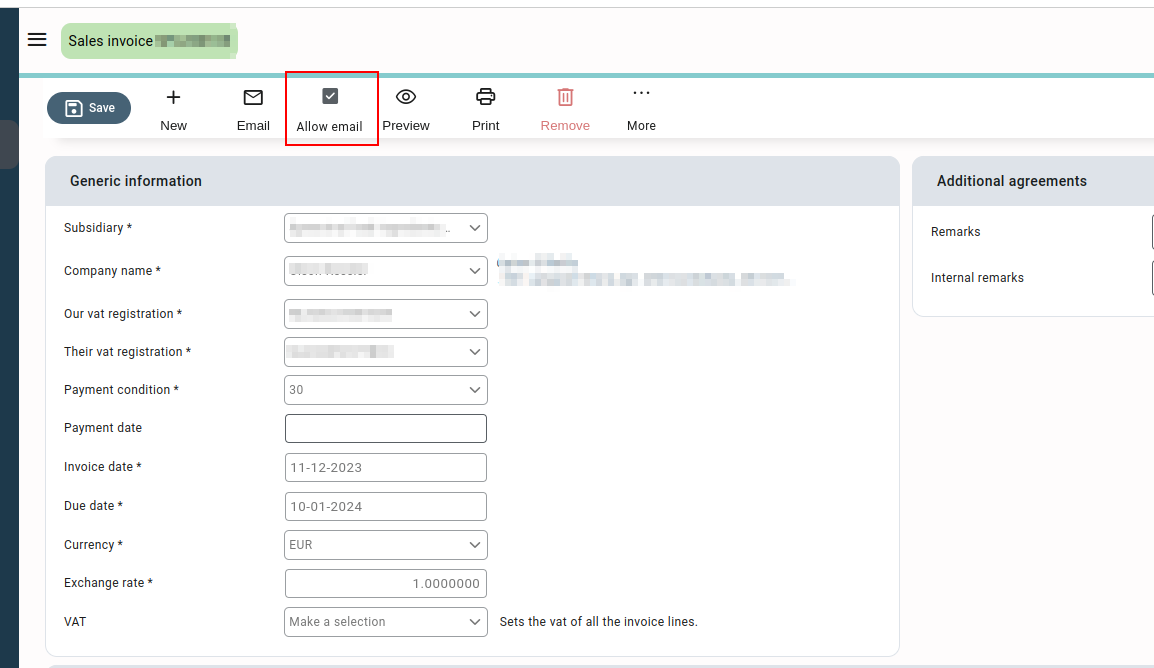
- Fully assign own booking invoices: This permission allows the users to fully assign (book) the booking invoices created by them using the button “fully assign” on purchase invoice screen. Such users are also required to have “modify” or “delete” access for “Mutations, purchase invoices”.

- Fully assign other booking invoices: The permission allows the user to fully assign(book) the purchase invoices created by other users. Such users are also required to have “modify” or “delete” access for “Mutations, purchase invoices”.

- Web reports: The permission enables the module web report for the user and allows them to access web reports shared by the administrator user.
- Stock reservations: The permission gives the user access to release the lots or quantity of lots reserved by other users. The user also needs additional access to Lots screen by permission “Mutations, stock lots.”
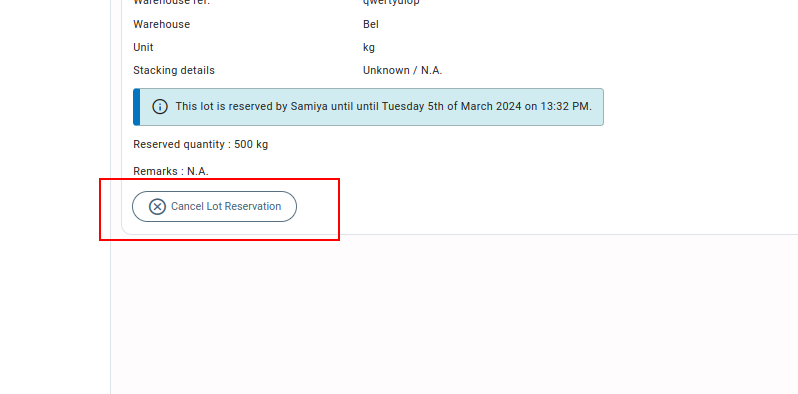
Trade limit settings #
The bottom section of the permission screen displays the value and quantity of stock and the daily contract trading volume limit set for the users.

- Mutations: revaluate value: The column defines the maximum daily limit set(allowed) for the user to revaluate the value of a stored stock lot irrespective of the unit.
- Mutations: revaluate quantity (kg): The column defines the maximum daily limit set (allowed) for the user to revaluate the quantity of a stored stock lot in kgs.
- Mutations: revaluate quantity (Stuks/Pieces): The column defines the maximum daily limit set(allowed) for the user to revaluate the quantity of a stored stock lot in pieces.
- Mutations daily contract volume limit (kg): This is the maximum daily limit(kgs) set for the user to create contracts (purchase and sales separately).For example, if the value is set to 4000 kg for a user, he/she can create contracts(sales and purchase) with a maximum total quantity of up to 4000 kg per day.
- Mutations daily contract volume limit (Pieces): This is the maximum daily limit(pieces) set for the user to create contracts (purchase and sales separately). For example, if the value is set to 4000 pieces for a user, he/she can create contracts (sales and purchase) with a maximum total quantity of up to 4000 pieces per day.
-1 in any of these columns indicates there is no daily limit set for the user for the respective column.



