General Description #
The POS screen (pop-up) is displayed using the product percentages button present on the sales order lines. The POS screen is an important screen of mass balance, where the user specifies various details about the percentage and quantities of allocated feedstocks for the outgoing order.
The screen helps the user compare the order quantity while allocating feedstocks. The screen also displays the per-country balance of various certificates.
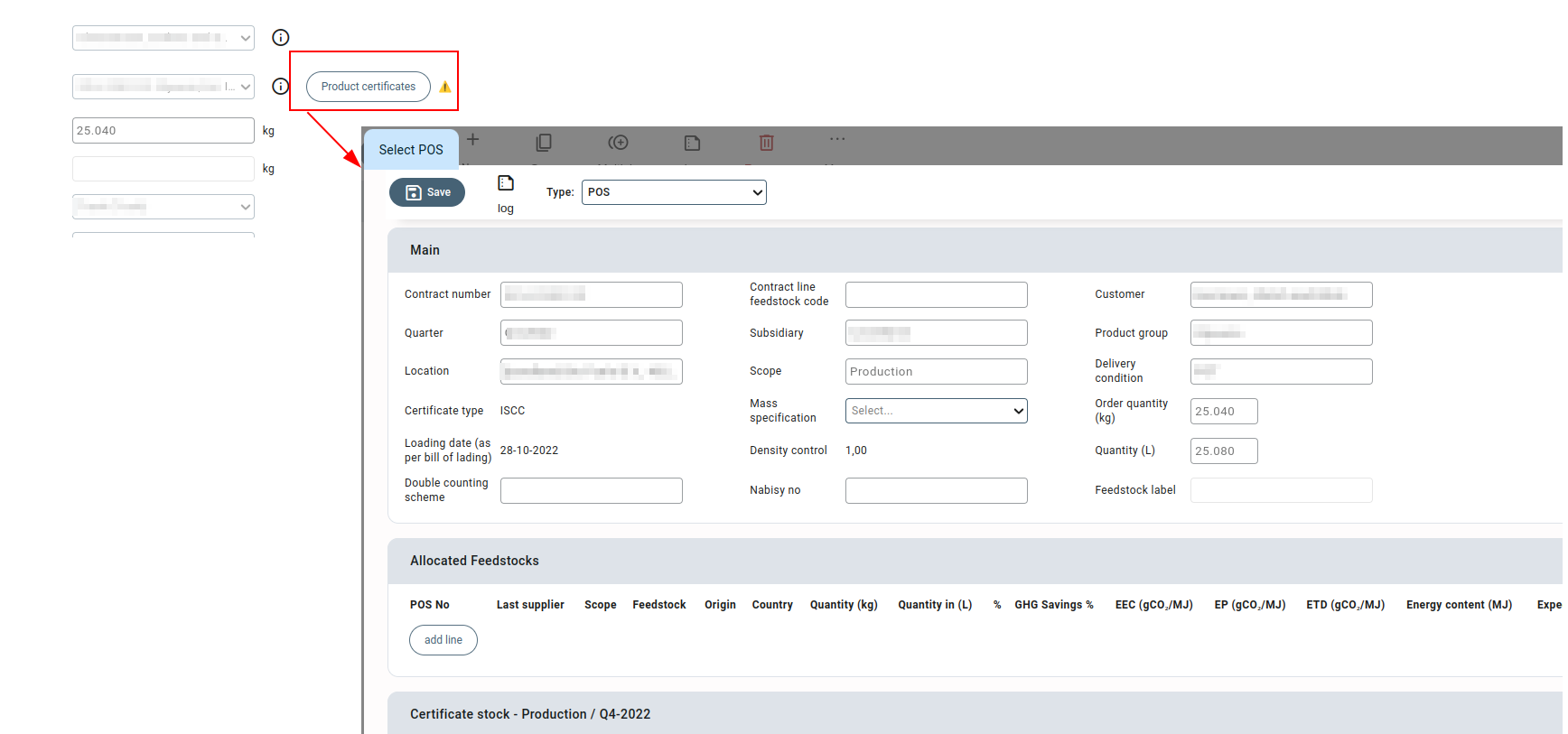
The POS screen only displays the results when the following conditions are met:
- The scope is selected in the contract associated with the order.
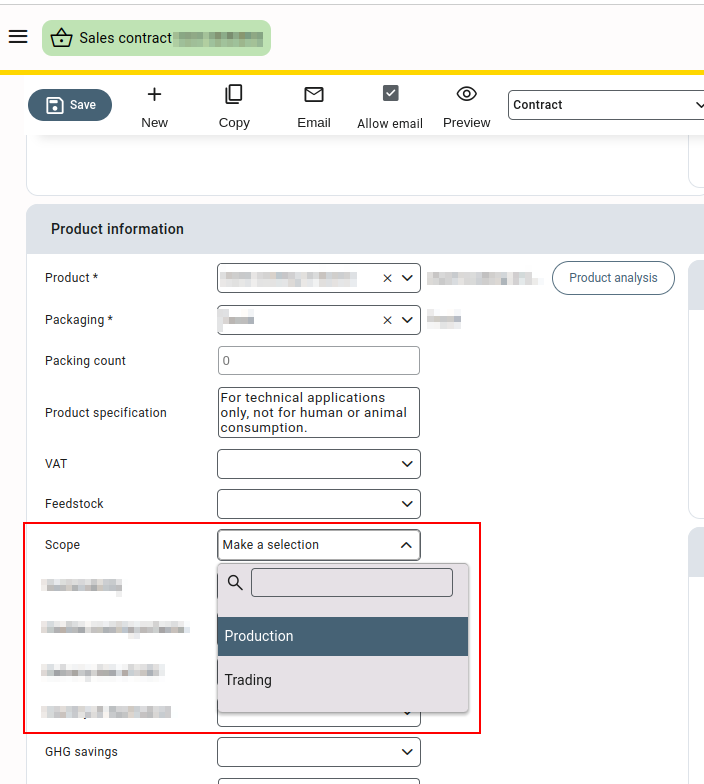
- The quantity (L) is entered on the destination side of the order(sales).
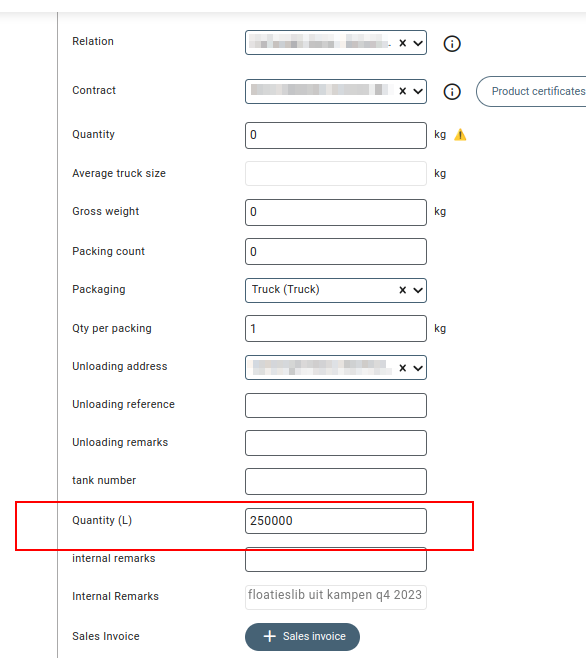
- The order is pre-finalized from the own factory screen or finalized from the order screen.
The POS screen displays information in three sections: Main, Allocated Feedstocks, and Certificate Stock.
Main #
This section usually displays the details of the sales order and the contract associated with the order in various fields. Some of the fields like contract number, customer, product group, location, quantities in kg and litres, etc. in this section are greyed out, which indicates the details cannot be changed on the POS screen.
The density control field displays the kg-to-litre conversion rate as per the values entered on the order screen.
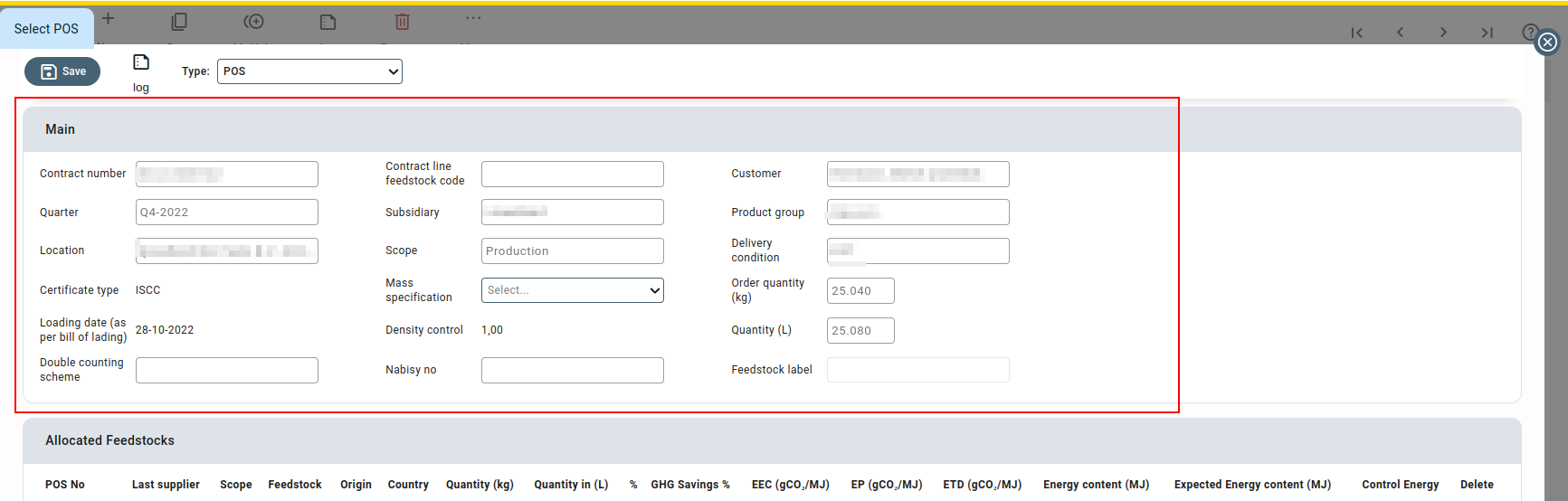
Allocated Feedstocks #
This is the main functional part of the POS screen, where you enter the various details related to feedstocks and their details associated with the order. These details help in updating and tracking the position of various feedstocks in real-time. You can add multiple feedstock lines to an order.
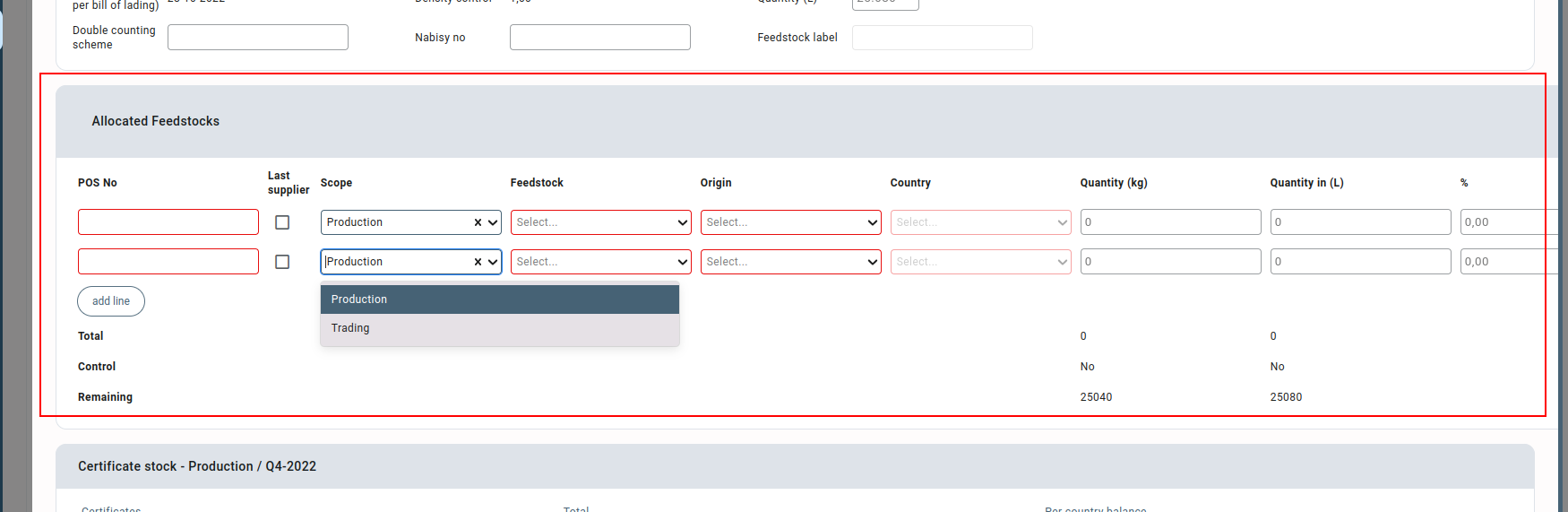
For every feedstock line, several details like scope, feedstock, the origin of the feedstock, quantities in kg and litres, etc. are added. The total and remaining quantities from the order are calculated and displayed under the multiple lines of feedstock added to the POS.
The country drop-down enlists all the countries along with the quantities of feedstock available from each country.
If the total quantities in kg and litres are the same as in the order, the status “yes” is shown in the column Control.
Certificate stock #
Certificate stock displays the total and per country balance/position of the feedstocks in a table format. This balance of the feedstocks is shown for the quarter as per the order date.

Deleting a POS #
The POS or feedstock lines associated with POS can be deleted by a user with specific permission.

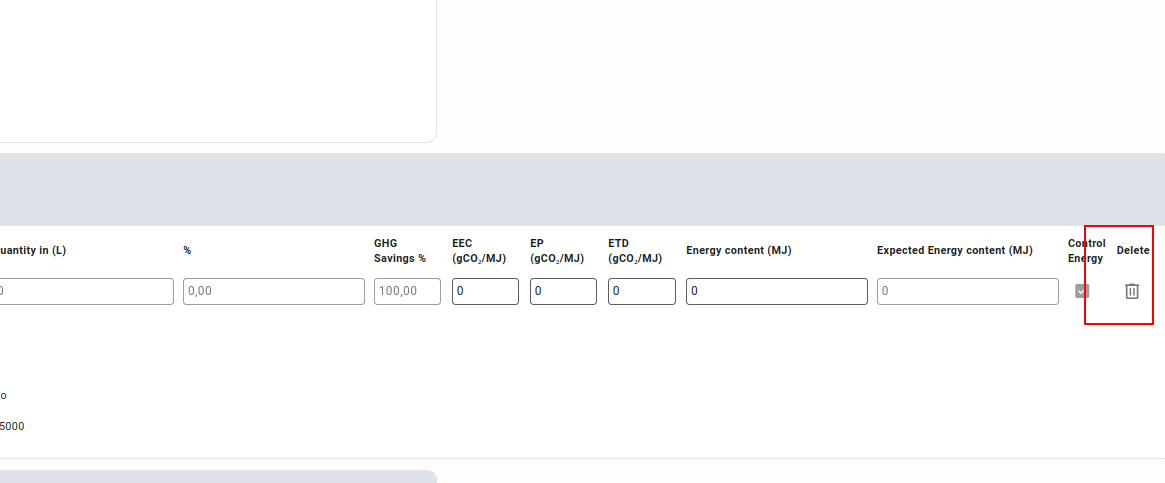
However, it’s important to keep in mind that a POS can only be deleted if there are no feedstock lines allocated to it. This means that you must first delete all the allocated feedstock lines added(if any) to the POS before deleting the POS.
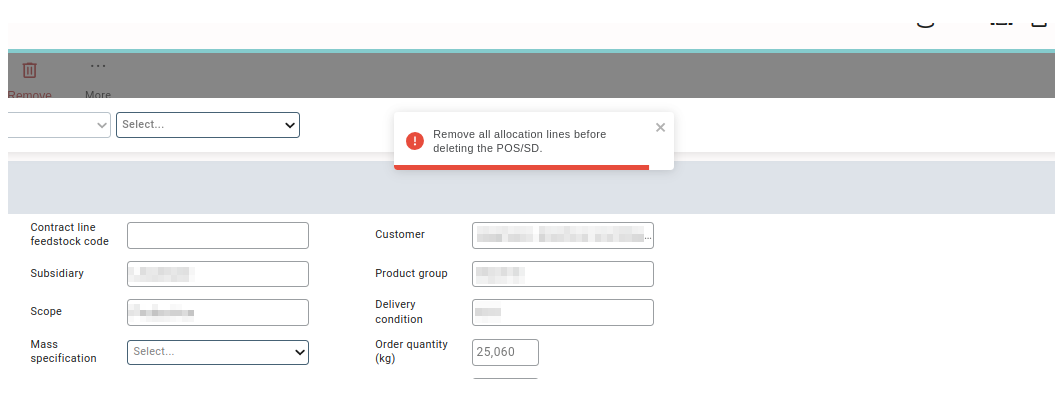
Who can delete a POS? #
Only the users with the “Delete” access right for permission “Mass_Balance_Master” can delete the POS or feedstock lines associated with a POS.

For more information on various permissions in Qbil-trade, you can check the permissions screen.



