If you are accustomed to using the filters offered in our Excel version of reports but are unable to use or add these filters in the Exported web reports, this article will walk you through the process step-by-step.
- Open the exported report in MS Excel.
- Enable editing in the report if you are using the exported web report first time on your computer.
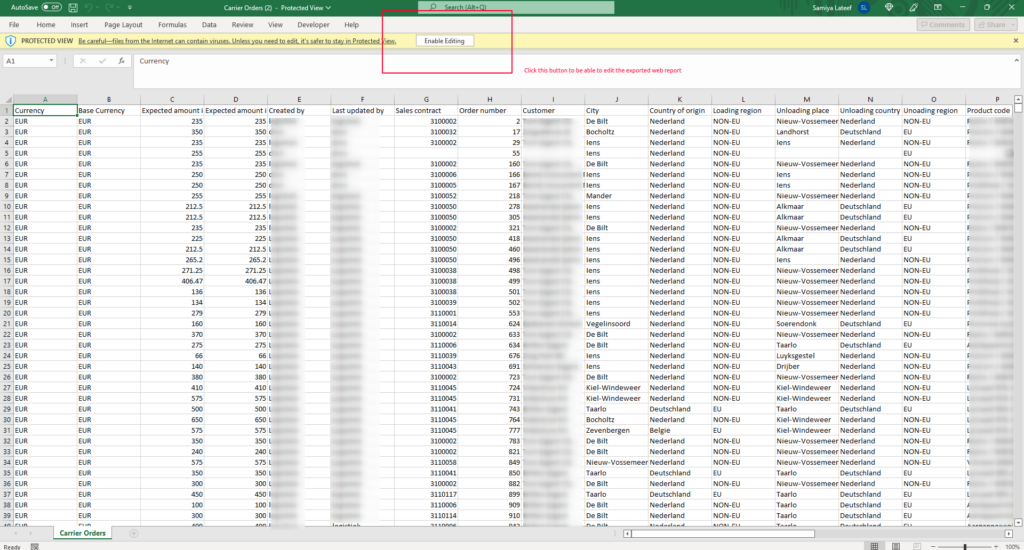
- On the data tab, click on Sort & Filter and select Filter.
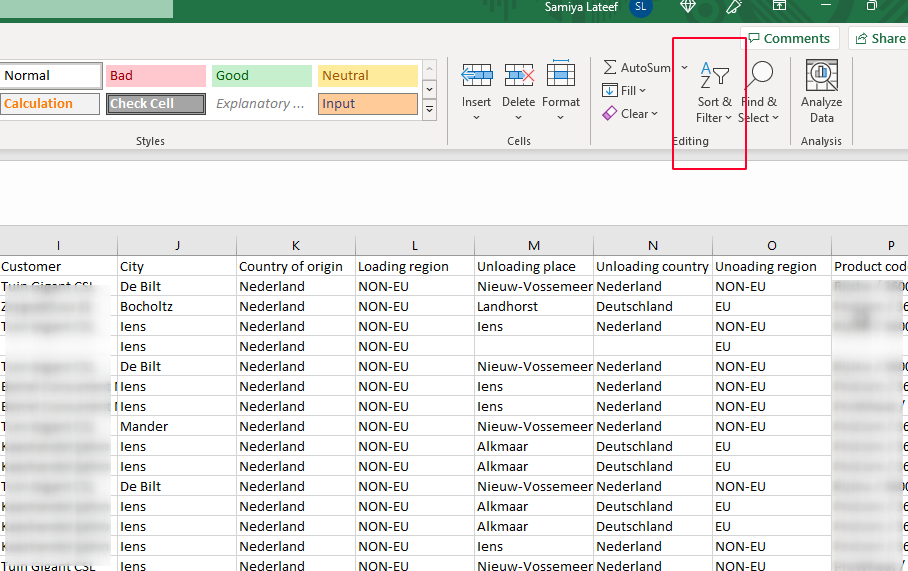
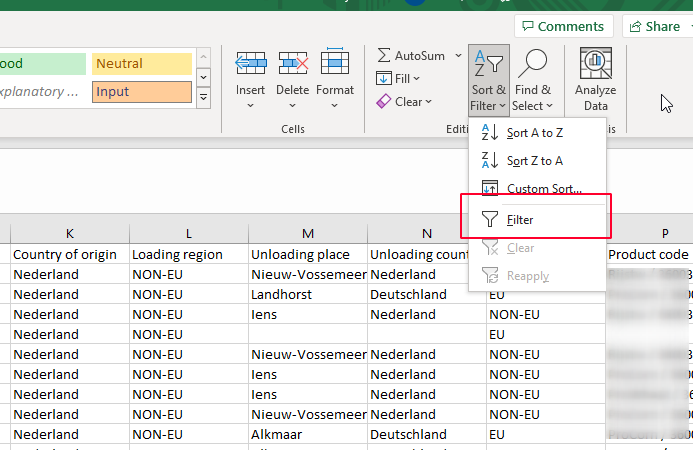
- On selecting the Filter option, you will be able to use filters on every column of the exported report as shown below.
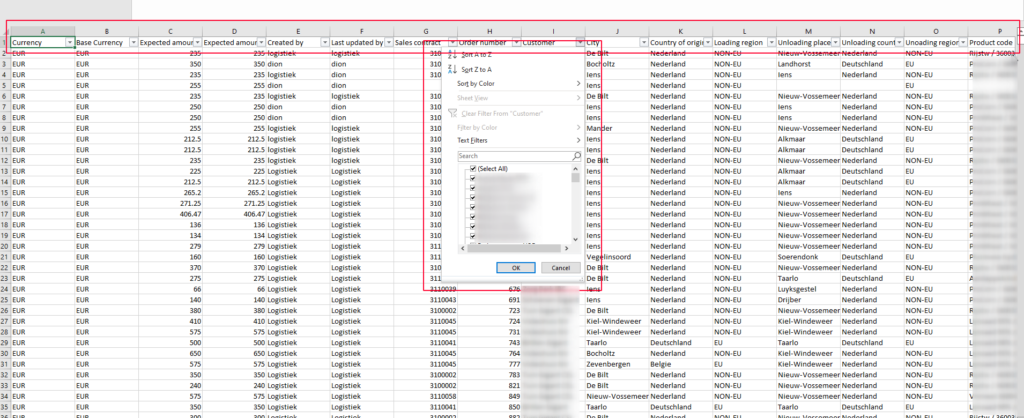
- Now you can continue using, filtering and extracting data from the reports as per your requirement.



